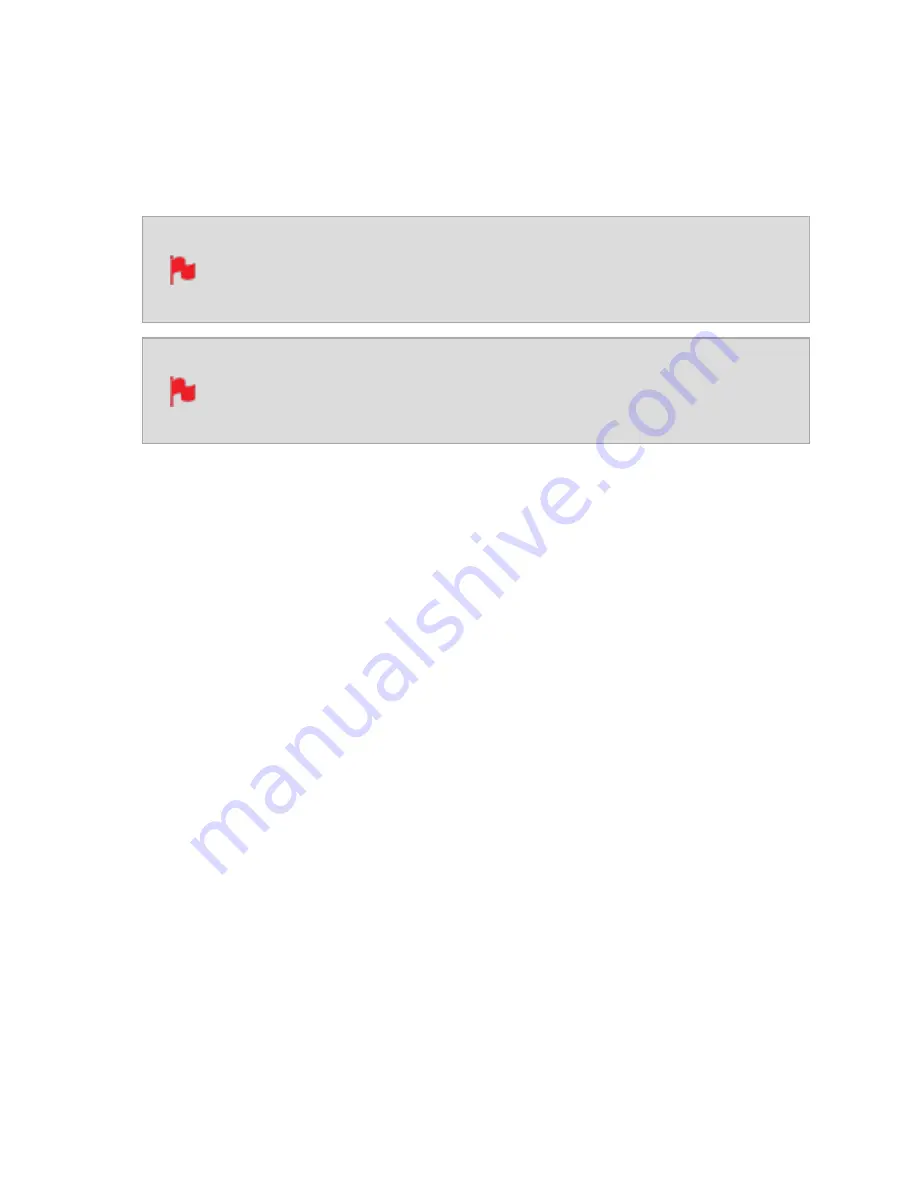
Time of Day
With this setting, each new clip that is created will contain embedded Timecode starting
with the time of day when the recording is started. Please check that SHOGUN STUDIO 2
clock has been set correctly. This can be set in the "Date Menu" on the next page
If recording is stopped and then restarted while in this mode, there will be a
time gap between the last clip and the next one, equal to the length of time
the SHOGUN STUDIO 2 has been out of record.
In Time of Day mode, the controls on the Timecode Setup Screen for adjust-
ing the start-point of the SHOGUN STUDIO 2’s Timecode are not available,
as the Timecode is set by the SHOGUN STUDIO 2’s internal clock.
Auto Restart
With this setting, the Timecode will reset to the timecode you have defined whenever you
press record. All your clips start with this same timecode. Use the - and + icons above
each unit to adjust the numerical values for the hour, minute and seconds sections.
LTC
With this setting, the Timecode will be reset to the Timecode you have defined whenever
you press record. All your clips will start with this same Timecode.
Use Drop Frame
Allows you to use drop frame timecode type.
HDMI Timecode
Allows you to output the timecode chosen here on the HDMI Output of the SHOGUN
STUDIO 2.
Summary of Contents for Shogun Studio 2
Page 1: ...U S E RMA N U A L S H O G U NS T U D I O2...
Page 51: ......
Page 79: ...Red Arri file naming is only supported when the signal is connected via SDI...
Page 96: ...Ready to Record monitor mode features No Input No Disk No Disk Formatted...
Page 131: ......
Page 137: ......
Page 169: ...Choose the Event you wish to import the footage into or create a new event Click on Import...
Page 171: ......
Page 174: ...You can also filter the view to only see specific tags e g favorite etc...






























