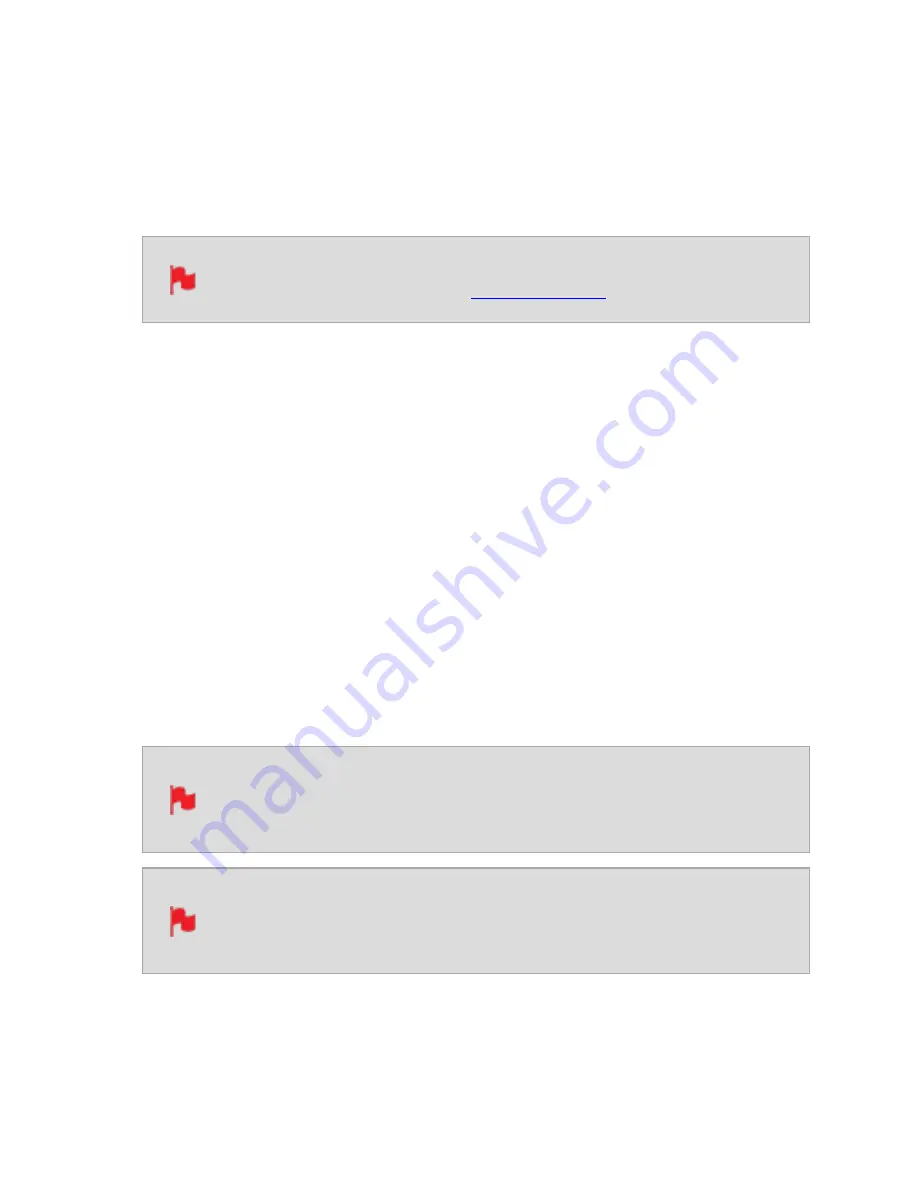
With some cameras, the SHOGUN STUDIO 2 can detect and remove the pulldown auto-
matically, in which case the mode you expect (e.g. 1080p23.98) will display on the
SHOGUN STUDIO 2 and you will not have to do anything further.
If there is no input detected, then toggle the input by pressing the screen until you see
the input you wish to record.
ATOMOS is adding auto-detection support for more cameras, please check
for firmware updates regularly at
1080p23.98 or 1080p24
If you have set 1080p23.98 or 1080p24 in your camera and your SHOGUN STUDIO 2 dis-
plays 1080i59.94 or 1080i60, then you can easily remove the pulldown by following these
steps:
1.
Select the Input Menu from the top Left and toggle the blue arrow underneath Record
repeatedly until you see 1080p23.98 (or 1080p24) displayed. You may not get a
green tick in this column immediately.
2.
Your SHOGUN STUDIO 2 needs to analyze the video for about 1 second, in order to
detect the pulldown sequence and remove it.
3.
If it is not automatically detected after 1 second, wave your hand from side to side in
front of the lens, or wave the camera from side to side for a few seconds. The
SHOGUN STUDIO 2 will detect the pulldown cadence in the movement, and you will
see a green tick along with the video displayed on the screen.
3:2 pulldown detection is difficult, it is not impossible to detect on com-
pletely still video. This is why you should wave your hand in front of the
lens.
If you lose the input detection – for example you unplug the HDMI cable or
go to Playback mode, you will need to wave your hand or the camera again,
when the signal is restored to the SHOGUN STUDIO 2.
Summary of Contents for Shogun Studio 2
Page 1: ...U S E RMA N U A L S H O G U NS T U D I O2...
Page 51: ......
Page 79: ...Red Arri file naming is only supported when the signal is connected via SDI...
Page 96: ...Ready to Record monitor mode features No Input No Disk No Disk Formatted...
Page 131: ......
Page 137: ......
Page 169: ...Choose the Event you wish to import the footage into or create a new event Click on Import...
Page 171: ......
Page 174: ...You can also filter the view to only see specific tags e g favorite etc...






























