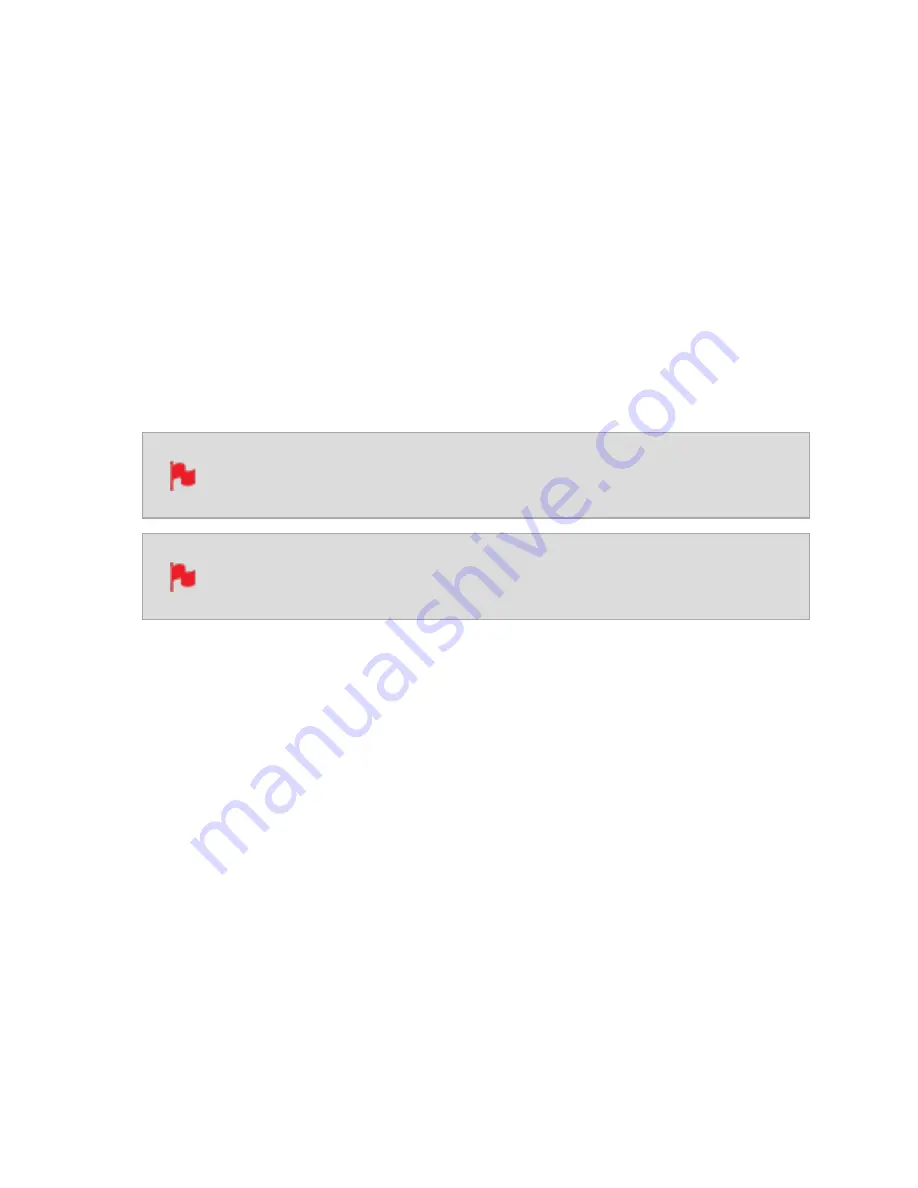
• Quad link 3G-SDI
• Switching 4x3G-SDI
When an option is selected on the left, the image on screen will display the cable con-
figuration. This helps to ensure that you are selecting the correct input type and have the
correct number of cables connected to the SDI inputs.
For example the Dual link 6G-SDI option requires two cables to deliver the signal and
Quad link 3G-SDI requires four cables to deliver the signal. In both of these cases the
cables in the image will be blue to indicate the fact that they are delivering one signal. In
comparison, the Switching 4x3G-SDI option displays four different colored cables con-
nected to the SDI inputs, to indicate four separate input sources.
Tap to select an input source on the left, then tap on Confirm.
In the switching 4x3G-SDI mode, the image shows four cables connected,
but you can also perform switching with two or more connected sources.
When using Dual link or Quad link modes, each input must be the same
framerate/resolution and synced to a reference signal.
Signal
Displays the current input signal format, including frame rate, resolution and scan mode.
No Input will be displayed when there is no input connected.
HDMI Standard
When connected to an HDMI source, tap on HDMI Standard to toggle between the fol-
lowing:
l
HDMI 1.4,
l
HDMI 2.0
Summary of Contents for Shogun Studio 2
Page 1: ...U S E RMA N U A L S H O G U NS T U D I O2...
Page 51: ......
Page 79: ...Red Arri file naming is only supported when the signal is connected via SDI...
Page 96: ...Ready to Record monitor mode features No Input No Disk No Disk Formatted...
Page 131: ......
Page 137: ......
Page 169: ...Choose the Event you wish to import the footage into or create a new event Click on Import...
Page 171: ......
Page 174: ...You can also filter the view to only see specific tags e g favorite etc...






























