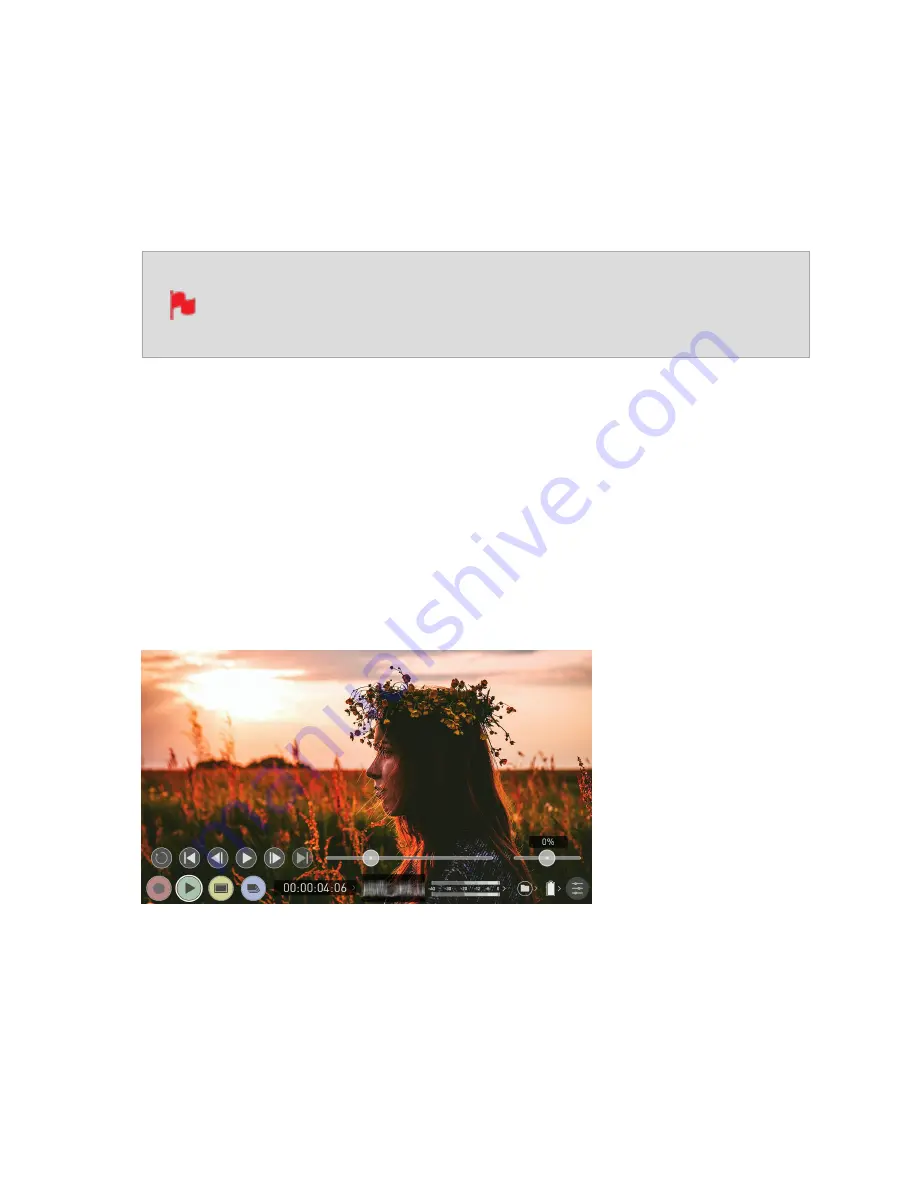
Playback mode
Pressing the Play button switches the device into playback mode and the last clip recor-
ded on to the drive will instantly begin to playback. Playback allows you to instantly ana-
lyze the content. This is key for establishing if takes are correctly focused, lighting has
changed, or previewing recorded content with LUTs applied.
The first time the Play button is pressed after recording a clip, the last clip
recorded will playback. If you switch back to REC mode after doing this and
press the Play button again, the file at the top of the file list will playback.
Once within Play mode the complete Monitoring and Edit tool sets are available by tapping
the buttons. Switch from Monitor to Edit tools by toggling the MON and EDIT buttons.
Clips/Playlist can be selected by tapping the folder icon in the lower right of the screen, or
skip to the next or previous clip via the on screen controls. Additional controls allow you to
scrub through clips, set the playback speed and direction, as well as the ability to set the
play mode to Loop.
All these functions can also be used in ‘Playout’ mode, and your footage can be viewed on
a larger screen or monitor for review and appraisal. You can even apply Log curves and
LUTs to your clips as they are played back.
Playback Mode / Home
Summary of Contents for Shogun Studio 2
Page 1: ...U S E RMA N U A L S H O G U NS T U D I O2...
Page 51: ......
Page 79: ...Red Arri file naming is only supported when the signal is connected via SDI...
Page 96: ...Ready to Record monitor mode features No Input No Disk No Disk Formatted...
Page 131: ......
Page 137: ......
Page 169: ...Choose the Event you wish to import the footage into or create a new event Click on Import...
Page 171: ......
Page 174: ...You can also filter the view to only see specific tags e g favorite etc...






























