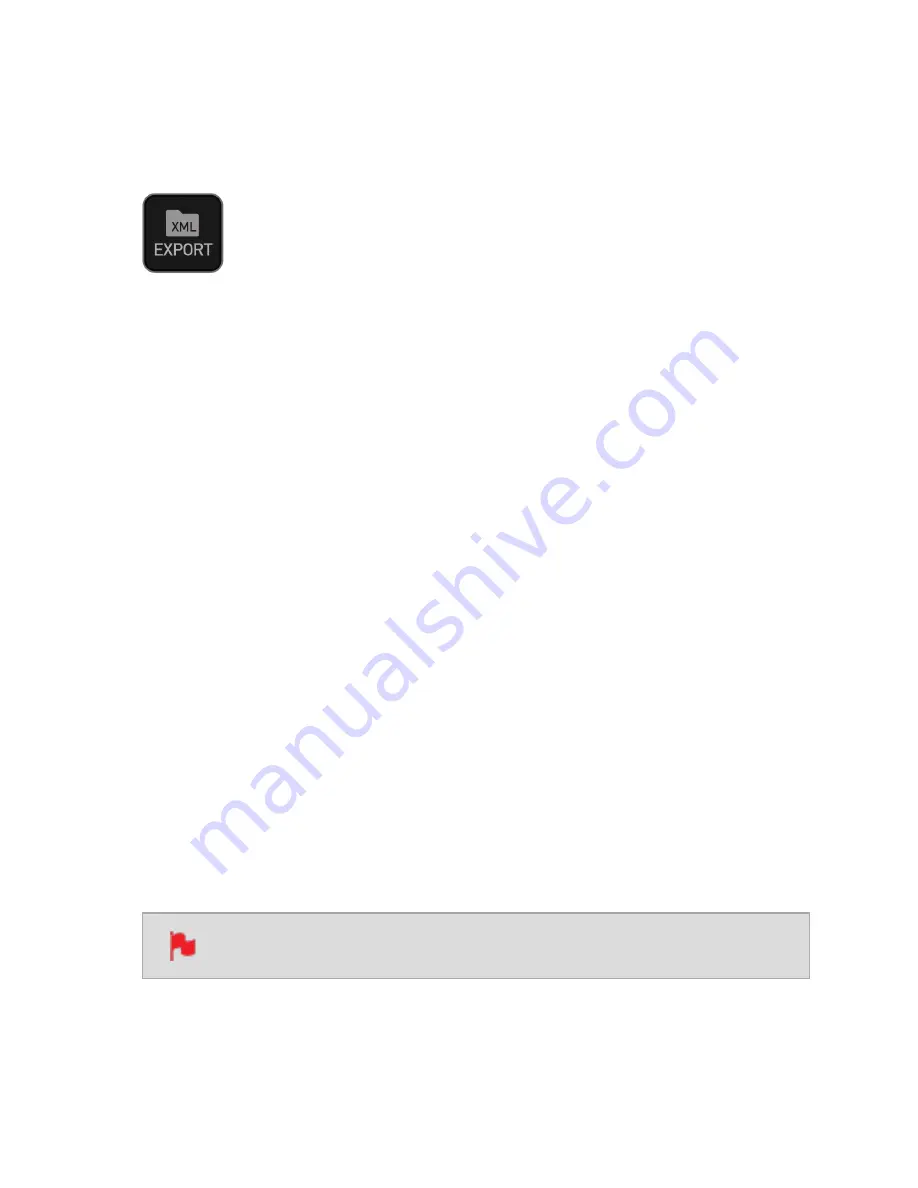
Exporting Tags
Once your files have been reviewed you are ready to export the .xml file that contains all
information from tags, In/Out points, Favorites and Extended Tags. It is essential to
export the .xml file information from each clip will be ready for use in Final Cut Pro and
other compatible NLEs
Exporting Tags
1.
Tap the Export icon to export the tags you have created to an FCP XML file.
2.
'Please wait' will be displayed on screen whilst an XML file is been created on your
inserted media. The length of time required to create the FCP XML file will vary
depending on your recording time and the amount of flags applied.
3.
Once the XML file has been saved to your media you will be returned to the previous
screen.
Importing Tags
The FCP XML file can be instantly accessed by Final Cut Pro when the media is connected
to a computer using a compatible dock. The tags will be available upon import of the XML
file and can be used to filter and display different parts of your recordings, depending on
how you have used the tags to mark and edit the footage. More information about using
tags and XML import can be found in the Connecting & Editing section.
SmartLog is compatible with FCP XML (.fcpxml).
Summary of Contents for Shogun Studio 2
Page 1: ...U S E RMA N U A L S H O G U NS T U D I O2...
Page 51: ......
Page 79: ...Red Arri file naming is only supported when the signal is connected via SDI...
Page 96: ...Ready to Record monitor mode features No Input No Disk No Disk Formatted...
Page 131: ......
Page 137: ......
Page 169: ...Choose the Event you wish to import the footage into or create a new event Click on Import...
Page 171: ......
Page 174: ...You can also filter the view to only see specific tags e g favorite etc...






























