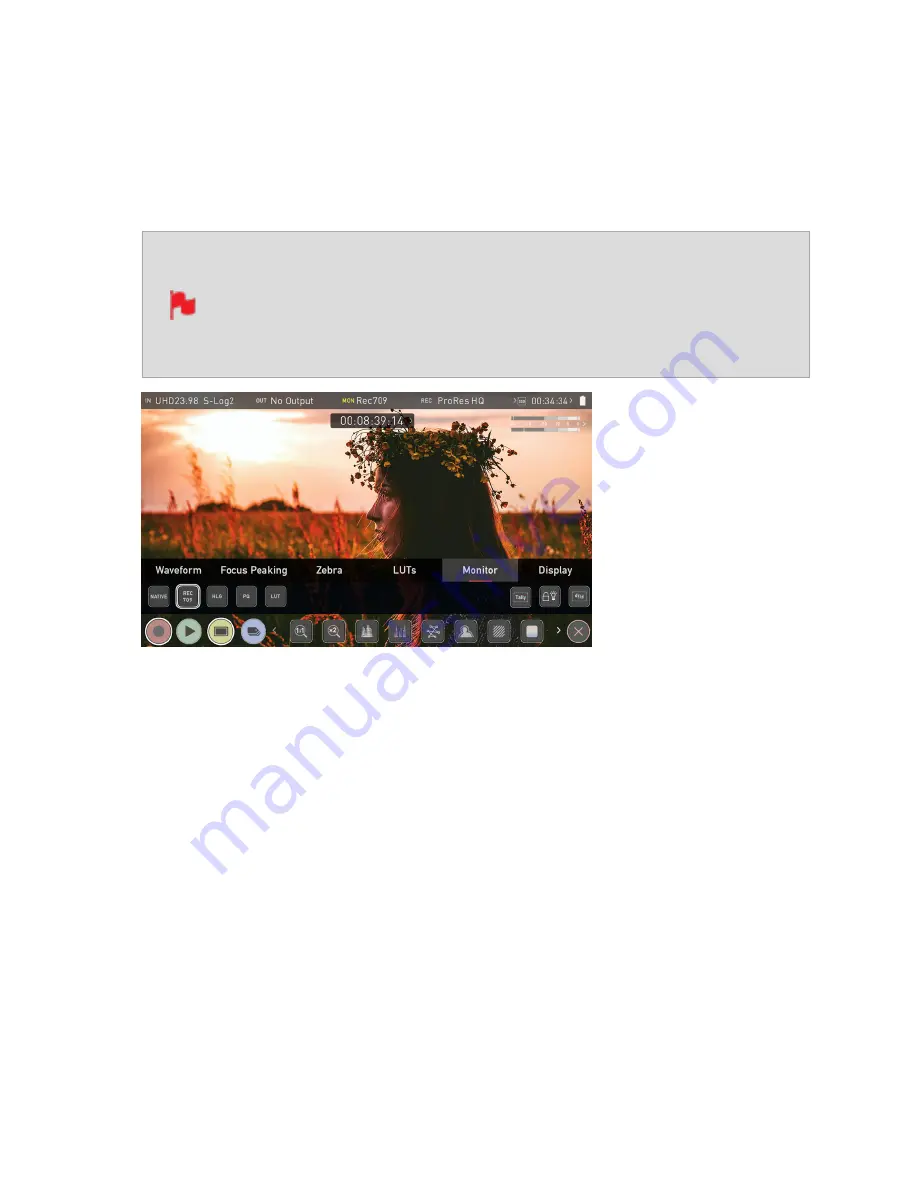
Settings Menu - Monitor tab
To enter this menu, tap on MONITOR in the Information Bar across the top of the screen.
The Monitor Mode menu will open on the bottom of the page. Alternatively, tap the yellow
Settings icon and select the Monitor Tab.
Before entering into the operation of HDR monitoring, it is important to
understand the background of HDR. We advise that you refer to "Under-
standing HDR and Log" on page 128 to familiarize yourself with the key
terms and differences between the existing Rec.709 standard dynamic
range (SDR) and the way we view images in High Dynamic Range (HDR).
Using Standards - Native / Rec.709 / HLG / PQ
ATOMOS 10 uses predefined settings to display your video when viewing in HDR. On the
left side of the screen are buttons that correspond with Native, Rec.709 (SDR), HLG and
PQ (HDR) levels. For information on the LUT icon and using LUTs, refer to the "Settings
Menu - LUTs tab" on page 116 section.
Activating these buttons will display your video according to the levels indicated below,
allowing you to adjust your exposure accordingly and take the guess work out of exposing
correctly for HDR.
Summary of Contents for Shogun Studio 2
Page 1: ...U S E RMA N U A L S H O G U NS T U D I O2...
Page 51: ......
Page 79: ...Red Arri file naming is only supported when the signal is connected via SDI...
Page 96: ...Ready to Record monitor mode features No Input No Disk No Disk Formatted...
Page 131: ......
Page 137: ......
Page 169: ...Choose the Event you wish to import the footage into or create a new event Click on Import...
Page 171: ......
Page 174: ...You can also filter the view to only see specific tags e g favorite etc...






























