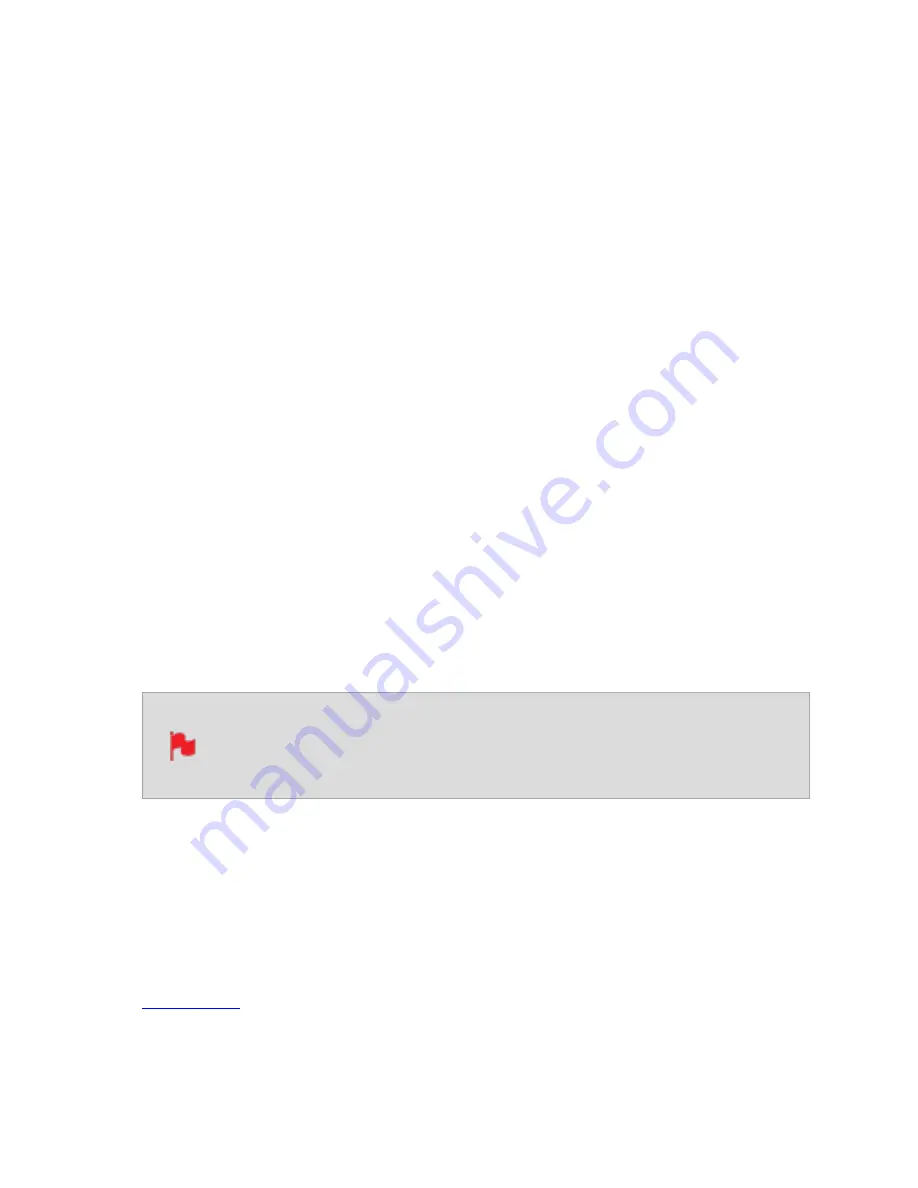
How to change the Unit Name:
l
Using the < > icons at Unit Name, select the letter to update. The character you are
updating will display in the Letter indicator.
l
Tap the Letter - + icons to change the character. When the correct letter is displayed,
use the select control to move to the next character.
l
Tap on the reset arrow to reset the unit name.
l
Once you have finished making changes, tap on Apply.
File Naming
The File menu also allows you to adjust the Scene and Shot number that will form part of
the recorded clip filename:
SHGCNCT_S001_S001_T001.MOV
How to modify the File Name:
l
Use the - + icons at Scene and Shot, to increase or decrease the numerical values.
l
Once you have finished making changes, tap on Apply.
When changing the drive please ensure that you take note of the last scene
and take number so you can append this, as formatting a drive will reset the
scene and take counter to 001,001,001.
AtomOS Updates (Firmware)
From time to time we will issue AtomOS (firmware) updates for your SHOGUN STUDIO 2.
This is the software that runs inside your SHOGUN STUDIO 2 and is available from our
, along with the release notes for each AtomOS release.
Summary of Contents for Shogun Studio 2
Page 1: ...U S E RMA N U A L S H O G U NS T U D I O2...
Page 51: ......
Page 79: ...Red Arri file naming is only supported when the signal is connected via SDI...
Page 96: ...Ready to Record monitor mode features No Input No Disk No Disk Formatted...
Page 131: ......
Page 137: ......
Page 169: ...Choose the Event you wish to import the footage into or create a new event Click on Import...
Page 171: ......
Page 174: ...You can also filter the view to only see specific tags e g favorite etc...






























