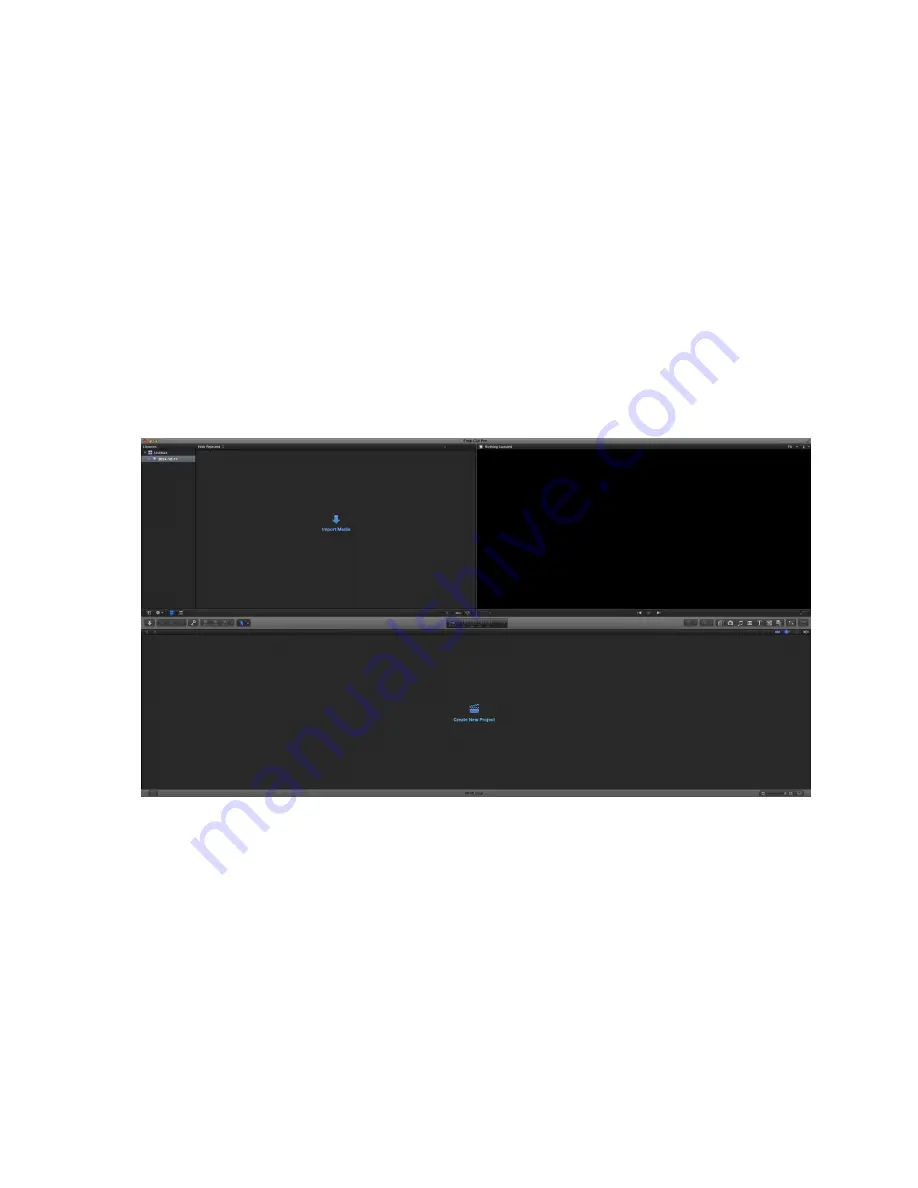
Importing SHOGUN STUDIO 2 footage into Final Cut Pro
You can import SHOGUN STUDIO 2 footage into Final Cut Pro (FCP) in just a few simple
steps.
1.
Connect the Docking Station to your Mac. For information on connecting the Docking
Station refer to the "Connecting media" on page 163 section.
2.
Insert the media with your footage into the Docking Station and you will see the drive
appear in your Finder window.
3.
Start Final Cut Pro and open your project (or start a new one).
The screen will look like this:
Go to the File menu and select Import > Media
Final Cut Pro will show you a 'browse' window. Look for the SHOGUN STUDIO 2 drive, and
click on it.
Summary of Contents for Shogun Studio 2
Page 1: ...U S E RMA N U A L S H O G U NS T U D I O2...
Page 51: ......
Page 79: ...Red Arri file naming is only supported when the signal is connected via SDI...
Page 96: ...Ready to Record monitor mode features No Input No Disk No Disk Formatted...
Page 131: ......
Page 137: ......
Page 169: ...Choose the Event you wish to import the footage into or create a new event Click on Import...
Page 171: ......
Page 174: ...You can also filter the view to only see specific tags e g favorite etc...






























