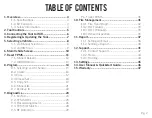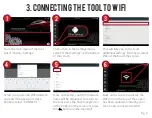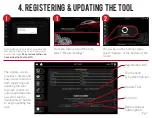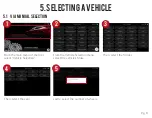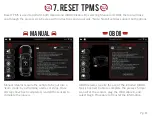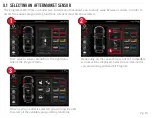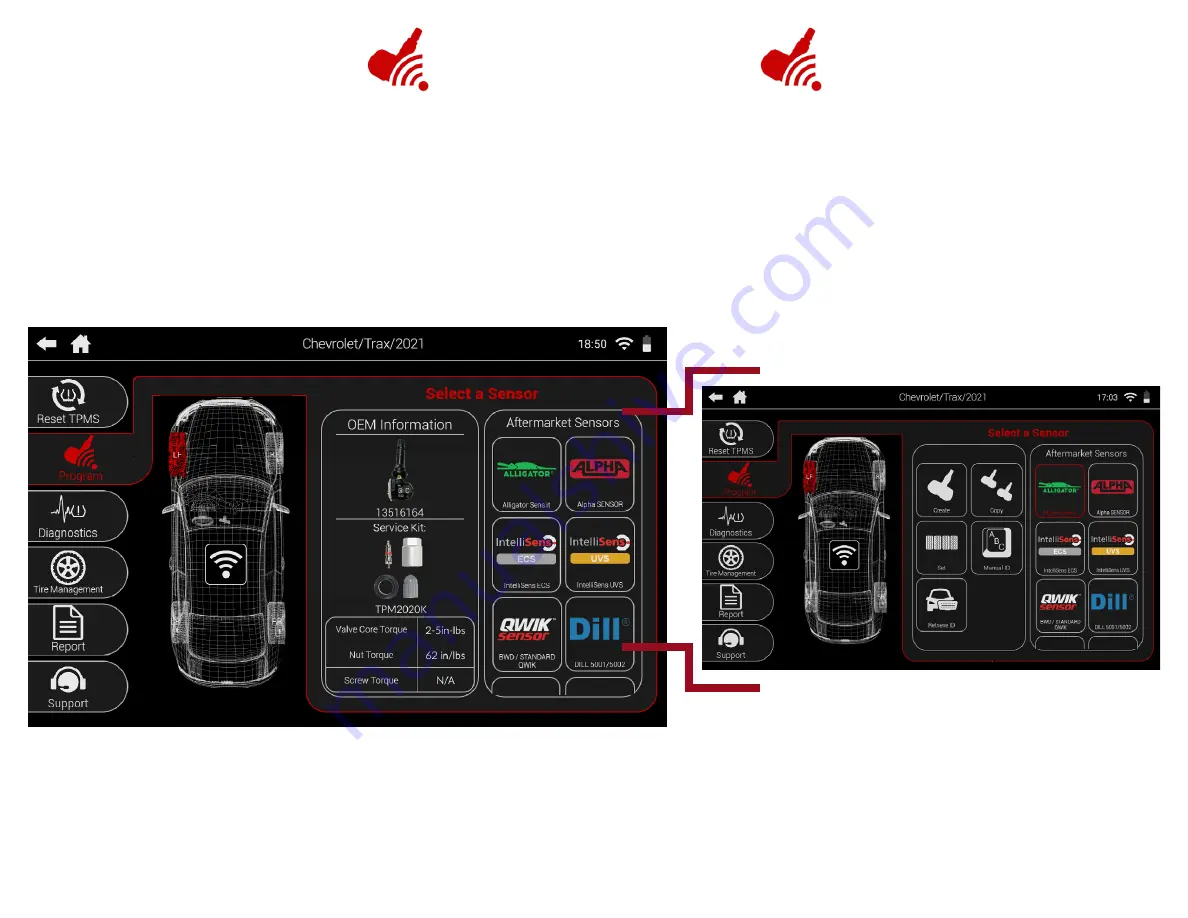
Pg. 14
8. PROGRAM
Program is where all OEM and Aftermarket sensor functions are found. Program a vast array of aftermarket sensors
in a variety of different ways, and even view OEM sensor and Service Kit information. All sensors include images and
part numbers to help with identification.
*Note: Not all aftermarket sensor brands share the same functions. This
section will provide examples of each available function.
Program Aftermarket Sensors
View vehicle-specific OEM sensor and service kit information