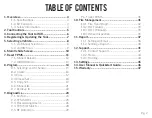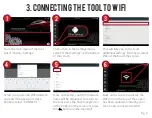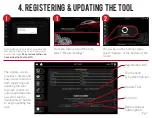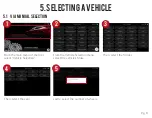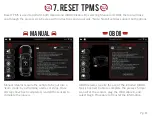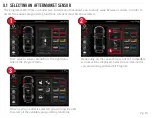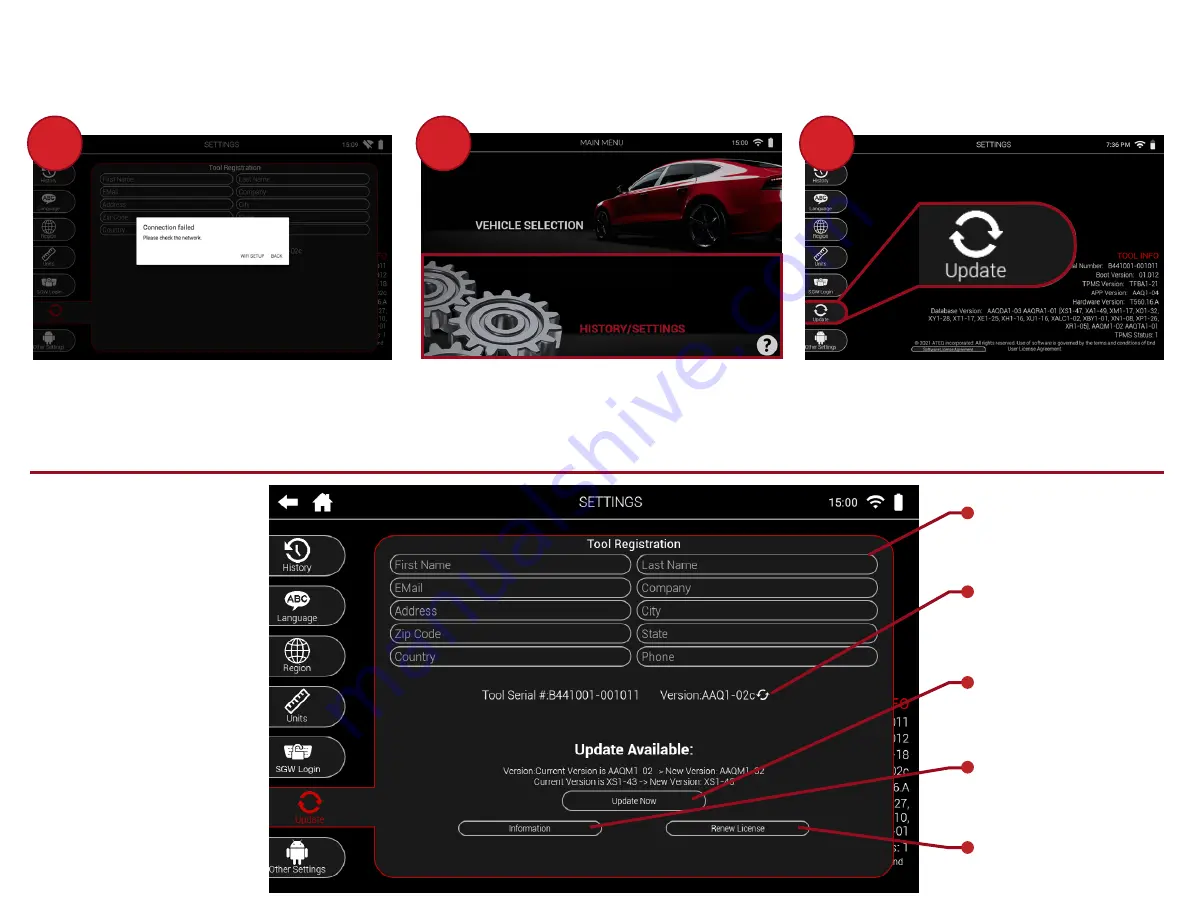
Pg. 7
4. REGISTERING & UPDATING THE TOOL
1
2
!
From the main menu of the tool,
select “History/Settings”
The Update screen
provides a simple and
easy-to-use menu for
both registering and
updating the tool.
Tap each section to
enter registration info,
as well as tap the
“Update Now” button
to begin updating the
tool.
Note: Attempting to register or update the
tool before connecting to WiFi will display
an error message.
See previous section on
Connecting the Tool to WiFi.
Registration Info
Tool Serial #
& Current Version:
Update Tool
Tool Info
Renew Annual
Subscription
Then, when in the Settings menu,
select “Update” at the bottom of the
screen.