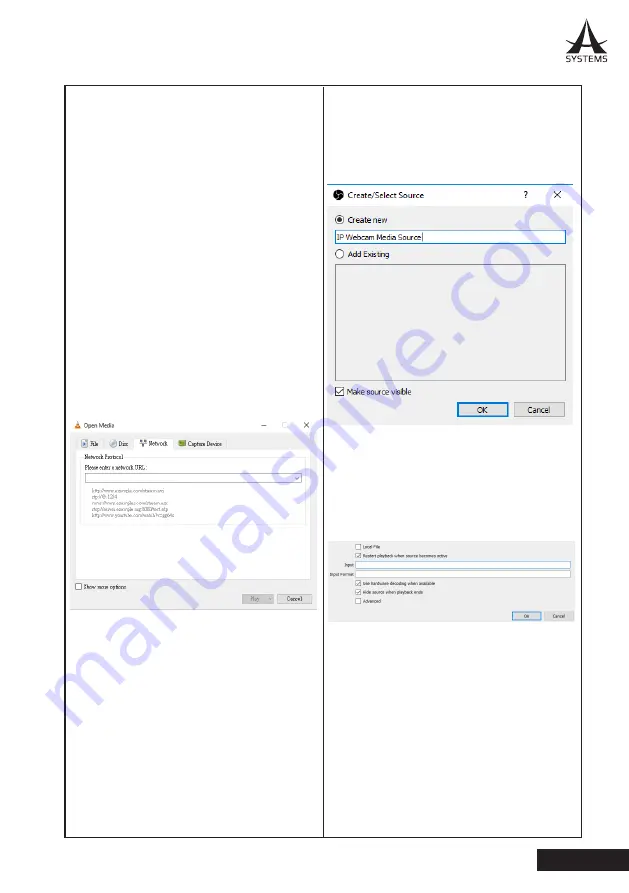
27
MK20HD PLUS / MK20W
English
Live Streaming Software
This is an important feature of the MK20HD
Plus and MK20W. It’s one thing to bring up your
cameras on your local computer, but you can also
use the feed to live stream through the internet
(depending on your application).
Below are examples on how to open the camera’s
feed in applications that can handle such streams.
The below programs are third-party freeway
programs that come highly recommended.
1. VLC Media Player
Open VLC Media Player. Go to Media > Open
Network Stream. Under Please Enter a Network
URL, enter:
rtsp://<ip_addrs>:<rtsp_port>/onvif/live/1
Where <ip_addrss> is your camera’s IP address,
and <rtsp_port> is your rtsp port (as set in the
configuration through Internet Explorer or Client
Software).
This will bring up your camera’s feed immediately.
for viewing
2. Open Broadcaster Software
To add a new stream to OBS, click the + button
within the window at the bottom under Sources,
then choose to add a “Media Source”. Name
and create a new Media Source and click OK to
continue.
Open the camera’s live feed by de-selecting
“Local File” and entering the rtsp location in
“Input”.
rtsp://<ip_addrs>:<rtsp_port>/onvif/live/1
Again, <ip_addrss> is your camera’s IP address,
and <rtsp_port> is your rtsp port.
In the case of both of these programs, streaming
the camera’s feed is fairly straight forward.
Instructions on that function of the software can
be found online, as there are a few different
methods to accomplish this (such as rtsp, rtp,
http, etc). The above instructions will simply help
you open the feed from your MK20HD Plus or
MK20W camera.




















