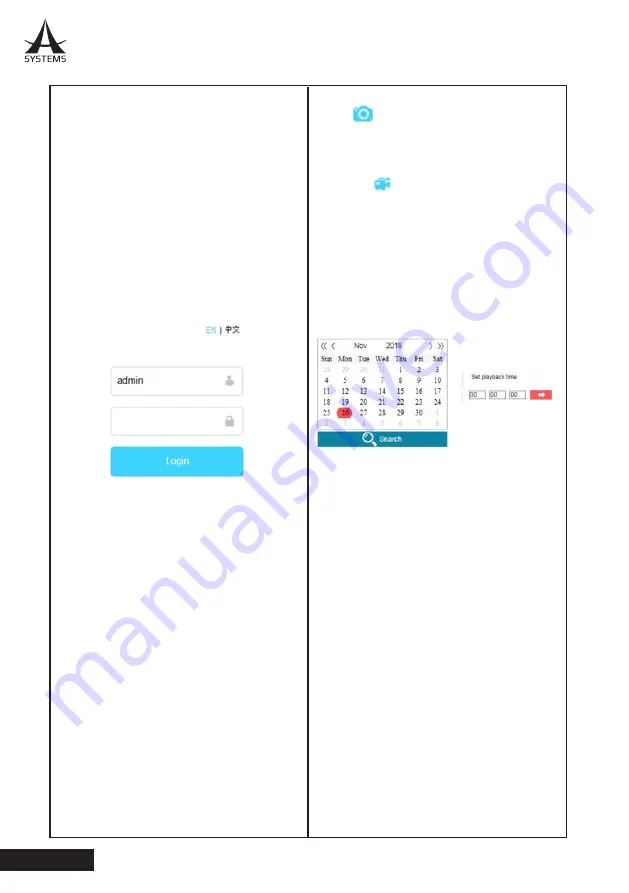
26
MK20HD PLUS / MK20W
English
Internet Explorer
To directly log in to the MK20HD Plus or MK20W
camera, simply use your browser (IE 11 or higher
supported) to navigate to your camera’s IP
address. By default, this is 192.168.1.251. Please
remember, however, that you may have changed
the IP address through the camera’s IP Matrix
Software.
1. Log In
The first thing you’ll need to do after navigating to
the appropriate IP address is log in. The default
user ID is “admin” and the default password is
“888888” (without the inverted commas). Don’t
forget to select English as your language before
logging in as it may not select it by default.
2. Plug‑In Installation
Use of the MK20HD Plus or MK20W IE protocol
may require the installation of a plug-in. This plug-
in is already available through the camera itself,
just follow the onscreen instructions to download
the installation file. Close your browser before
installing the plug in, then reopen the browser
once the installation is complete. This is only
necessary the first time you use the camera with
any particular computer.
3. Live View
Like the Client Software, the main page of this
method will offer a large viewing area. This will
display the video from the camera you’re currently
logged in to, with various aspect ratio, data rate,
audio on/off and streaming settings. The play/stop
button allows users to start and stop live view.
4. Capture
Hit the button to take a screen capture from
the video. Screen caps are saved to a directory
selected within the Configuration menu.
5. Record
Clicking the button will activate recording from
the camera you are currently logged in to. Click
again to stop recording. Recordings are saved to
SD cards inserted into their respective cameras.
6. Playback
Enter the Playback menu to search through
recordings by date and time. Particularly when
recording over long periods, this makes finding
particular recordings easier. Select a date and
search to find recordings for that day.
7. Configuration
The configuration menu offers a number of options
for operating the MK20HD Plus or MK20W.
Starting with the local configuration that allows
users to set recording/snapshot destinations, as
well as recording file sizes.
Below this are System, Network, Video/Audio,
Image, Security, Events and Storage options.





















