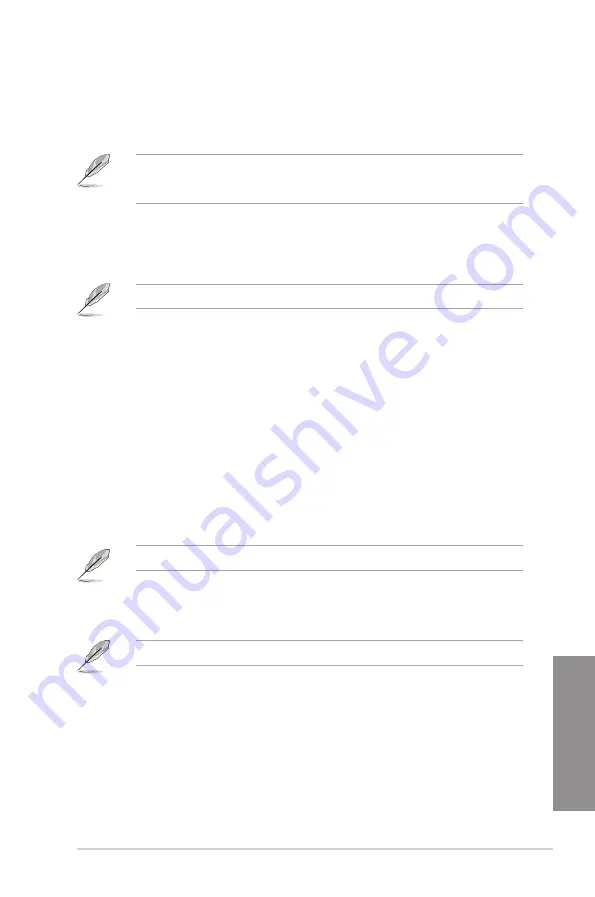
ASUS X99-M WS
3-27
Chapter 3
Extreme Over-voltage [Disabled]
Disable this item to protect the CPU from damage by over-voltage or enable to choose a high
voltage for overclocking.
Configuration options: [Disabled] [Enabled]
You can only enable this item if you enable the CPU OverVoltage jumper on your
motherboard. Refer to section
1.2.2 Motherboard layout
for the location of the CPU
Overvoltage jumper.
Fully Manual Mode [Disabled]
Set this item to [Enabled] to support voltage control via ROG Connect and OC Panel.
Configuration options: [Disabled] [Enabled]
The following items appear only when you set Fully Manual Mode item to
[Disabled]
.
CPU System Agent Voltage Offset Mode Sign [+]
[+]
To offset the voltage by a positive value.
[-]
To offset the voltage by a negative value.
CPU System Agent Voltage Offset [Auto]
This item allows you to set the amount of voltage fed to the system agent of the
processor including its PCIE controller and power control unit (PCU). Setting a high
system agent voltage may enhance the overclocking capability.Use the <+> or <-> key
to adjust the value. The values range from 0.001 V to 0.999 V at 0.001 V increment.
CPU Core Voltage [Auto]
This item allows you to configure the amount of Voltage fed to the CPU cores. Increase the
voltage when configuring a high CPU core frequency.
Configuration options: [Auto] [Manual Mode] [Offset Mode]
The following item appears only when you set the CPU Core Voltage to
[Manual Mode]
.
CPU Core Voltage Override [Auto]
This item allows you to configure the CPU core voltage. Use<+> or <-> key to adjust
the value. The values range from 0.001V to 1.920 V at 0.001 V increment.
The following items appear only when you set the CPU Core Voltage to
[Offset Mode]
.
Offset Mode Sign [+]
[+]
To offset the voltage by a positive value.
[-]
To offset the voltage by a negative value.
CPU Core Voltage Offset [Auto]
This item allows you to configure the CPU core voltage offset value. Use<+> or <-> key
to adjust the value. The values range from 0.001 V to 0.999V at 0.001 V increment.
Summary of Contents for X99-M WS
Page 1: ...Motherboard X99 M WS ...
Page 53: ...ASUS X99 M WS 2 5 Chapter 2 To install the CPU heatsink and fan assembly ...
Page 54: ...2 6 Chapter 2 Basic installation Chapter 2 To remove a DIMM 2 1 4 DIMM installation ...
Page 55: ...ASUS X99 M WS 2 7 Chapter 2 2 1 5 ATX Power connection OR OR ...
Page 56: ...2 8 Chapter 2 Basic installation Chapter 2 2 1 6 SATA device connection OR ...
Page 132: ...3 66 Chapter 3 BIOS setup Chapter 3 ...
Page 152: ...4 20 Chapter 4 Software support Chapter 4 ...
Page 170: ...A 2 Appendices Appendices X99 M WS block diagram ...
















































