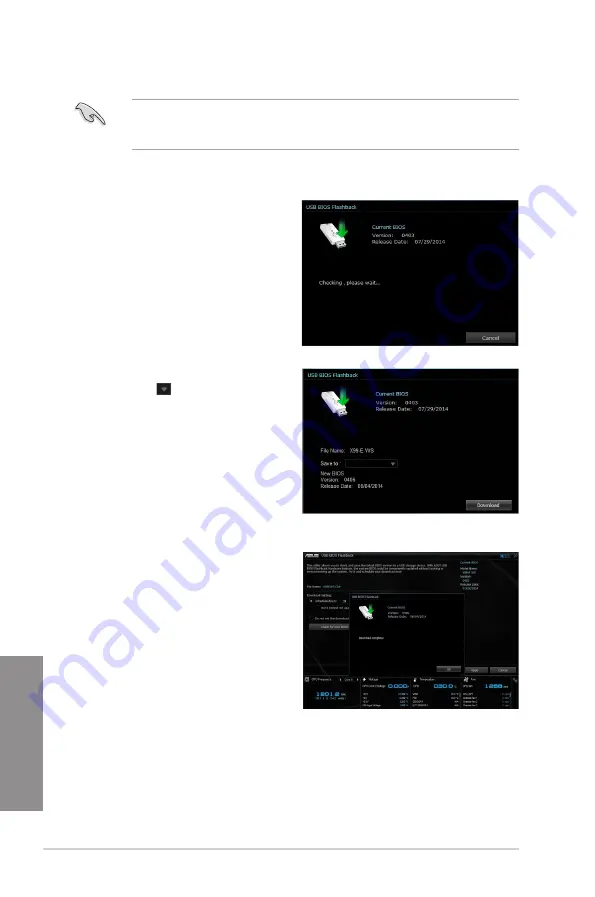
4-12
Chapter 4: Software support
Chapter 4
Downloading the latest BIOS
Before you start downloading, ensure that you have installed the USB storage device to
your computer’s USB port that supports USB BIOS Flashback. Refer to section
2.3.1 Rear
I/O connection
of this user guide for more details.
To download the updated BIOS:
1.
From the USB BIOS Flashback screen,
click or tap
Check for New BIOS
Update
.
Wait for the system to check the latest
BIOS version.
2.
After the utility detects a new BIOS,
click or tap from the Save to: field,
select the USB flash drive, then click or
tap
Download
.
3.
After the download is complete, click or
tap
OK
.
Summary of Contents for X99-M WS
Page 1: ...Motherboard X99 M WS ...
Page 53: ...ASUS X99 M WS 2 5 Chapter 2 To install the CPU heatsink and fan assembly ...
Page 54: ...2 6 Chapter 2 Basic installation Chapter 2 To remove a DIMM 2 1 4 DIMM installation ...
Page 55: ...ASUS X99 M WS 2 7 Chapter 2 2 1 5 ATX Power connection OR OR ...
Page 56: ...2 8 Chapter 2 Basic installation Chapter 2 2 1 6 SATA device connection OR ...
Page 132: ...3 66 Chapter 3 BIOS setup Chapter 3 ...
Page 152: ...4 20 Chapter 4 Software support Chapter 4 ...
Page 170: ...A 2 Appendices Appendices X99 M WS block diagram ...






























