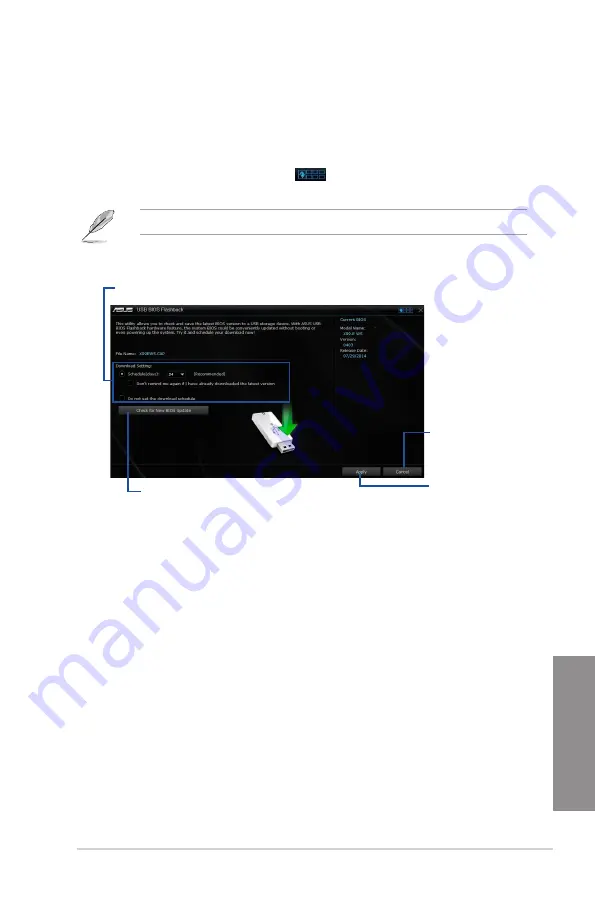
ASUS X99-M WS
4-11
Chapter 4
4.4.4
USB BIOS Flashback
USB BIOS Flashback allows you to check and save the latest BIOS version to a USB
storage device. Use this utility to quickly check for the latest available BIOS and set the BIOS
download schedule.
Launching USB BIOS Flashback
To launch USB BIOS Flashback, click or tap
on the top-right corner of the AI Suite 3
main menu, then select
USB BIOS Flashback
.
USB BIOS Flashback is available only in selected motherboard models.
Scheduling the BIOS download
1.
In the Download Setting field, tick
Schedule (days)
then select the number of days for
the BIOS download schedule.
2.
Click or tap
Apply
to save the BIOS download schedule. Click or tap
Cancel
to cancel
the download schedule.
Using USB BIOS Flashback
Set a schedule for the BIOS Update download
Click or tap to check for a new BIOS
update available for download
Click or tap to cancel the
download schedule setting
Click or tap to apply the download
schedule setting
Summary of Contents for X99-M WS
Page 1: ...Motherboard X99 M WS ...
Page 53: ...ASUS X99 M WS 2 5 Chapter 2 To install the CPU heatsink and fan assembly ...
Page 54: ...2 6 Chapter 2 Basic installation Chapter 2 To remove a DIMM 2 1 4 DIMM installation ...
Page 55: ...ASUS X99 M WS 2 7 Chapter 2 2 1 5 ATX Power connection OR OR ...
Page 56: ...2 8 Chapter 2 Basic installation Chapter 2 2 1 6 SATA device connection OR ...
Page 132: ...3 66 Chapter 3 BIOS setup Chapter 3 ...
Page 152: ...4 20 Chapter 4 Software support Chapter 4 ...
Page 170: ...A 2 Appendices Appendices X99 M WS block diagram ...






























