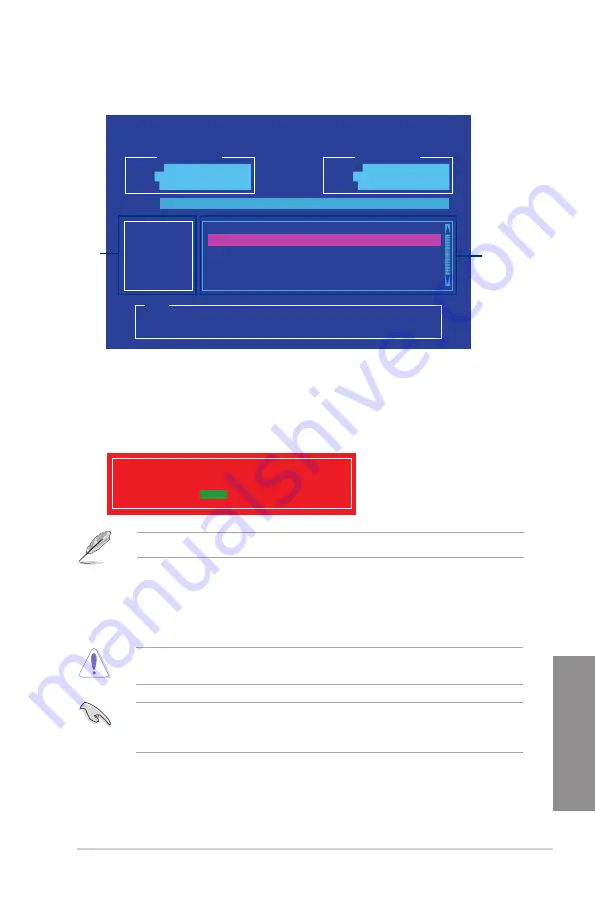
ASUS X99-M WS
3-65
Chapter 3
2.
On the BIOS Updater screen, press <Tab> to switch from Files panel to Drives panel
then select
D:
.
ASUSTeK BIOS Updater for DOS V1.30 [2015/04/30]
Current ROM
BOARD:
X99-M-WS
VER:
0210
(H :00 B :00)
DATE:
04/30/2015
Update ROM
BOARD:
Unknown
VER:
Unknown
DATE:
Unknown
PATH:
C:\
C:
D:
FORMAN~1 <DIR>
X99-M-WS.CAP
8390626 2015-04-30 21:14:34
Note
[Enter] Select or Load [Tab] Switch [V] Drive Info
[Up/Down/Home/End] Move [Esc] Exit
Files panel
Drives panel
3.
Press <Tab> to switch from Drives panel to Files panel then press <Up/Down or Home/
End> keys to select the BIOS file and press <Enter>.
5.
Select
Yes
then press <Enter>. When BIOS update is done, press <ESC> to exit BIOS
Updater.
6.
Restart your computer.
DO NOT shut down or reset the system while updating the BIOS to prevent system boot
failure.
Ensure to load the BIOS default settings to ensure system compatibility and stability. Select
Load Optimized Defaults
item under the
Exit
BIOS menu. See section
3.10 Exit menu
for details.
4.
After the BIOS Updater checks the selected BIOS file, select
Yes
to confirm the BIOS
update.
Are you sure you want to update the BIOS?
Yes
No
The BIOS Backup feature is not supported due to security regulations.
Summary of Contents for X99-M WS
Page 1: ...Motherboard X99 M WS ...
Page 53: ...ASUS X99 M WS 2 5 Chapter 2 To install the CPU heatsink and fan assembly ...
Page 54: ...2 6 Chapter 2 Basic installation Chapter 2 To remove a DIMM 2 1 4 DIMM installation ...
Page 55: ...ASUS X99 M WS 2 7 Chapter 2 2 1 5 ATX Power connection OR OR ...
Page 56: ...2 8 Chapter 2 Basic installation Chapter 2 2 1 6 SATA device connection OR ...
Page 132: ...3 66 Chapter 3 BIOS setup Chapter 3 ...
Page 152: ...4 20 Chapter 4 Software support Chapter 4 ...
Page 170: ...A 2 Appendices Appendices X99 M WS block diagram ...






























