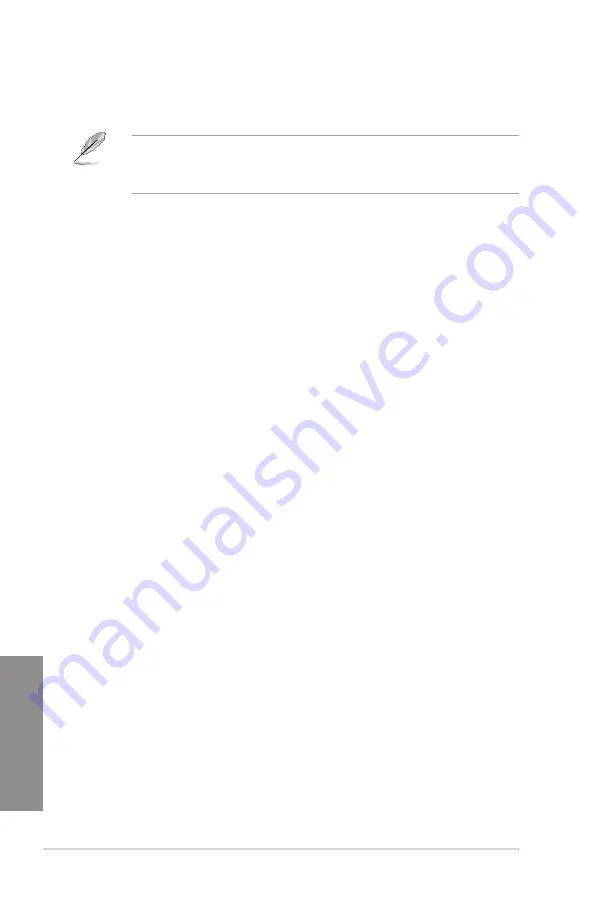
3-6
Chapter 3: BIOS setup
Chapter 3
Quick Note (F9)
This button above the menu bar allows you to key in notes of the activities that you have
done in BIOS.
•
The Quick Note function does not support the following keyboard functions: delete,
cut, copy and paste.
•
You can only use the alphanumeric characters to enter your notes.
Hot keys
This button above the menu bar contains the navigation keys for the BIOS setup program.
Use the navigation keys to select items in the menu and change the settings.
Scroll bar
A scroll bar appears on the right side of a menu screen when there are items that do not fit
on the screen. Press the Up/Down arrow keys or <Page Up> / <Page Down> keys to display
the other items on the screen.
General help
At the top right corner of the menu screen is a brief description of the selected item. Use
<F12> key to capture the BIOS screen and save it to the removable storage device.
Configuration fields
These fields show the values for the menu items. If an item is user-configurable, you can
change the value of the field opposite the item. You cannot select an item that is not
user-configurable.
A configurable field is highlighted when selected. To change the value of a field, select it and
press <Enter> to display a list of options.
Last Modified button
This button shows the items that you last modified and saved in BIOS Setup.
Summary of Contents for X99-M WS
Page 1: ...Motherboard X99 M WS ...
Page 53: ...ASUS X99 M WS 2 5 Chapter 2 To install the CPU heatsink and fan assembly ...
Page 54: ...2 6 Chapter 2 Basic installation Chapter 2 To remove a DIMM 2 1 4 DIMM installation ...
Page 55: ...ASUS X99 M WS 2 7 Chapter 2 2 1 5 ATX Power connection OR OR ...
Page 56: ...2 8 Chapter 2 Basic installation Chapter 2 2 1 6 SATA device connection OR ...
Page 132: ...3 66 Chapter 3 BIOS setup Chapter 3 ...
Page 152: ...4 20 Chapter 4 Software support Chapter 4 ...
Page 170: ...A 2 Appendices Appendices X99 M WS block diagram ...













































