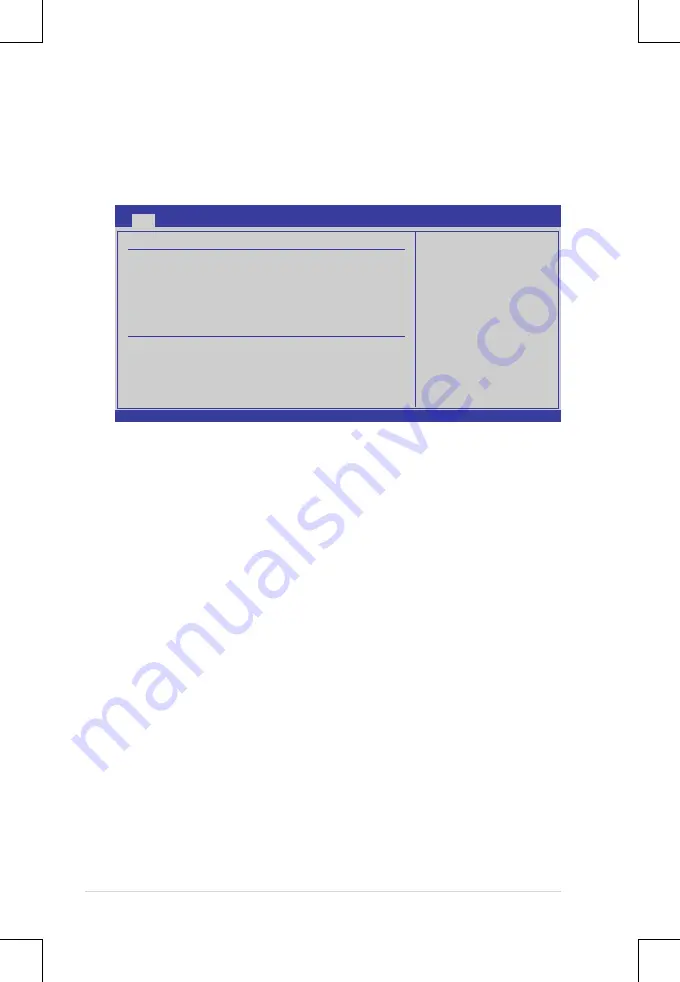
5-10
Chapter 5: BIOS setup
5.3.3
SATA1–6
The items in this menu allow you to set or change the configurations for the SATA
devices installed in the system. Select an item then press <Enter> if you wish to
configure the item.
The BIOS automatically detects the values opposite the dimmed items (Device,
Vendor, Size, LBA Mode, Block Mode, PIO Mode, Async DMA, Ultra DMA, and
S.M.A.R.T. monitoring). These values are not user-configurable. These items show
Not Detected
if no SATA device is installed in the system.
LBA/Large Mode [Auto]
Enables or disables the LBA mode. Setting to [Auto] enables the LBA mode if the
device supports this mode, and if the device was not previously formatted with LBA
mode disabled. Configuration options: [Disabled] [Auto]
Block (Multi-Sector Transfer) M [Auto]
Enables or disables data multi-sectors transfers. When set to [Auto], the data
transfer from and to the device occurs multiple sectors at a time if the device
supports multi-sector transfer feature. When set to [Disabled], the data transfer
from and to the device occurs one sector at a time.
Configuration options: [Disabled] [Auto]
PIO Mode [Auto]
Allows you to select the data transfer mode.
Configuration options: [Auto] [0] [1] [2] [3] [4]
DMA Mode [Auto]
DMA (Direct Memory Access) allows your computer to transfer data to and from the
hardware devices installed with much less CPU overhead.
v02.61 (C)Copyright 1985-2010, American Megatrends, Inc.
BIOS SETUP UTILITY
Main
SATA 5
Device :Hard Disk
Vendor :xxxxxxxxx
Size :xx.xGB
LBA Mode :Supported
Block Mode:16Sectors
PIO Mode :4
Async DMA :MultiWord DMA-2
Ultra DMA :Ultra DMA-6
S.M.A.R.T.:Supported
LBA/Large Mode
[Auto]
Block(Multi-Sector Transfer)M [Auto]
PIO Mode
[Auto]
DMA Mode
[Auto]
SMART Monitoring
[Auto]
32Bit Data Transfer
[Enabled]
←→
Select Screen
↑↓
Select Item
+- Change Option
F1 General Help
F10 Save and Exit
ESC Exit
Disabled: Disables LBA
Mode.
Auto: Enables LBA
Mode if the device
supports it and the
device is not already
formatted with LBA
Mode disabled.
Summary of Contents for RS920A-E6/RS8
Page 1: ...2U Rackmount Server RS920A E6 RS8 RS924A E6 RS8 User Guide ...
Page 12: ...xii ...
Page 46: ...Chapter 2 Hardware setup 2 24 ...
Page 52: ...Chapter 3 Installation options 3 6 ...
Page 54: ...4 2 Chapter 4 Motherboard information 4 1 Motherboard layouts ...















































