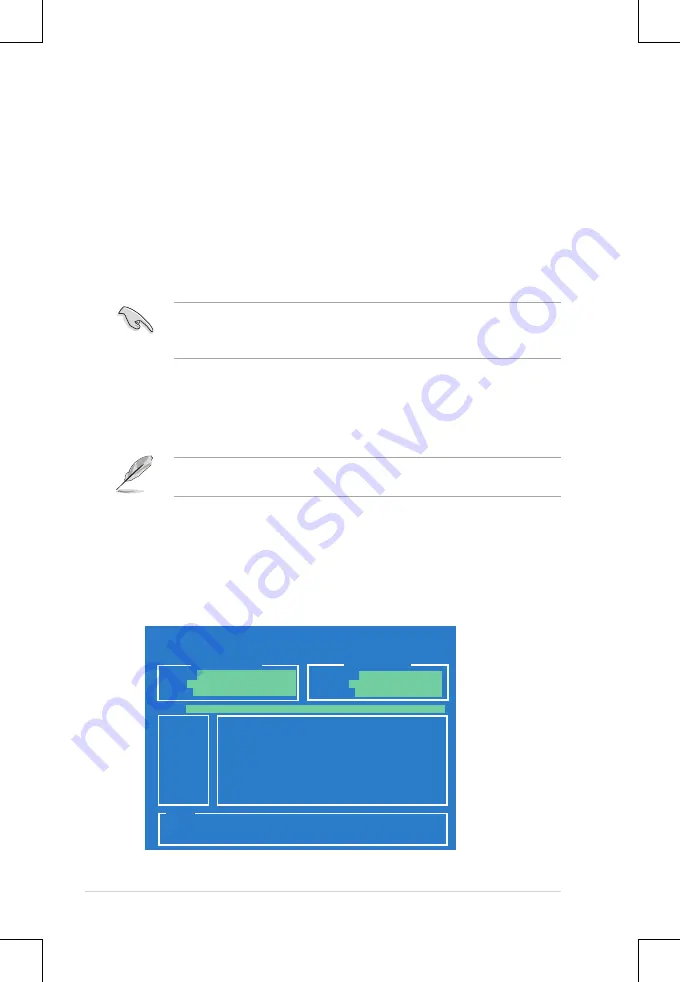
5-2
Chapter 5: BIOS setup
5.1
Managing and updating your BIOS
The following utilities allow you to manage and update the motherboard Basic
Input/Output System (BIOS) setup:
1.
ASUS EZ Flash 2
(Updates the BIOS using a USB flash disk.)
2.
BUPDATER utility
(Updates the BIOS in DOS mode using a bootable USB
flash disk drive.)
3.
ASUS CrashFree BIOS 3
(To recover the BIOS using a bootable USB flash
disk drive when the BIOS file fails or gets corrupted.)
Refer to the corresponding sections for details on these utilities.
Save a copy of the original motherboard BIOS file to a bootable
USB flash
disk drive
in case you need to restore the BIOS in the future. Copy the original
motherboard BIOS using the ASUS Update or AFUDOS utilities.
5.1.1
ASUS EZ Flash 2 utility
The ASUS EZ Flash 2 feature allows you to update the BIOS without having to use
a DOS-based utility.
Before you start using this utility, download the latest BIOS from the ASUS
website at www.asus.com.
To update the BIOS using EZ Flash 2
1. Insert the USB flash disk that contains the latest BIOS file to the USB port.
2. Enter the BIOS setup program. Go to the
Tools
menu to select
EZ Flash 2
and press <Enter> to enable it.
Or, press <Alt> + <F2> during the POST to enable EZ Flash 2.
ASUSTek EZ Flash 2 BIOS ROM Utility V4.16
Current ROM
Update ROM
A:
Note
[Enter] Select or Load [Tab] Switch [V] Drive Info
[Up/Down/Home/End] Move [B] Backup [Esc] Exit
PATH:
A:\
BOARD:
KGPX-Q32
VER:
0201
DATE:
08/30/2011
BOARD:
KGPX-Q32
VER:
0202
DATE:
09/21/2011
Summary of Contents for RS920A-E6/RS8
Page 1: ...2U Rackmount Server RS920A E6 RS8 RS924A E6 RS8 User Guide ...
Page 12: ...xii ...
Page 46: ...Chapter 2 Hardware setup 2 24 ...
Page 52: ...Chapter 3 Installation options 3 6 ...
Page 54: ...4 2 Chapter 4 Motherboard information 4 1 Motherboard layouts ...






























