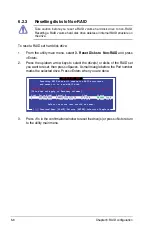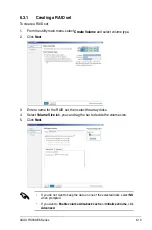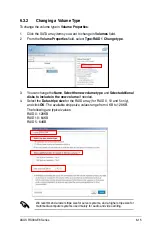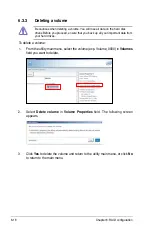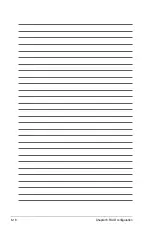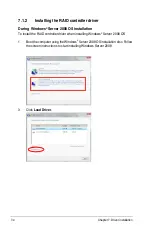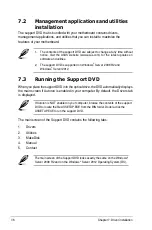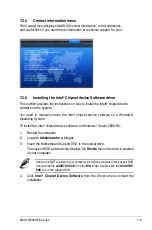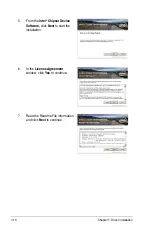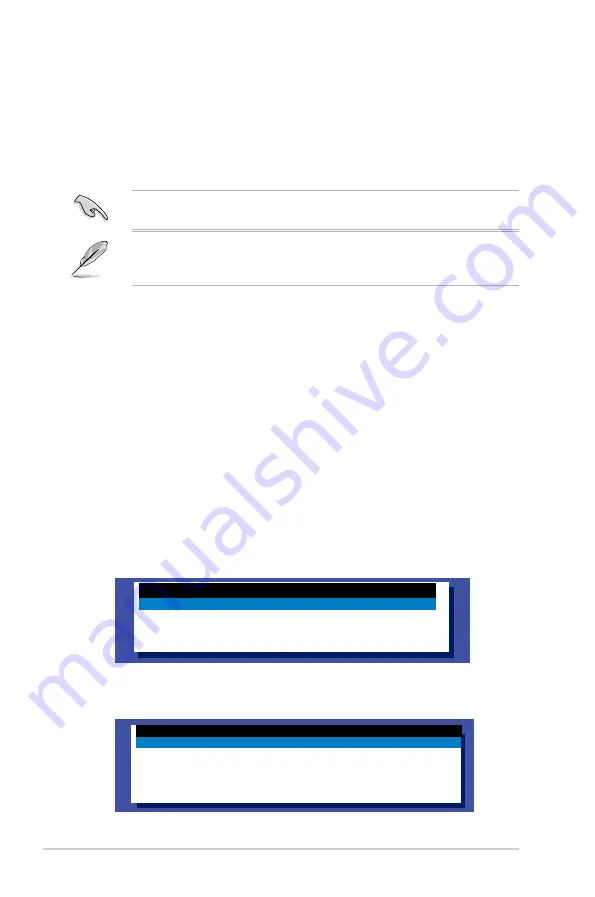
7-2
Chapter 7: Driver installation
7.1
RAID driver installation
After creating the RAID sets for your server system, you are now ready to install
an operating system to the independent hard disk drive or bootable array. This part
provides the instructions on how to install the RAID controller drivers during OS
installation.
7.1.1
Creating a RAID driver disk
The system does not include a floppy drive. You have to use a USB floppy drive
when creating a SATA RAID driver disk.
If you have created RAID sets with the LSI Software RAID configuration utility,
the boot priority of the SATA optical disk drive has to be manually adjusted.
Otherwise, the system will not boot from the connected SATA ODD.
A floppy disk with the RAID driver is required when installing Windows
®
or Red Hat
®
Enterprise operating system on a hard disk drive that is included in a RAID set.
You can create a RAID driver disk in DOS (using the Makedisk application in the
support DVD).
To create a RAID driver disk in DOS environment:
1. Place the motherboard support DVD in the optical drive.
2. Restart the computer.
3. Enter the BIOS Setup.
4. Select the optical drive as the first boot priority to boot from the support DVD.
Save your changes.
5. Exit the BIOS Setup and restart the computer.
The following Makedisk menu appears.
6. Select the
C22x INTEL RAID Driver
and press <Enter> to go to the sub-
menu.
7. From the Makedisk sub-menu, use the Up or Down arrow keys to select the
driver and press <Enter> to create the RAID driver disk.
Create Driver Diskette Menu
C22x INTEL RAID Driver
Write DMI
FreeDOS command prompt
C22x INTEL RAID Driver
Windows 32 bit(AHCI / AHCI RAID)
Windows Server 2012 64 bit (AHCI / AHCI RAID)
Back
Exit
Summary of Contents for RS300-E8-PS4
Page 1: ...1U Rackmount Server RS300 E8 Series User Guide RS300 E8 PS4 RS300 E8 RS4 ...
Page 12: ...xii ...
Page 126: ...6 18 Chapter 6 RAID configuration ...
Page 154: ...7 28 Chapter 7 Driver installation ...
Page 158: ...A 4 Appendix ...