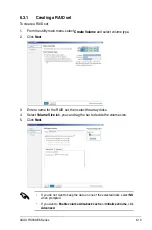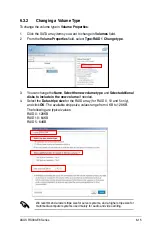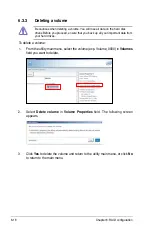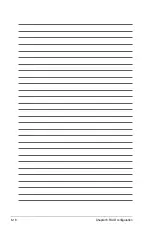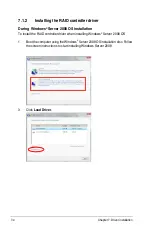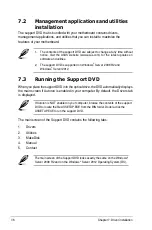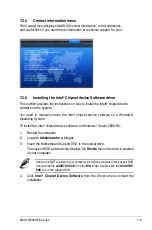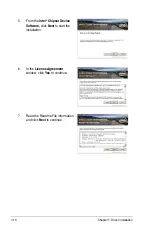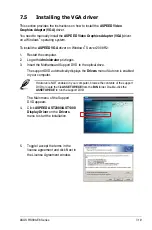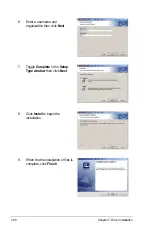ASUS RS300-E8 Series
7-9
7.3.5 Contact information menu
The Contact menu displays the ASUS contact information, e-mail addresses,
and useful links if you need more information or technical support for your
7.3.6 Installing the Intel
®
Chipset device Software driver
4. Click
Intel
®
Chipset Device Software
from the Drivers menu to start the
installation.
This section provides the instructions on how to install the Intel® chipset device
software on the system.
You need to manually install the Intel
®
chipset device software on a Windows
®
Operating System.
To install the Intel
®
chipset device software on Windows
®
Server 2008 R2:
1. Restart the computer.
2. Log with
Administrator
privileges.
3. Insert the Motherboard Support DVD to the optical drive.
The support DVD automatically displays the
Drivers
menu if Autorun is enabled
in your computer.
If Autorun is NOT enabled in your computer, browse the contents of the support DVD
to locate the file
ASSETUP.EXE
from the
BIN
folder. Double-click the
ASSETUP.
EXE
to run the support DVD.
Summary of Contents for RS300-E8-PS4
Page 1: ...1U Rackmount Server RS300 E8 Series User Guide RS300 E8 PS4 RS300 E8 RS4 ...
Page 12: ...xii ...
Page 126: ...6 18 Chapter 6 RAID configuration ...
Page 154: ...7 28 Chapter 7 Driver installation ...
Page 158: ...A 4 Appendix ...