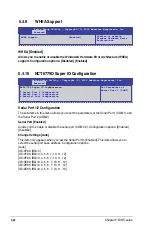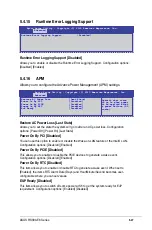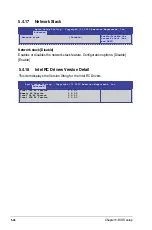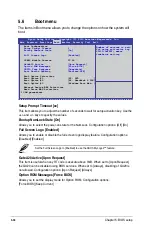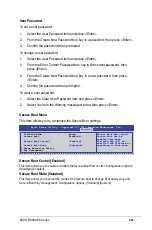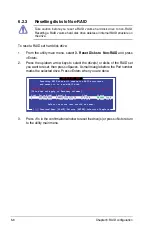ASUS RS300-E8 Series
5-35
User Password
To set a user password:
1. Select the User Password item and press <Enter>.
2. From the Create New Password box, key in a password, then press <Enter>.
3. Confirm the password when prompted.
To change a user password:
1. Select the User Password item and press <Enter>.
2. From the Enter Current Password box, key in the current password, then
press <Enter>.
3. From the Create New Password box, key in a new password, then press
<Enter>.
4. Confirm the password when prompted.
To clear a user password:
1. Select the Clear User Password item and press <Enter>.
2. Select Yes from the Warning message window then press <Enter>.
Secure Boot Menu
This item allows you to customize the Secure Boot settings.
Secure Boot Control [Enabled]
This item allows you to enable or disable the Secure Boot flow control. Configuration options:
[Disabled] [Enabled]
Secure Boot Mode [Standard]
This item allows you to select the mode of the Secure boot to change Execution policy and
Secure Boot Key management. Configuration options: [Standard] [Custom]
Secure Boot flow control.
Secure Boot can be
enabled only when
Platform Key (PK) is
enrolled and Platform is
operating in User mode.
Aptio Setup Utility - Copyright (C) 2013 American Megatrends, Inc.
Security
Platform Mode
Setup
Secure Boot
Disabled
Secure Boot Control
[Enabled]
Secure Boot Mode
[Standard]
Image Execution Policy
Key Management
Summary of Contents for RS300-E8-PS4
Page 1: ...1U Rackmount Server RS300 E8 Series User Guide RS300 E8 PS4 RS300 E8 RS4 ...
Page 12: ...xii ...
Page 126: ...6 18 Chapter 6 RAID configuration ...
Page 154: ...7 28 Chapter 7 Driver installation ...
Page 158: ...A 4 Appendix ...