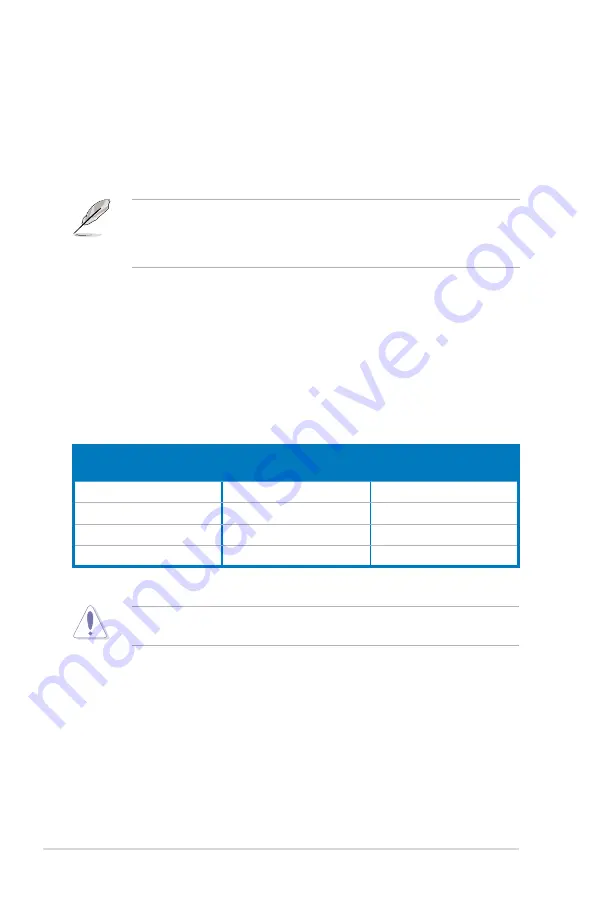
2-40
Chapter 2: RAID configuration
Migrating the RAID Level of a Virtual Disk
As the amount of data and the number of disk drives in your system increase,
you can use RAID-level migration to change a virtual disk from one RAID level to
another. You do not have to power down or reboot the system. When you migrate
a virtual disk, you can keep the same number of drives, or you can add drives. You
can use the WebBIOS CU to migrate the RAID level of an existing virtual disk.
While you can apply RAID-level migration at any time, LSI that recommends you
do so when there are no reboots. Many operating systems issues I/O operations
serially (one at a time) during boot. With a RAID-level migration running, a boot
can often take more than 15 minutes.
Migrations are allowed for the following RAID levels:
• RAID 0 to RAID 1
• RAID 0 to RAID 5
• RAID 1 to RAID 5
• RAID 1 to RAID 6
The following table lists the number of additional disk drives required when you
change the RAID level of a virtual disk.
Additional disk Drives Required for RAID-Level Migration
From RAID Level to RAID
Level
Original Number of Disk
Drives in Array
Additional Disk Drives
Required
RAID 0 to RAID 1
RAID 0: 1 drive
1
RAID 0 to RAID 5
RAID 0: 1 drive
2
RAID 1 to RAID 5
RAID 1: 2 drives
1
RAID 1 to RAID 6
RAID 1: 2 drives
1
Follow these steps to migrate the RAID level:
Back up any data that you want to keep before you change the RAID level of
the virtual disk.
1. On the main WebBIOS CU screen, select a virtual disk.
2. When the Virtual Disk screen appears, select
Migration only
(and skip to
step 5) or
Migration with addition
in the right panel.
3. If you selected
Migration with addition
, select one or more physical disks
from the small window in the lower right of the screen.
4. Select a new RAID level from the drop-down menu on the right. The available
RAID levels are limited, based on the current RAID level of the virtual disk
plus the number of physical disks available.






























