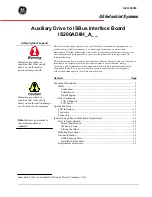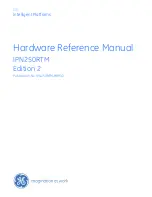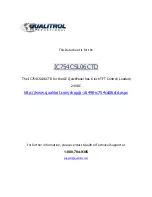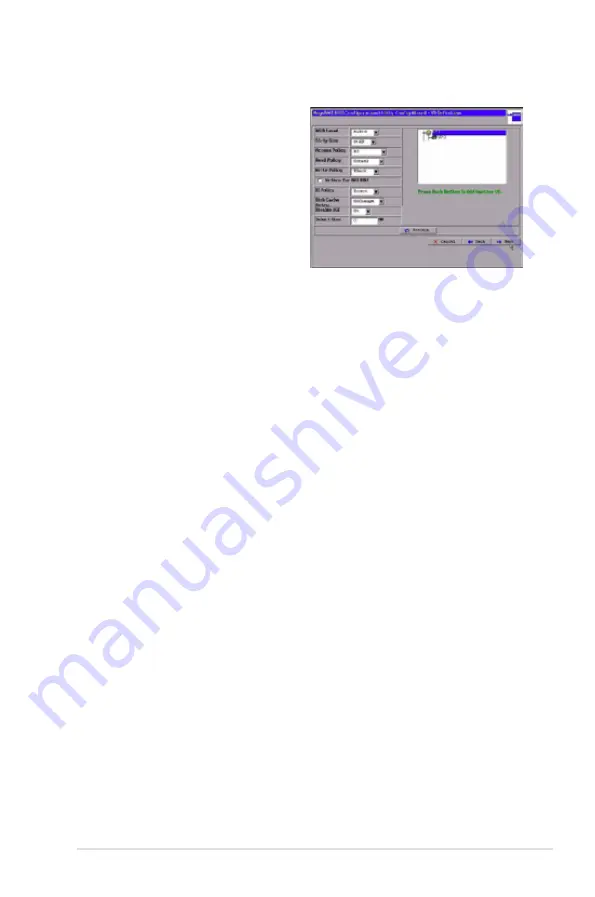
ASUS PIKE 1078
2-9
3. When you have finished selecting
physical disks for the disk groups,
click
Next
.
The span definition screen appears
Select one of the available disk
groups, and then click
Add to
Span
.
4. When finish, click
Next
. The Virtual
Disk Definition screen appears,
as shown in the right figure. You
use this screen to select the RAID level, strip size, read policy, and other
attributes for the new virtual disks.
5. Change the virtual disk options from the defaults listed on the screen as
needed.
Here are brief explanations of the virtual disk options:
•
RAID Level:
The drop-down menu lists the possible RAID levels for the
virtual disk. Select RAID 0.
•
Strip Size:
The strip size specifies the size of the segment written to
each disk in a RAID configuration. You can set the strip size to 8, 16, 32,
64, 128, 256, 512 or 1024 Kbytes. A larger strip size produces higher
read performance. If your computer regularly performs random read
requests, choose a smaller strip size. The default is 64 Kbytes.
•
Access Policy:
Select the type of data access that is allowed for this
virtual disk:
◊
RW:
Allow read/write access. This is the default.
◊
Read Only:
Allow read-only access.
◊
Blocked:
Do not allow access.
•
Read Policy:
Specify the read policy for this virtual drive:
◊
Normal:
This disables the read ahead capability. This is the default.
◊
Ahead:
This enables read ahead capability, which allows the controller
to read sequentially ahead of requested data and to store the additional
data in cache memory, anticipating that the data will be needed soon.
This speeds up reads for sequential data, but there is little improvement
when accessing random data.
◊
Adaptive:
When Adaptive read ahead is selected, the controller
begins using read ahead if the two most recent disk accesses occurred
in sequential sectors. If the read requests are random, the controller
reverts to Normal (no read ahead).