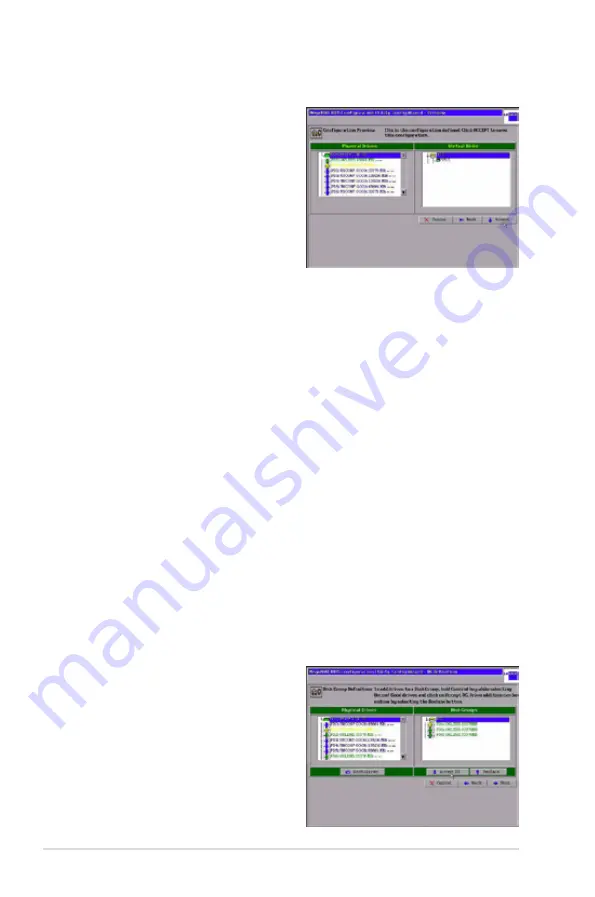
2-14
Chapter 2: RAID configuration
7. Click Next when you are finished
defining virtual disks. The
configuration preview screen
appears, as shown in the right
figure.
8. Check the information in the
configuration preview.
9. If the virtual disk configuration is
acceptable, click
Accept
to save
the configuration. Otherwise, click
Cancel
to end the operation and return to the WebBIOS main menu, or click
Back
to return to the previous screens and change the configuration.
10. If you accept the configuration, click
Yes
at the prompt to save the
configuration.
The WebBIOS main menu appears.
Using Custom Configuration: RAID 5
RAID 5 uses disk striping at the block level and parity. In RAID 5, the parity
information is written to all drives. It is best suited for networks that perform a
lot of small input/output (I/O) transactions simultaneously. RAID 5 provides data
redundancy, high read rates, and good performance in most environments. It also
provides redundancy with lowest loss of capacity.
RAID 5 provides high data throughput. RAID 5 is useful for transaction processing
applications because each drive can read and write independently. If a drive fails,
the RAID controller uses the parity drive to recreate all missing information. You
can use RAID 5 for office automation and online customer service that require
fault tolerance. In addition, RAID 5 is good for any application that has high read
request rates but low write request rates.
When you select
Custom Configuration
and click
Next
, the Disk Group Definition
screen appears. You use this screen to select physical drives to create disk groups
(arrays).
1. Hold <Ctrl> while you select at least
three ready physical drives in the
Physical Drives window on the left.
2. Click
Accept DG
to move the
drives to a proposed disk group
configuration in the Disk Groups
window on the right, as shown in
the right figure.
If you need to undo the changes,
click the
Back
button.






























