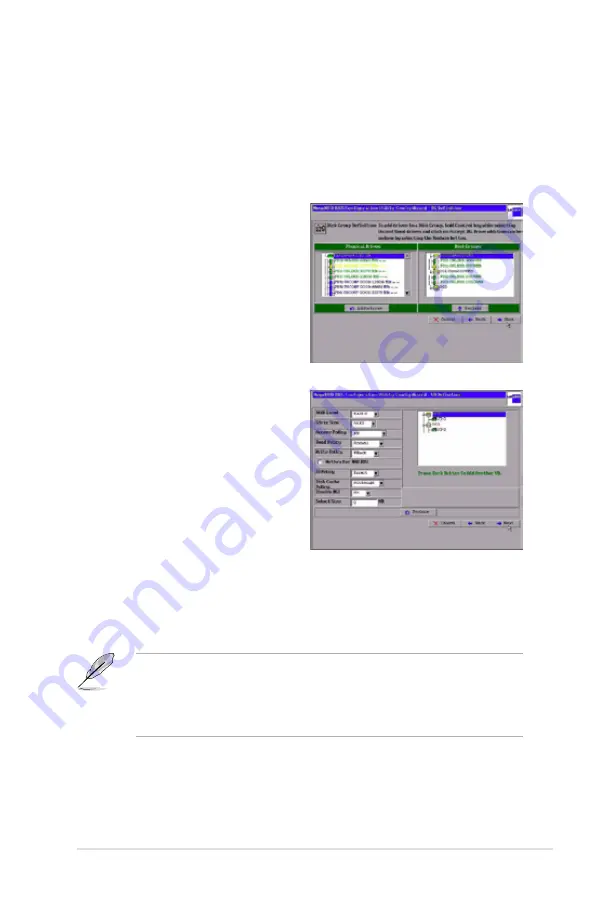
ASUS PIKE 1078
2-21
2. Click
Accept DG
to move the drives to a proposed two-drive disk group
configuration in the Disk Groups window on the right.
If you need to undo the changes, click the
Back
button.
3. Hold <Ctrl> while selecting two more ready physical drives in the Physical
Drives window to create a second two-drive disk group.
4. Click
Accept DG
to move the drives
to a second two-drive disk group
configuration in the Disk Groups
window, as shown in the right figure.
If you need to undo the changes,
click the
Back
button.
5. When you have finished selecting
physical disks for the disk groups,
click
Next
.
The span definition screen appears.
You should add both disk groups
you’ve created in the previous step
to
Span
section. Select the disk
group in
Array With Free Space
section and then click
Add to Span
.
6. When finish, click
Next
. The Virtual
Disk Definition screen appears, as shown in the right figure.
You use this screen to select the RAID level, strip size, read policy, and other
attributes for the new virtual disks.
7. Hold <Ctrl> while selecting 2 two-drive disk groups in the Configuration
window on the right.
The WebBIOS Configuration Utility displays the maximum available capacity
while creating the RAID 10 disk group. In version 1.03 of the utility, the
maximum size of the RAID 10 disk group is the sum total of the two RAID 1 disk
groups. In version 1.1, the maximum size is the size of the smaller disk group
multiplied by two.
8. Change the virtual disk options from the defaults listed on the screen as
needed.
Here are brief explanations of the virtual disk options:






























