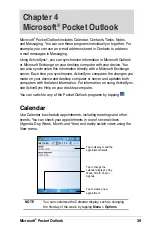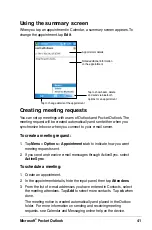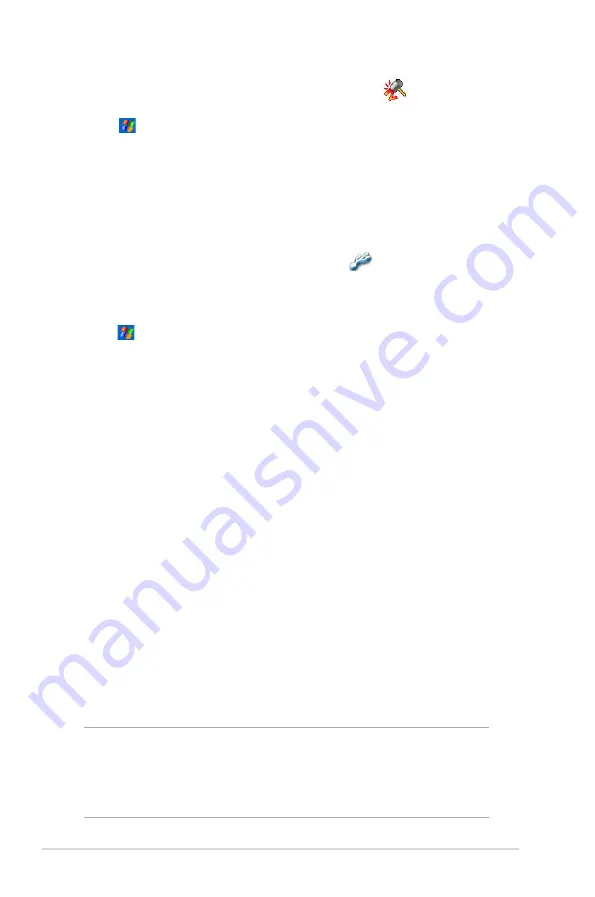
26
Chapter 2
Changing the wakeup settings
1. Tap >
Settings
>
Personal
tab >
Wakeup
Source icon.
2. Check the boxes of the items to control what functions/conditions will
turn on the deviceʼs power. Pressing any one of the function buttons on
the front panel wakes up the device.
3. Tap
ok
when done.
Changing the USB settings
To change the USB settings:
1. Tap >
Settings
>
Connections
tab >
USB Settings
icon.
2. Choose a USB Interface.
•
Transmission as Network Interface
- configures your device as
a network card so that you can connect it to a PC to browse the
Internet, etc.
•
Transmission as Serial Interface
- allows a serial connection
between your device and PC. Select this when using ActiveSync.
•
Simulation as Card Reader
- turns your device into a mass
storage unit similar to a card reader.
3. Tap
ok
when done.
To change the USB charging mode:
1. Tap
USB Charger
tab from the
USB Settings
screen.
2. Choose a USB charging mode.
•
Slow Charging
- to use this mode, your PC needs to support
100mA.
•
Fast Charging
- to use this mode, your PC needs to support
500mA.
3. Tap
ok
when done.
NOTE
To avoid overcharge, charging automatically stops after 5
hours. In Fast Charging mode, the device is able to be fully
charged within 5 hours, but in Slow Charging mode, it is
neccessary to connect the device again to the power source
to get it fully charged.