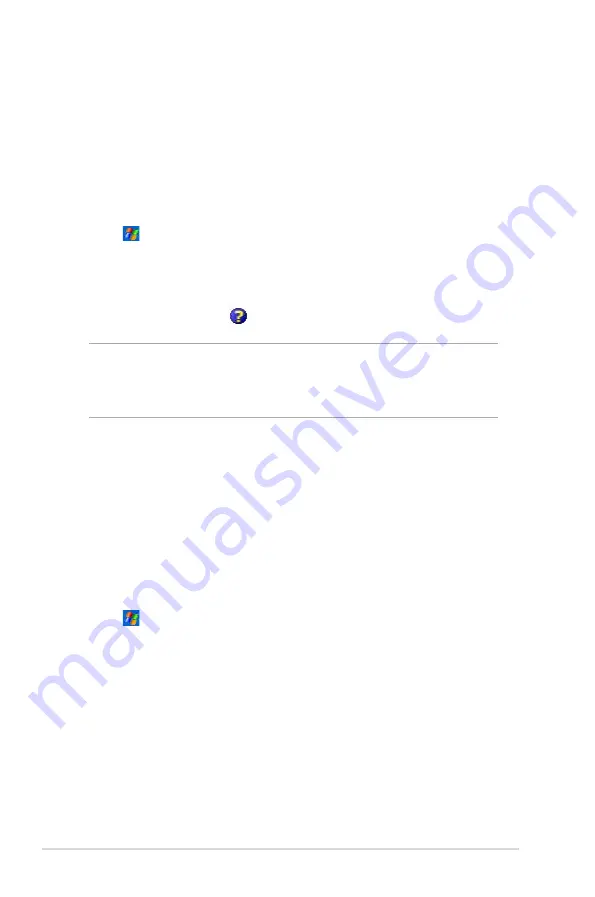
72
Chapter 7
VPN server connections
A VPN connection helps you to securely connect to servers, such as a
corporate network, via the Internet. Ask your network administrator for your
user name, password, domain name, TCP/IP settings, and host name or
IP address of the VPN server.
To set up a VPN server connection:
1. Tap >
Settings
>
Connections
tab >
Connections
.
2. To create a new VPN server connection, in My Work Network, tap
Add
a new VPN server connection
, then follow the screen instructions.
3. To view additional information for any screen in the wizard or while
changing settings, tap .
NOTE
To change existing settings, in My Work Network, tap
Manage existing connections
>
VPN
tab. Select your
desired VPN connection under the VPN tab, tap Edit, then
follow the instructions on the screen.
Proxy server settings
If you are connected to your ISP or private network during synchronization,
your mobile device should download the proper proxy settings from your
PC. If these settings are not on your PC or need to be changed, ask your
ISP or network administrator for the proxy server name, server type, port,
type of Socks protocol used, and your user name and password.
To change proxy server settings:
1. Tap >
Settings
>
Connections
tab >
Connections
icon.
2. Under
My Work Network
category, tap
Setup my proxy server
.
3. Check the boxes beside
This network connects to the Internet
and
This network uses a proxy server to connect to the Internet
.
4. In the
Proxy server
box, enter the proxy server name.
5. To change the server and port settings for HTTP, WAP, Secure WAP,
and Socks, tap
Advanced
.
6. Tap
ok
when done.













































