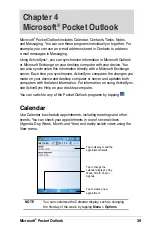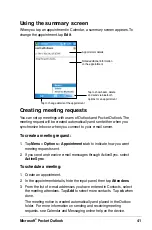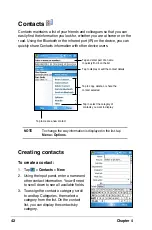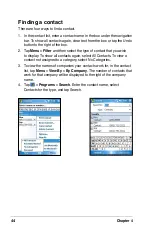Basics
29
To use Auto Correct:
• Tap
Menu
>
Edit
>
Menu
>
Auto Correct
to automatically adjust the
picture.
NOTE
Tap
Menu
>
Undo
to reverse the last action made. Tap
Revert to Saved
to reverse all actions done on the picture.
4. Tap
Menu
>
Set as Today Background...
to use the picture as your
wallpaper in the Today screen.
or
Tap
Menu
>
Beam picture...
if you wish to send the picture to another
device with IR port.
5. Tap
Send
on the Menu bar to attach the picture to an e-mail.
To rotate the picture:
• Tap
Menu
>
Edit
>
Rotate
from the Menu bar. Each tap of
Rotate
turns the picture 90 degrees clockwise.
To crop the picture:
1. Tap
Menu
>
Edit
>
Menu
>
Crop
.
2. Drag the stylus pen over the screen to
select the part of the picture you want to
retain.
3. Tap inside the crop box to crop the
picture.
4. Tap
Undo
to reverse the last action
made.
To save the picture:
• Tap
Menu
>
Save As
in order to save the changes after editing the
picture.