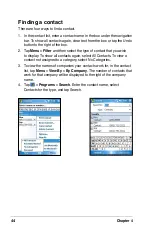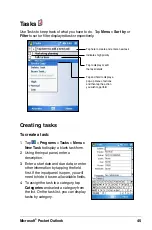Companion Programs
57
Opening an existing Excel Mobile document
1. Tap >
Programs
>
Excel Mobile
to display a list of Excel Mobile
files.
2. Tap the file that you wish to open.
Saving an Excel Mobile document
To save an Excel Mobile document:
When you have finished editing your document, tap
ok
.
By default, your document is saved as
Book1
as the file name. You can
change the file name to one that is more descriptive of your document.
See the procedure below for saving options.
To specify save options:
1. With the document open, tap
Menu
>
File
>
Save As...
to display the
Save As
screen.
2. Change the file name by simply typing a new one in the
Name
field.
3. Tap the down arrow in the
Folder
field to select a folder where you
wish to place the file.
4. Tap the down arrow in the
Type
field to select a file format.
5. Tap the down arrow in the
Location
field to indicate the location
of your saved file, e.g. main memory, flash disk, or storage card, if
available.
6. Tap
Save
.
To rename/move a file:
1. With the document open, tap
Menu
>
File
>
Rename/Move...
to
display the
Rename/Move
screen.
2. Change the file name in the
Name
field.
3. Tap the down arrow in the
Folder
field to select a folder where you
wish to move the file.
4. Tap the down arrow in the
Location
box to select the folder location.
5. Tap
ok
when done.