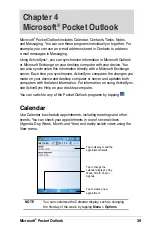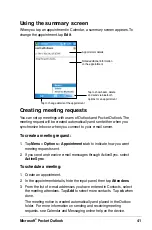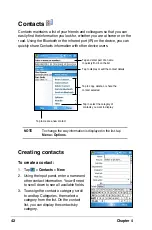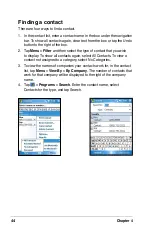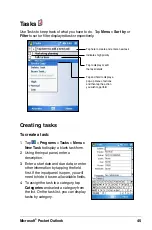Synchronize and Enhance
31
Chapter 3
Synchronize and Enhance
Microsoft
®
ActiveSync
®
The Microsoft
®
ActiveSync
®
is one of the important bundled programs in
MyPal. With ActiveSync, you can synchronize the information on your
desktop computer with the information on your device. Synchronization
compares the data on your device with your desktop computer and
updates both computers with the most recent information. To get the latest
version of Microsoft
®
ActiveSync
®
, visit the website: www. microsoft.com/
windowmobile/help/activsync/default.mspx#disclaimer.
For example:
• Keep Pocket Outlook data up-to-date by synchronizing your device
with Microsoft Outlook data on your desktop computer.
• Synchronize Microsoft Word and Microsoft Excel files between your
device and desktop computer. Your files are automatically converted to
the correct format.
NOTE
By default, ActiveSync does not automatically synchronize
all types of information. Use the ActiveSync options to turn
synchronization on or off for specific information types.
With ActiveSync, you can also:
• Copy (rather than synchronize) files between your device and desktop
computer
• Control when synchronization occurs by selecting a synchronization
mode. For example, you can synchronize continually while connected
to your desktop computer or only when you choose to synchronize.
• Select which information types are synchronized and control how much
data is synchronized. For example, you can choose to synchronize
your appointments of the past two weeks only, appointments older than
two weeks are not synchronized.
For more information about using ActiveSync:
1. Start ActiveSync on your desktop computer.
2. On the ActiveSync menu bar, click Help > Microsoft ActiveSync
Help.