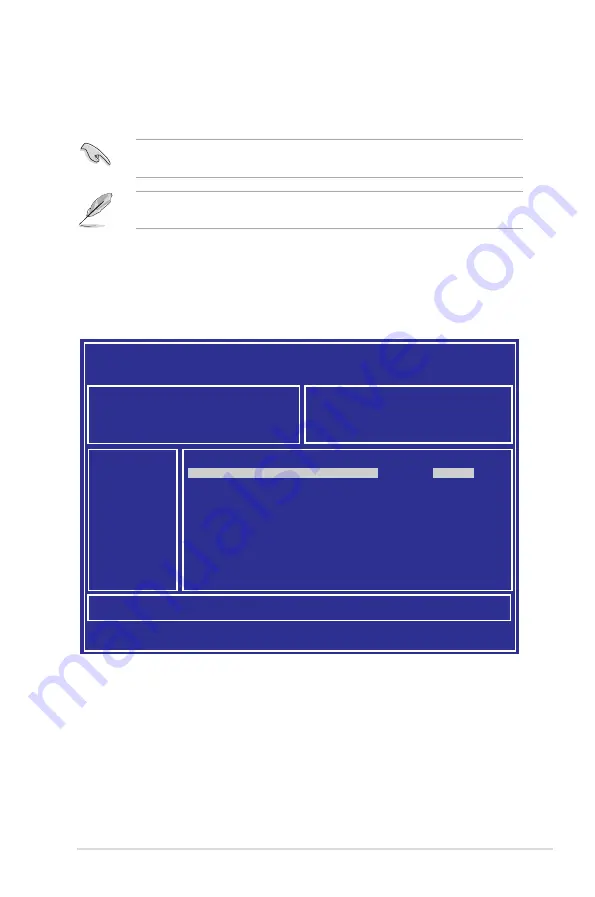
ASUS E900 G4
4-3
3.
Press <Tab> to switch to the
Drive
field.
4.
Press the Up/Down arrow keys to find the USB flash disk that contains the latest BIOS
then press <Enter>.
5.
Press <Tab> to switch to the
Folder Info
field.
6.
Press the Up/Down arrow keys to find the BIOS file then press <Enter>.
7.
Reboot the system when the update process is done.
4.1.2
ASUS EzFlash Utility
The ASUS EzFlash Utility feature allows you to update the BIOS using a USB flash disk
without having to use a DOS-based utility.
The succeeding BIOS screens are for reference only. The actual BIOS screen displays
may not be the same as shown.
To update the BIOS using EzFlash Utility:
1.
Insert the USB flash disk that contains the latest BIOS file to the USB port.
2.
Enter the BIOS setup program. Go to the
Tool
menu to select
Start EzFlash
and press
<Enter> to enable it.
Download the latest BIOS from the ASUS website at www.asus.com before using this
utility.
ASUS Tek. EzFlash Utility
[Up/Down/Left/Right]:Switch [Enter]:Choose [q]:Exit
FS0
System Volume Information
<DIR>
Windows
<DIR>
WS-C621E-SAGE-ASUS-0204
<DIR>
Current Platform
Platform : WS C621E SAGE
Platform : WS C621E SAGE
Version : 0201
Build Date :05/05/2017
New Platform
Version : 0204
Build Date :05/24/2017
Summary of Contents for E900 G4
Page 1: ...Workstation E900 G4 User Guide ...
Page 60: ...Chapter 2 Hardware Setup 2 40 ...
Page 88: ...Chapter 3 Motherboard Information 3 28 ...
Page 110: ...4 22 Chapter 4 BIOS Setup ...
Page 134: ...5 24 Chapter 5 RAID Configuration ...
Page 135: ...A Appendix Appendix ...
















































