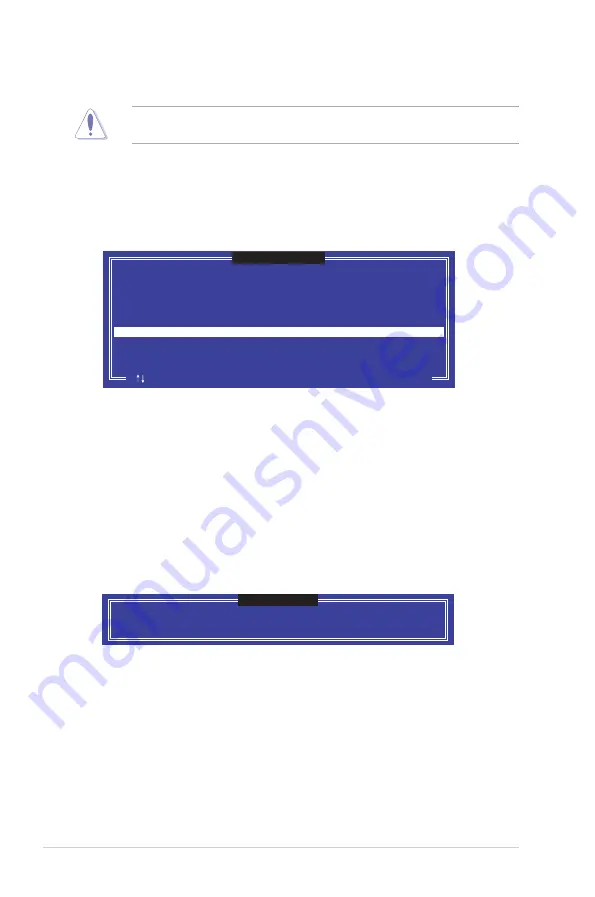
5-8
Chapter 5: RAID Configuration
5.2.3
Resetting disks to Non-RAID
Take caution before you reset a RAID volume hard disk drive to non-RAID. Resetting a
RAID volume hard disk drive deletes all internal RAID structure on the drive.
To reset a RAID set:
1.
From the utility main menu, select
3. Reset Disks to Non-RAID
and press <Enter>.
2.
Press the up/down arrow keys to select the drive(s) or disks of the RAID set you want
to reset, then press <Space>. A small triangle before the Port number marks the
selected drive. Press <Enter> when you are done.
3.
Press <Y> in the confirmation window to reset the drive(s) or press <N> to return to the
utility main menu.
Port Drive Model Serial # Size Status
0 ST3300656SS HWAS0000991753TR 279.3GB
Member Disk
1 ST3300656SS 37VN00009846RAJ1 279.3GB Member Disk
Select the disks that should be reset.
Resetting RAID disk will remove its RAID structures
and revert it to a non-RAID disk.
[ ]-Previous/Next [SPACE]-Selects [ENTER]-Selection Complete
[
RESET RAID DATA
]
WARNING: Resetting a disk causes all data on the disk to be lost.
(This does not apply to Recovery volumes)
5.2.4
Exiting the Intel
®
Rapid Storage Technology
enterprise SATA/SSATA Option ROM utility
To exit the utility:
1.
From the utility main menu, select
4. Exit
then press <Enter>.
2.
Press <Y> to exit or press <N> to return to the utility main menu.
Are you sure you want to exit? (Y/N):
[
CONFIRM EXIT
]
Summary of Contents for E900 G4
Page 1: ...Workstation E900 G4 User Guide ...
Page 60: ...Chapter 2 Hardware Setup 2 40 ...
Page 88: ...Chapter 3 Motherboard Information 3 28 ...
Page 110: ...4 22 Chapter 4 BIOS Setup ...
Page 134: ...5 24 Chapter 5 RAID Configuration ...
Page 135: ...A Appendix Appendix ...















































