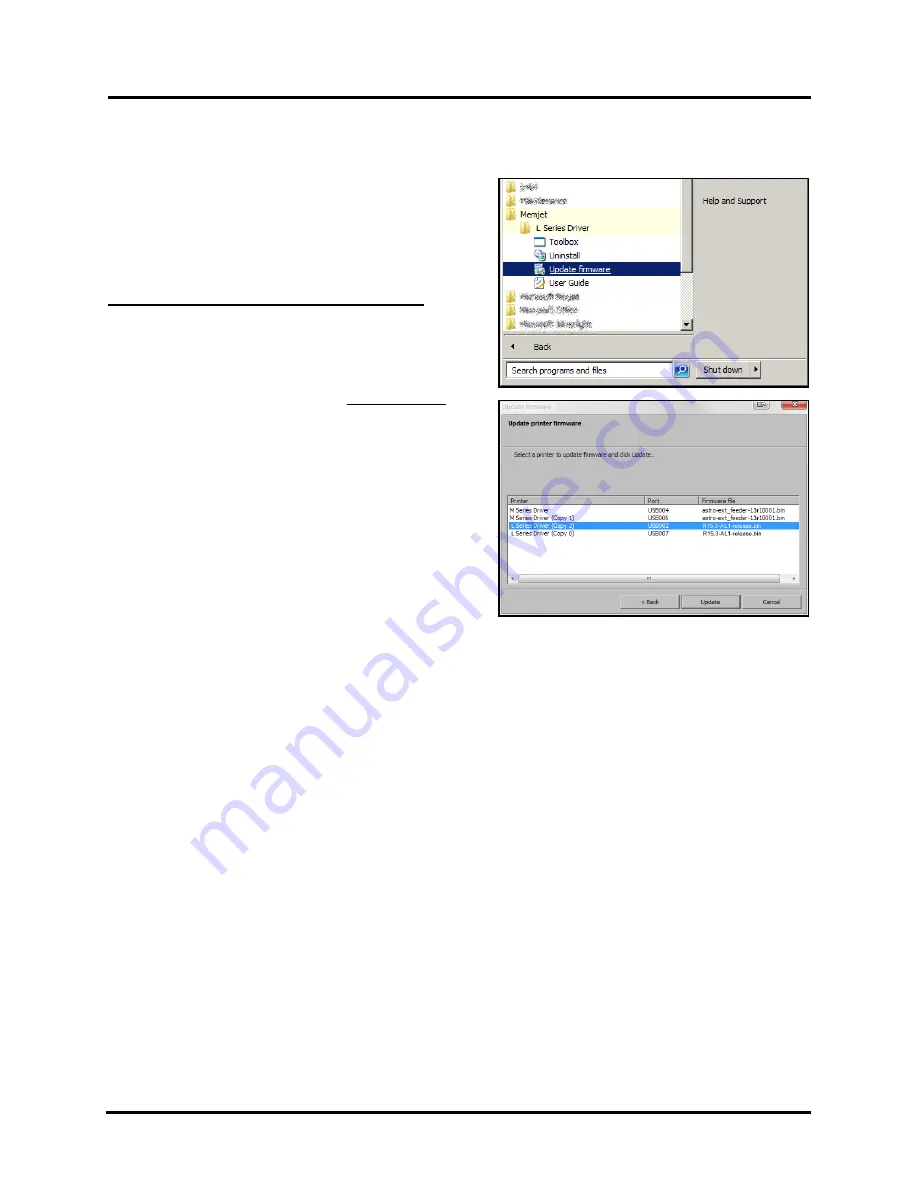
SECTION 3
OPERATING PRINTER
50
Update Firmware using “.bin” Files
Get latest version of firmware for your Printer.
NOTE: Use this procedure to update firmware AFTER
you have updated the Printer Driver.
Printer Driver update procedure
is
included with an “Update
Package” which includes both updated Printer Drivers and
firmware updates
.
How to download new firmware using “.bin” file:
1.
When you are notified that new firmware is available
for your Printer, download the
“*.bin”
file and save
it to your desktop.
2.
From
Start Menu
, open
All Programs
.
Open
“Memjet”
folder, then
“L Series Driver”
.
Click
“Update Firmware”
.
3.
Click
“Browse”
button. Find and select file just
saved to your desktop. Click
“Open”
.
4.
When
“Update printer firmware”
window opens,
select L-Series Printer you want to update.
NOTE: You can only update one Printer at a time.
5.
Click
“Update”
.
DO NOT touch Printer until
firmware is loaded!
A message appears on screen
warning you not to unplug or shut off Printer.
6.
Once firmware finishes loading (
about 5-10 minutes
),
Control Panel lights and Printer shuts OFF, then
restarts automatically to complete installation.
Summary of Contents for AstroJet L1
Page 6: ......
Page 85: ......
Page 86: ...Copyright 2019 ASTRO MACHINE CORP Elk Grove Village IL 60007 03 12 2019 Part Number 200 L1...






























