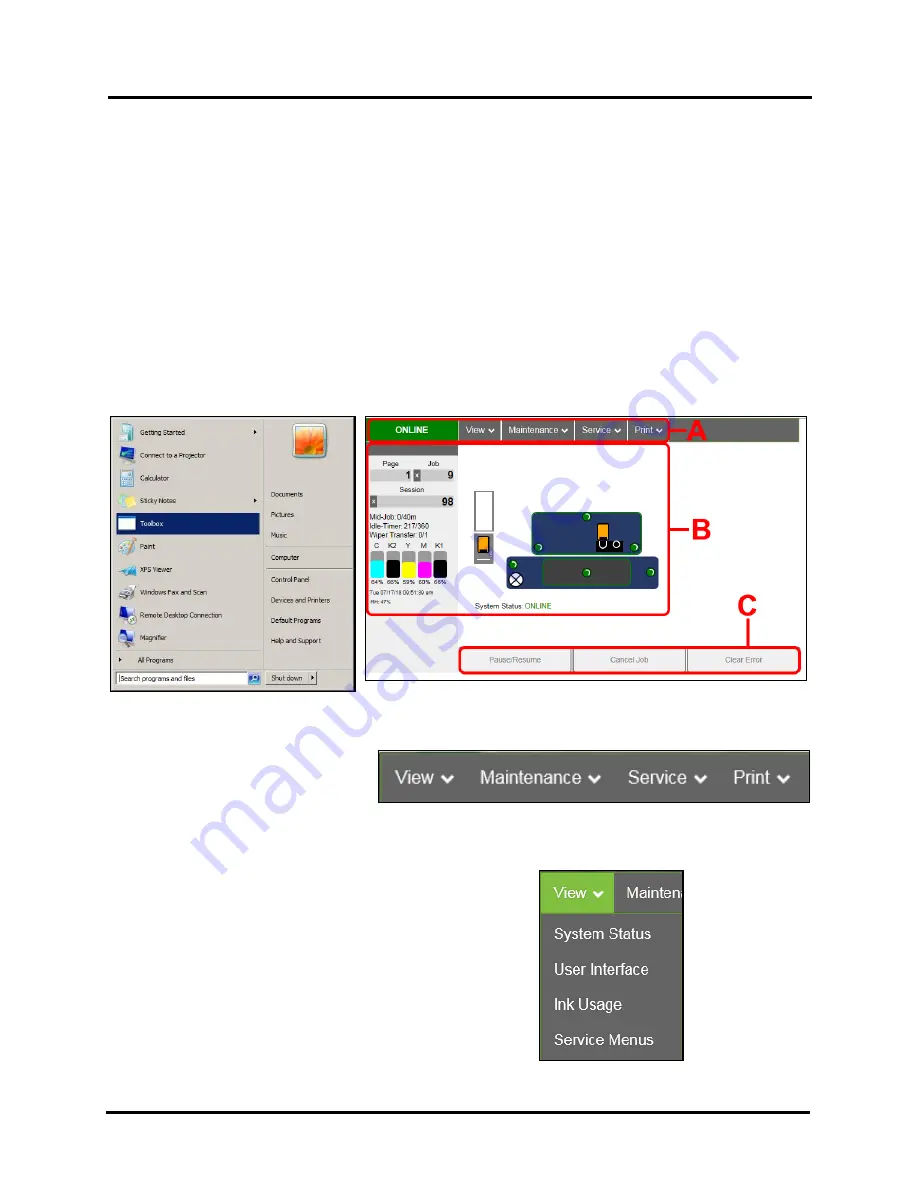
SECTION 3
OPERATING PRINTER
37
Using Printer Toolbox
Once Printer Driver is installed, you can access the
Printer Toolbox
remotely from a computer. You can check
Printer status, monitor ink usage, perform diagnostic checks, print reports and run maintenance tasks on Printer from
your computer. The
Toolbox
also has a more extensive list of functions not available on the
Touchscreen
and a
password protected access to a range of options for qualified service personnel. For
Touchscreen
functions, see
“Using Printer Touchscreen”
preceding this section.
The Toolbox works with both conventional and
touchscreen computer screens.
To open the Printer Toolbox (
from a computer
):
Open
Start Menu
; then click on
Toolbox
, select
L Series Driver:
NOTE: Conventional Screens:
Use your cursor.
Touchscreens:
Tap buttons or selections or use your cursor.
[A]
System Status Indicator and Drop-Down Menu Options (
at top of screen
)
[B]
Check Printer Status (
across middle of screen
)
[C]
Three often-used control buttons (
at bottom of screen
)
Drop-Down Menu Options
There are four
Drop-Down Menus
:
View, Maintenance, Service
and
.
The drop-down menus are available on
every Toolbox screen allowing you to
toggle between menus and select different
Printer features and functions.
View Drop-Down
The
View
drop-down gives you four choices:
System Status, User Interface, Ink Usage
and
Service Menus.
Summary of Contents for AstroJet L1
Page 6: ......
Page 85: ......
Page 86: ...Copyright 2019 ASTRO MACHINE CORP Elk Grove Village IL 60007 03 12 2019 Part Number 200 L1...






























