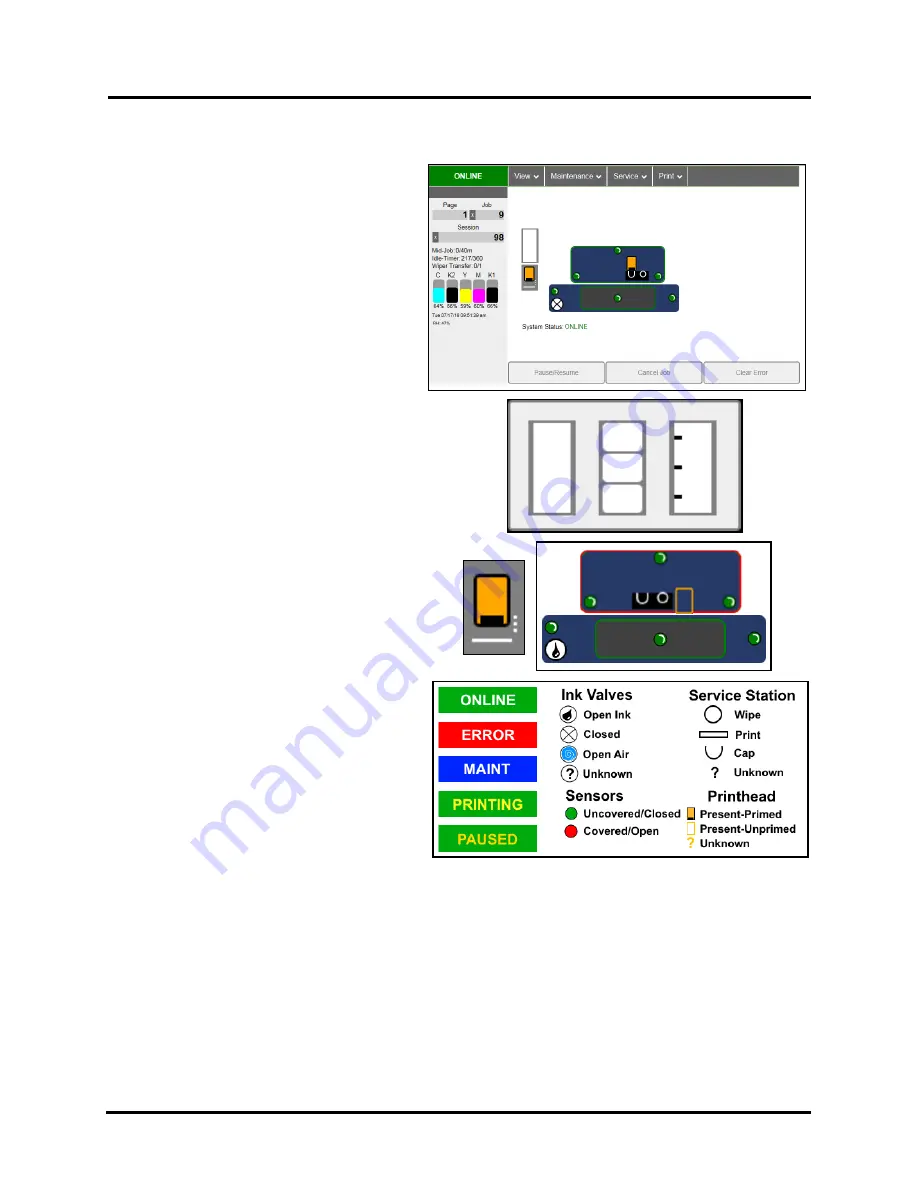
SECTION 3
OPERATING PRINTER
38
System Status
This screen opens when you access the Toolbox.
It provides information about the Printer.
Status Indicator
shows Printer activity as
ONLINE
,
ERROR
,
MAINTENANCE
,
PRINTING
or
PAUSED
. The gray box
(
below Status Indicator
) shows the name
of the job being processed.
Page
shows the page count for a given job.
Job
shows number of jobs printed (
resettable
),
Session
shows the total number of pages
printed by the Printer (
resettable
) over the
length of a Session (
shift, day, week, etc
).
Mid-Job
counts down from a specified preset
length of printed media until the next automatic Printhead
maintenance is performed by the Service Station.
NOTE:
Select the length by opening the Printer Toolbox
User Interface
screen,
Mid-Job Servicing
. In this example,
service is performed every 40 meters (131-ft.).
Idle Timer
shows in minutes how often maintenance will
run when Printer is not running. Minutes are settable on
the
User Interface
screen,
Idle Timeout (min)
.
(
Example:
54 = idle minutes elapsed. 360 = Preset
amount of minutes Printer has to be idle before
automatic maintenance is performed.)
Wiper Transfer
shows how often a Wiper Transfer
(
cleaning excess ink from the Service Station roller
)
will be performed in relation to when Wipe
Printhead or Printhead Cleaning is performed.
(
Example:
3/1 = Printer performs 3 Wipe
Printheads before one Wiper Transfer is
performed.)
Ink Levels
displays percentage of ink
remaining in each of the Ink Tanks.
Date and Time
shows current date and time.
These can be configured and set by opening the
Service
dropdown screen,
System Settings
,
Date and Time
.
Relative Humidity (RH)
displays the current
ambient humidity detected near the Printer.
Printer Messages
may appear under
RH (Relative Humidity).
Media Icon:
Displays the type of media the Printer is currently configured for –
Continuous, Diecut
or
Black
Mark
. Set the type of media by selecting or tapping the icon and selecting the appropriate media type or using
the
Media Scan
function after selecting
Service Menus
from the
View
dropdown.
Printhead Height Icon:
Shows current Printhead printing height setting. (
3 dots = Low, Normal, High settings
)
Set on
User Interface
screen,
Print Height
.
Printer Icon:
Shows status of Media Sensors located in the media feed path of the Printer. Also shows status of
Ink Valves, Service Station, Printhead and auxiliary devices (
such as Unwinders and Winders
). These can alert
the operator to the type and location of a problem. (
See icon key above
.) Rolling over any of the status icons with
your cursor pops up a description of that icon.
System Status
displays current status of the Printer and/or an error message.
Summary of Contents for AstroJet L1
Page 6: ......
Page 85: ......
Page 86: ...Copyright 2019 ASTRO MACHINE CORP Elk Grove Village IL 60007 03 12 2019 Part Number 200 L1...






























