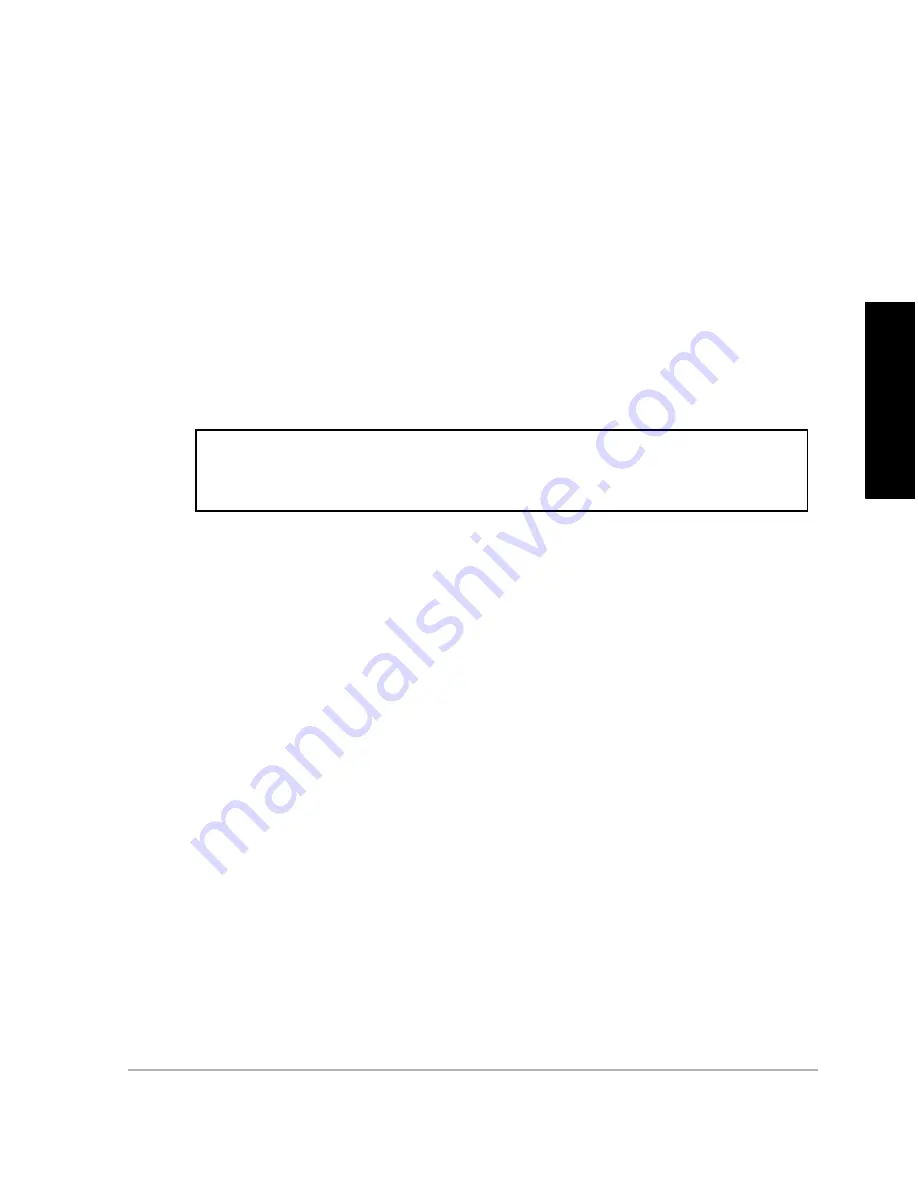
Security Function Tests
99
Se
c
u
ri
ty
Fu
nc
tion
T
e
s
ts
9.
SET MISSION DURATION
After the receiver has changed from GPS to UTC time, check that Mission
duration can be set. Under the guidance of the security officer:
•
Set the mission duration by accessing screen 4. Press <e>, then high-
light 'SEC. MODULE", and press <e> again. Set MISSION DURATION to
"005", then press <e> twice.
If the Mission Duration was entered successfully, the message "MISSION
DURATION ACCEPTED" will appear.
•
Or, by computer,
type "
$PASHS,DMD,005
" <Enter> where 005 is the
mission duration in days.
Observe that the command was successful with the response:
"$PASHR,DMD,1, MISSION DURATION ENTERED"
10. ENSURE RECEIVER ENTERS "Y-MODE"
1.
The ZY-12 should stay locked to the satellites. Observe screen 0 for the
status of the satellites locked. By computer, type "
$PASHQ,STA"
<Enter>
2.
When the receiver has locked to satellites, check that the receiver has a
key and has entered Y-mode by the following steps:
•
Observe the ZY-12's screen 0. Where satellites are locked, the
"STAT" row will still show "LK". For PL1 and PL2, "LZ" will change to
"LY" to indicate that the receiver has locked onto a satellite on that
channel in Y-mode.
•
Entering into Y-mode can also be verified by computer by typing
"PASHQ,KEY" <Enter>.
•
The receiver is in the Y-mode if the receiver responds with:
"$PASHR,KEY,Y"
SECURITY NOTE: DO NOT enter the mission duration command more than one time
after a security key load. A second mission duration command may erase the
security key.






























