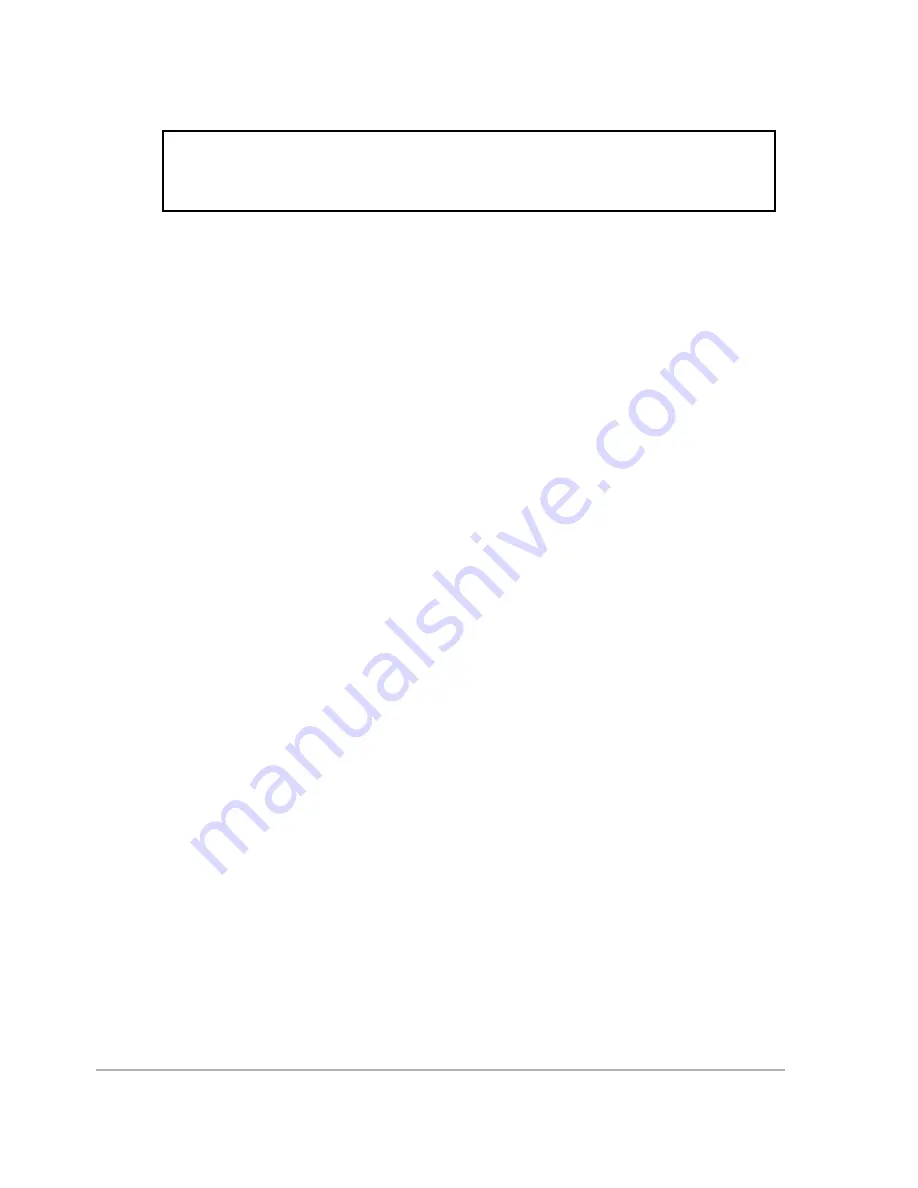
98
ZY-12 GPS Receiver
6.
With EVALUATE, from the Terminal screen, type "$PASHQ,RID" <Enter> and
verify that the firmware loaded is the current version of 1Y07.
7.
LOAD SECURITY KEY
The security officer will load the security key into the receiver. The security
officer will verify that the security key has been loaded by observing the indi-
cations on the security keying device and the Crypto keying LEDs on the
back of the receiver. A lit green LED indicates a successful load. A lit red
LED means the load was unsuccessful and should be retried.
8.
After loading the security key, verify that the receiver locks to satellites using
the following commands as necessary:
Type "
$PASHQ,STA
" <Enter>
Type "
$PASHQ,POS
" <Enter>
Send the command "
$PASHQ,STA
"<Enter> repeatedly to observe the
receiver until it has locked to a number of satellites and has changed from
GPS to UTC time in the $PASHR,STA response. [Note this may take from 10
to 20 minutes.]
The satellite locked status can also be monitored by observing the ZY-12's
screen 0. Where satellites are locked, the "STAT" row will show "LK". For PL1
and PL2, "LZ" will indicate that the receiver has locked onto a satellite on that
channel in Z-mode. To observe GPS time change to UTC time on the
receiver, go to screen 2. However, here GPS time will change to GMT time,
instead of UTC.
SECURITY NOTE: Any and all Y-mode data logged onto test computers should be
downloaded and saved ONLY on controlled media. The Y-mode data must be
downloaded immediately after test, and deleted off the test computers.






























