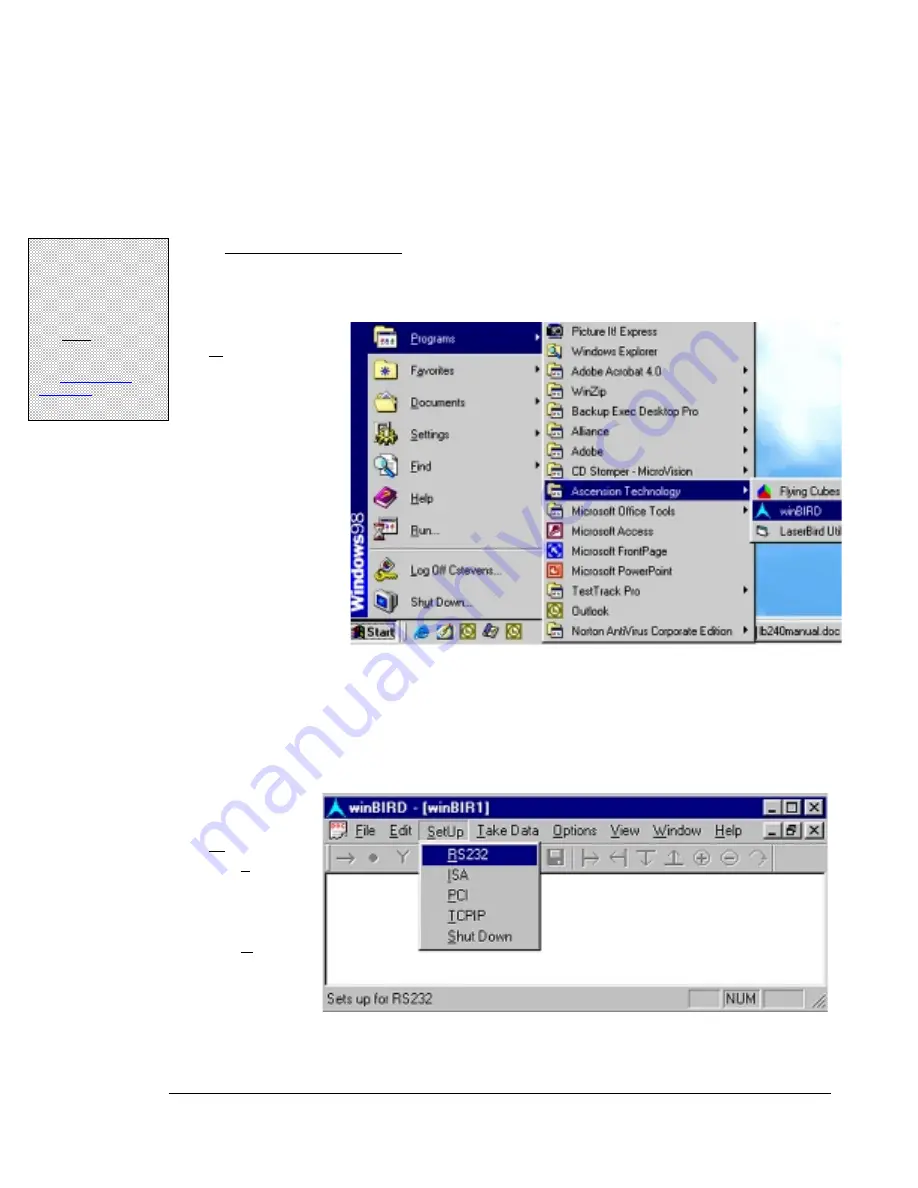
2: Quick Start: Setup and Checkout
11
11
11
11
!
Note:
If you
have purchased a
second system that
will be running in the
same general region,
you
must
change the
Scanners' default
configurations. See
the
section of
Chapter 3.
System Checkout: Running the Demo
With the utilities installed and the system running, you are ready to run the demo software and
checkout your system.
Dual Scanner Operation
: See the call-out on the left. You may choose to skip to Chapter
3 now and return after you've configured your systems.
1.
Start the
demo utility
by selecting
winBIRD
from the
Ascension
Technology
program
group in the
Windows®
Start menu.
This will open the winBIRD window. The top of the screen contains the menu bar and toolbars,
providing links to main winBIRD functions. At the beginning of a session most of these will be
disabled, each becoming available as procedures are fulfilled.
2.
Click
Setup
on
the menu
bar, and
select
RS232
.
Summary of Contents for laserBIRD
Page 3: ......
Page 5: ......
Page 7: ......
Page 11: ......
Page 21: ......
Page 32: ...3 Configuration and Basic Operation 25 25 25 25 Figure 3 3 Sensor Mounting Dimensions inches...
Page 42: ...3 Configuration and Basic Operation 35 35 35 35 Figure 3 6 Horizontal Field of View...
Page 43: ...laserBIRD Installation and Operation Guide 36 36 36 36 Figure 3 7 Vertical Field of View...
Page 45: ......






























