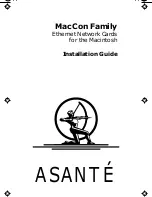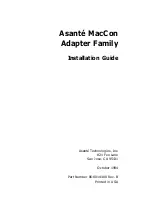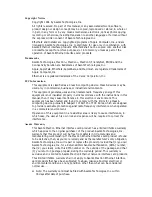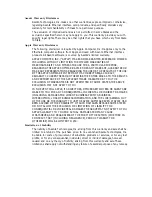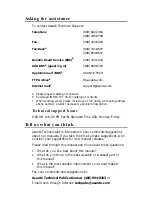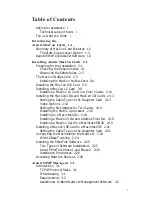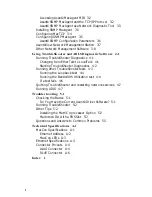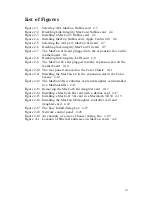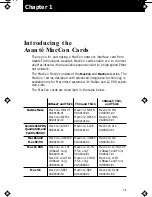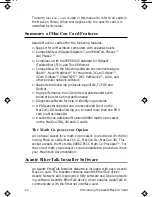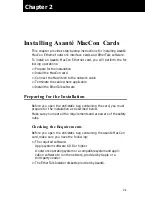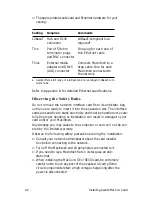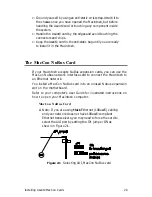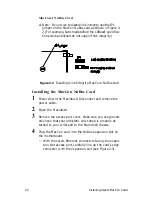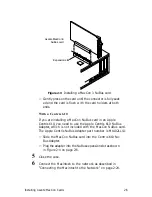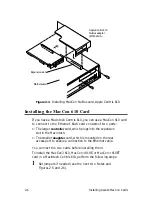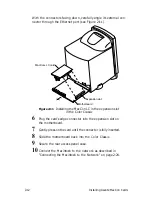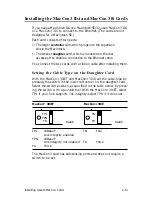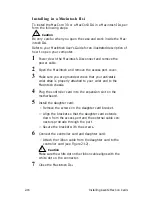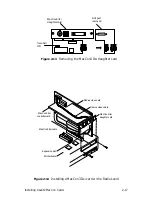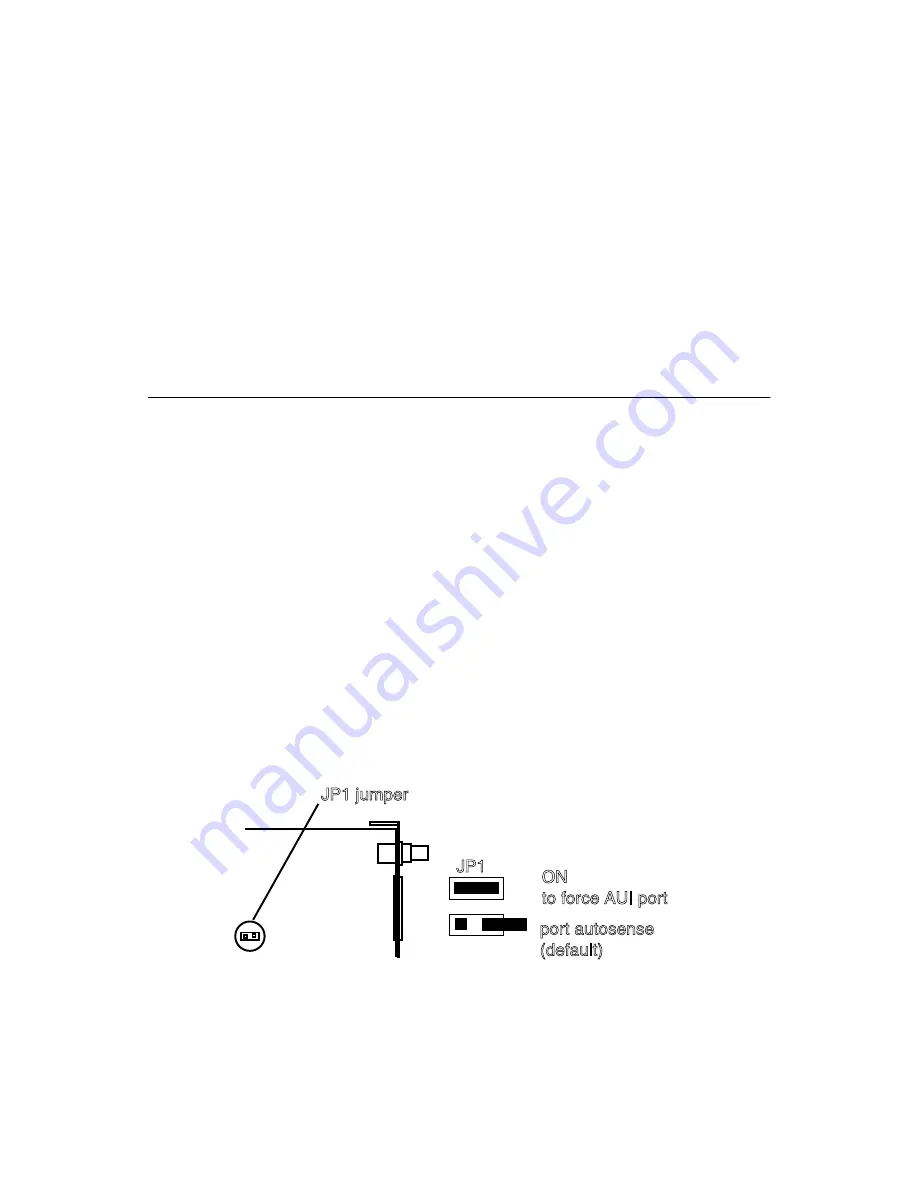
Installing Asanté MacCon Cards
2-3
❏
Ground yourself by using an anti-static wrist strap. Attach it to
the chassis once you have opened the Macintosh, but before
handling the Asanté card or touching any component inside
the system.
❏
Handle the Asanté card by the edges and avoid touching the
connectors and chips.
❏
Keep the Asanté card in the anti-static bag until you are ready
to install it in the Macintosh.
The MacCon NuBus Card
If your Macintosh accepts NuBus expansion cards, you can use the
MacCon NuBus network interface card to connect the Macintosh to
an Ethernet network.
You install a MacCon NuBus card into an unused Nubus expansion
slot on the motherboard.
Refer to your computer’s User Guide for illustrated instructions on
how to open your Macintosh computer.
MacCon NuBus Card
∆
Note: If you are using
Thick
Ethernet (10Base5) cabling
and your network does not have 10Base5-compliant
Ethernet transceivers, you may need to force the card to
select the AUI port by setting the JP1 jumper ON as
shown in Figure 2-1.
Figure 2-1
Selecting AUI, MacCon NuBus card
JP1
ON
to force AUI port
JP1 jumper
port autosense
(default)