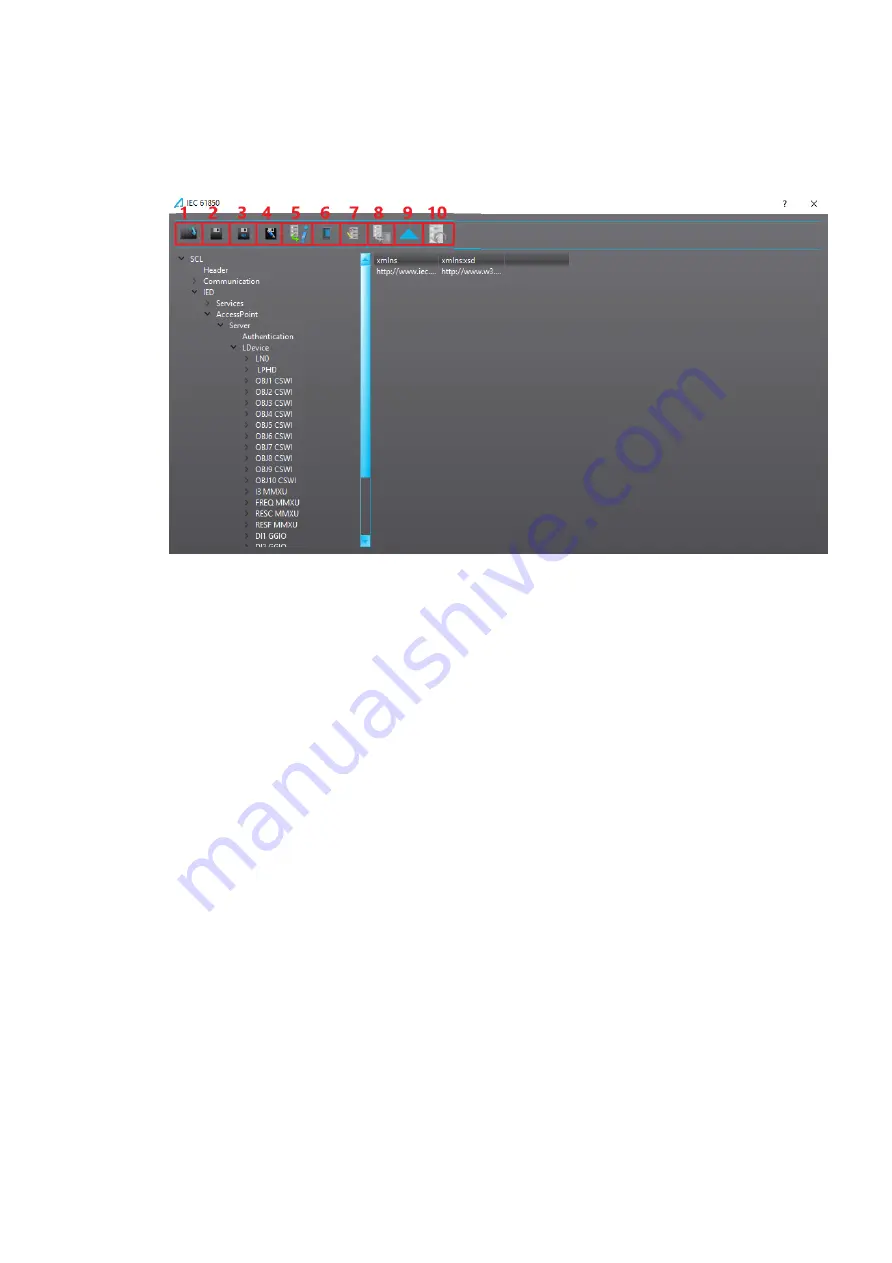
IEC 61850 main toolbar
Figure. 6.1.4. - 78. Main toolbar.
The buttons available in the main toolbar of the IEC 61850 tool are (as per image):
1. Open .CID/.ICD le
Open an existing .CID or .ICD le from the PC's hard drive.
2. Save .CID/.ICD le
If CID le was opened from PC's hard drive, saves all changes to that .CID or .ICD le.
3. Save to .aqs
Saves the .CID or .ICD le into the .aqs currently open (remember to save the .aqs le as well
[
File
→
Save
] to keep the changes!).
4. Save .CID/.ICD as...
Saves the .CID or .ICD le on the PC's hard drive as a separate .CID or .ICD le.
5. Export dataset info
Exports the dataset information into a .txt le which can then be viewed in table format with
tools such as Excel.
6. Con gurations
Opens the main con gurations pop-up window.
7. Edit datasets
Opens the dataset editing window.
8. Send to relay
Sends the .CID/.ICD con gurations to the relay (requires a connection to the relay).
9. Import GOOSE settings
Imports prede ned GOOSE settings from another .CID/.ICD le.
10. Get default .CID/.ICD le from the relay
Retrieves the default .CID/.ICD le from the relay.
Con gurations
The main con gurations dialog window is opened by pressing the sixth button ("Con gurations") in the
main toolbar. The most Important parameters here are the "IED name" and the "IP" settings.
Additionally, if the intention is to use the GOOSE publisher service, the parameters for GCB1 and
GCB2 should also be set. See the following image of the main con guration window for the basic
settings and the settings for GOOSE publishing.
AQ-E215
Instruction manual
Version: 2.01
145
© Arcteq Relays Ltd






























