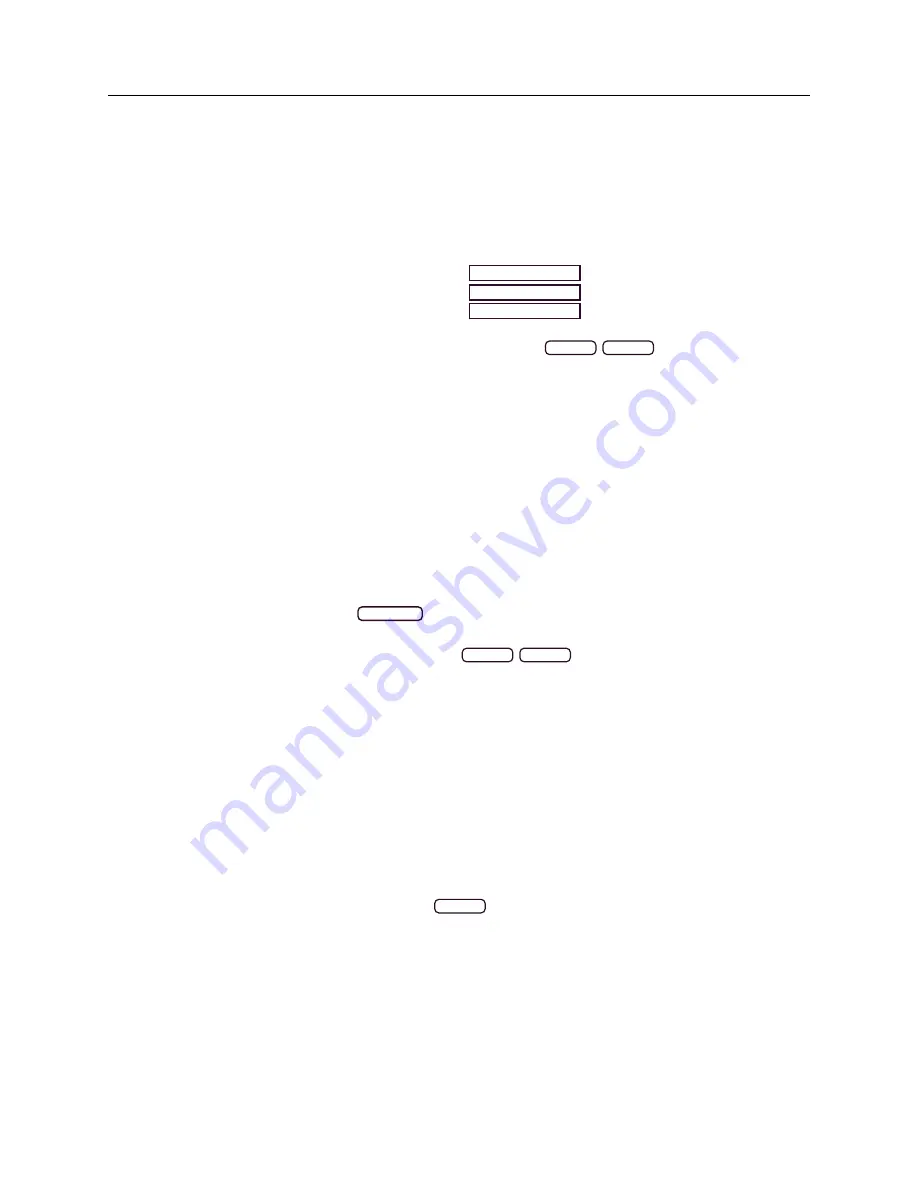
152
Options List
System Configure Password
To configure the system password follow these instructions. From Figure B.9, select the Password tab.
Figure B.11 shows where to configure the System password. In the System page, click the Password tab and
fill in the current and new password. Click the Apply button. Password characters must be from ASCII 33
to ASCII 126, and passwords may be from 1 to 16 characters in length. Remember to write down any new
password and keep it in a safe place.
Current Password
New Password
Confirm New Password
Apply
Reset
Figure B.11: Configure System Password
System Update
Update packages may include uploading more than one file to the NTP/PTP Server. Make sure to follow
the instructions included with the update packages. To update any NTP/PTP Server firmware package
follow these instructions. From Figure B.9, select the Update tab and click the Choose File button shown
in Figure B.12. This should open your file browser in which you should be able to locate the file package
obtained from Arbiter Systems. Click the Update button and the file should load to the NTP/PTP Server.
After uploading the package the NTP/PTP Server must be rebooted for the changes to take effect.
Upload
Reset
Upload Package File
Choose File
no file selected
Figure B.12: Update System Firmware Package
System Reboot
To reboot the NTP/PTP Server follow these instructions.
From Figure B.9 select the Reboot tab.
Figure B.13 shows only one button to click to reboot the system. Be aware that rebooting the system
will disconnect all active sessions with the NTP/PTP Server.
Reboot
WARNING:
Rebooting the system will disconnect all
active sessions (including this one).
Figure B.13: Rebooting the System






























