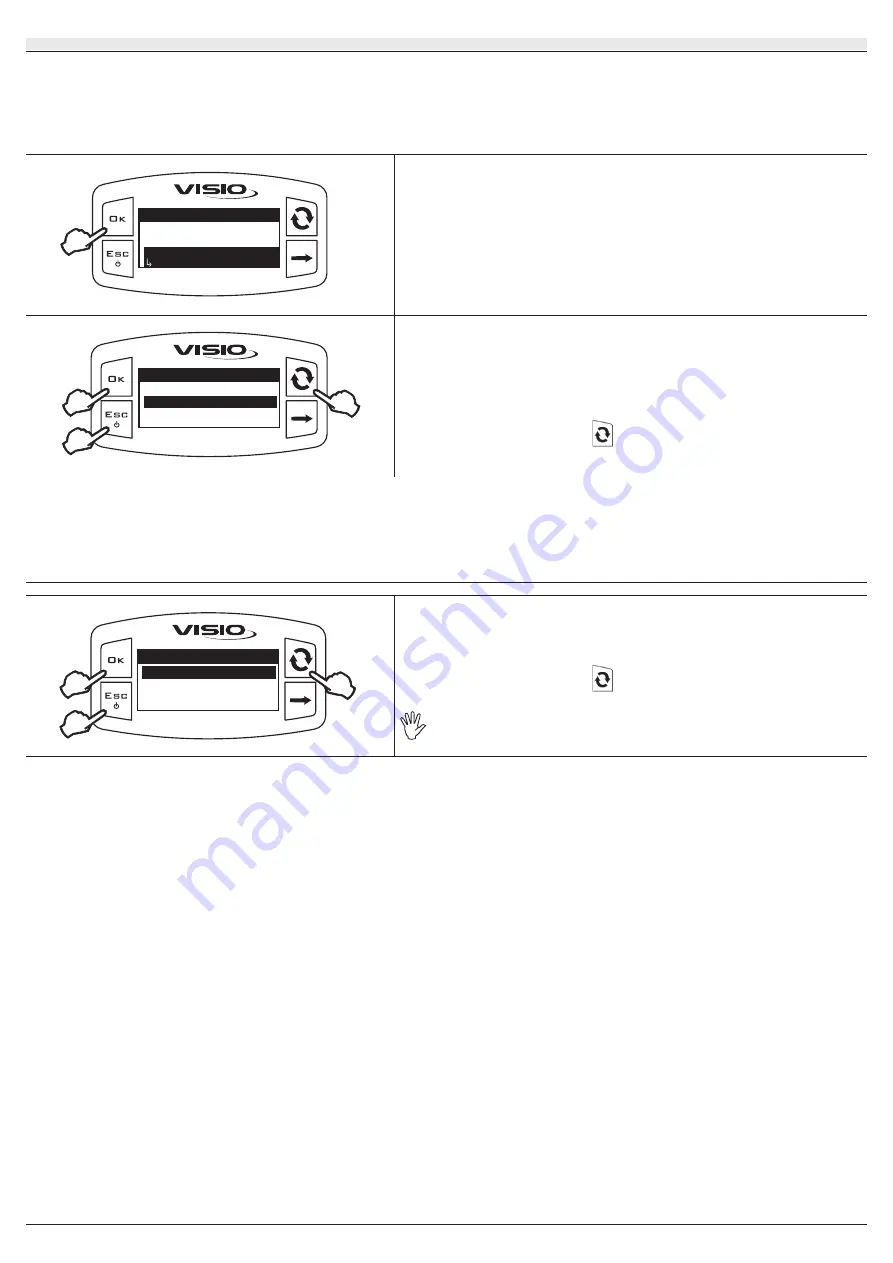
21
9.11
SETUP MANAGEMENT
VISIO MULTIFLOW settings can be loaded from or saved on a USB pen drive in order to reconfigure it if required, fix problems or set another VISIO
MULTIFLOW with no need to repeat all manual operations.
Once installation is completed, and VISIO MULTIFLOW operation has been checked, we recommend to save all settings onto a USB
pen drive.
To be able to use the following functions it is necessary to insert a USB pen drive in the relevant port at the bottom of VISIO
MULTIFLOW.
Setup menu
Setup management..
Sensors
Options
...
1) Open Setup management menu (Setup menu > Setup management).
Press
OK
to edit the selected menu item.
2
1
Setup management
Save setup
Load setup
2
Load setup
Allows to select a configuration file saved in the USB pen drive and to set VISIO
MULTIFLOW again.
WARNING: By loading the SETUP.BIN file contained in the USB pen drive onto the
VISIO MULTIFLOW, all current settings will be lost.
1) Select the desired control through
.
2) Press
OK
to confirm loading, or
ESC
to quit without saving.
The SETUP.BIN file can be loaded only if it is saved in the USB pen drive root directory.
If setup download involves changing operating mode and using different sensors than the ones in use, make sure that all sensors are
DISCONNECTED from the device.
Press
OK
to confirm loading.
Reconnect sensors.
Setup management
Save setup
Load setup
2
1
2
Save setup
Allows saving VISIO MULTIFLOW configuration file on the USB pen drive: it will be
possible to load it again any time the same settings need to be retrieved.
1) Select the desired control through
.
2) Press
OK
to confirm saving, or
ESC
to quit without saving.
If a SETUP.BIN file is already present in the USB pen drive root directory, the
file will be overwritten.
Summary of Contents for VISIO MULTIFLOW 4670611
Page 1: ...Software rel 1 2 x 4670611 INSTALLATION USE AND MAINTENANCE DISPLAY FOR MULTICHANNEL FLOWMETER...
Page 9: ...9 8 MENU STRUCTURE...
Page 29: ...Notes 29...
Page 30: ...Notes 30...
Page 31: ...31...


























