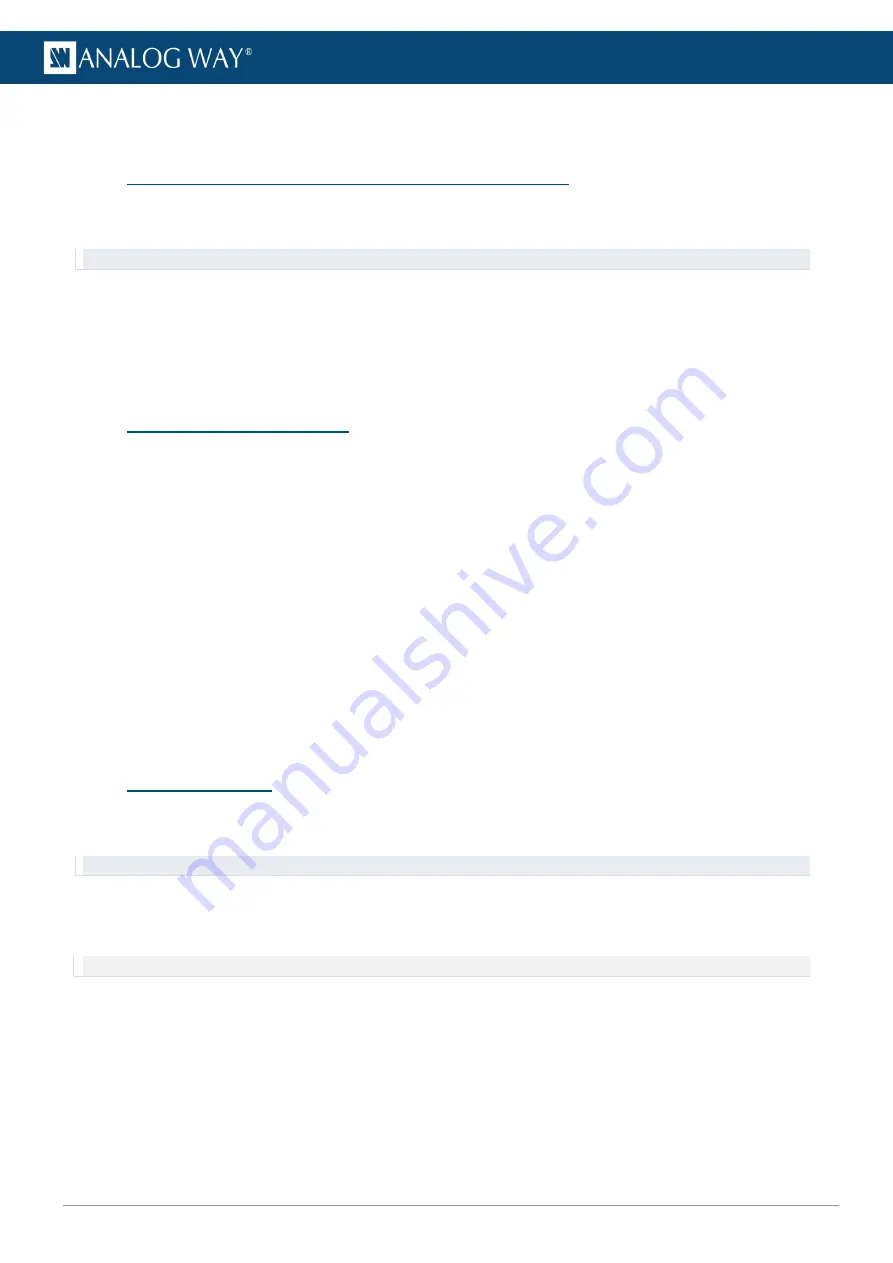
49
www.analogway.com
USER MANUAL
10.
If needed, correct the Gamma and RGB.
11.
Open the
GPUs
menu, click
Optimize
for best performance.
7.7
Adjust curved surface projection - Warp correction
Warp correction transforms the display for curved surface projection or projector lens distortion. There are
16 control points.
Tip: Use the
Display borders
,
Display grid
and
Canvas grid
test images.
1.
Go to
Displays
and select the display to control in the Display list.
2.
Open the
Warp
panel.
3.
Click and drag a point to correct the position or use arrow keys to move it. It is possible to select
multiple points. Hold the
Shift
key for more precise adjustments.
Use
Alt
+ arrow keys to change the selected control point, and
Ctrl
+ click to reset a point.
7.8
Color correction (Display)
7.8.1
Adjust display color
Adjust color correction independently for each display.
1.
Go to
Displays
and select one or more displays in the Display list.
2.
Open the
Color Correction
panel to set the Gamma, Saturation, Contrast and Brightness levels for
each display.
3.
Red (R), Green (G), and Blue (B) values can be adjusted for contrast and brightness separately.
7.8.2
Alpha display
Force a display to Alpha drawing mode.
1.
Go to
Displays
and select one or more displays in the Display list.
2.
Open the
Color Correction
panel and enable
Alpha only
.
3.
If needed, enable
Alpha invert
.
7.9
Crop display size
Use Cropping to limit the size of the display. With cropping tool the area of interest can be set for a virtual
displays set in the display configuration.
Tip: Use Cropping with LED walls with non-scaling processors and custom resolution.
1.
Go to
Displays
and select the display to control in the Display list.
2.
Open the
Cropping
panel. The values in
Resolution
gives the original width and height of the display.
3.
Set
Cropping enabled
to
Yes
. Adjust the cropping values even if cropping is disabled.
Note: Cropping is enabled by default with virtual displays.
4.
Set the
X
and
Y
position values for the display and limit its size in
Height
and
Width
to make the
display smaller than its normal size.






























