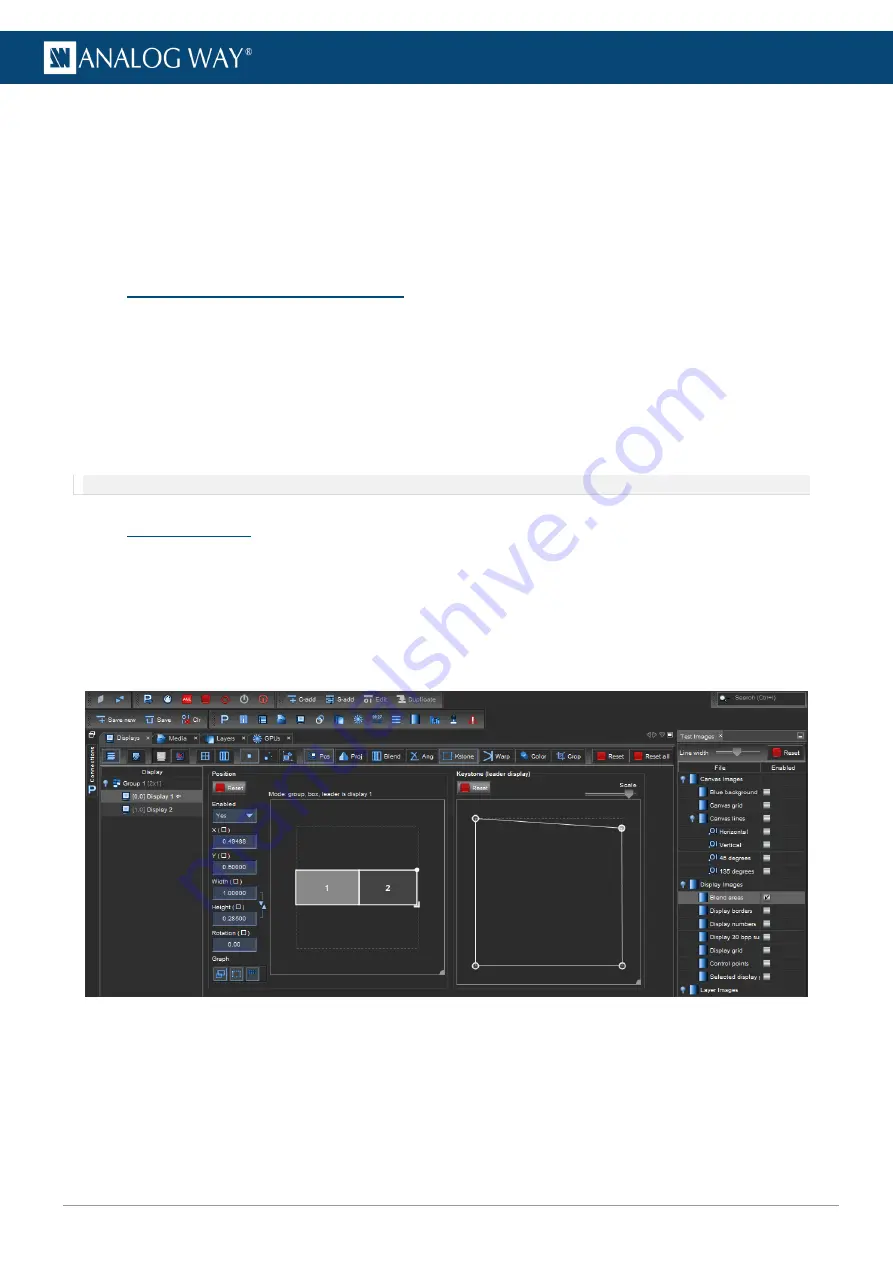
47
www.analogway.com
USER MANUAL
7.4.2
Reset Display
-
Hold
Ctrl
and click a field to reset the value.
-
Use the Adjustment tab
Reset
button to reset the corresponding parameter for the selected
display.
-
Use the Upper right
Reset
button to reset all parameters from the selected display.
-
Use the
Reset all
button to reset all displays.
7.5
Optimize pixel space - GPUs tab
Pixel space optimization is a calculation that optimizes graphic card performance with the current display
setup. It ensures best performance and sharpest image.
By default, automatic pixel space optimization is triggered every 5 seconds.
To change it to 1 second or to disable it, go to
Edit > Options
.
If auto optimization is disabled, it is still possible to trigger an optimization manually:
- Open the
GPUs
menu and click
Optimize
.
Note: For more information about GPU optimization, see Optimize GPU resolution and drawing performance page 100.
7.6
Edge Blending
Edge blending is a feature that gradually fades out the overlapping area from both projectors to create a
seamless projection.
7.6.1
Keystone and Angle Correction
The Keystone correction tool moved the picture corners on the display. Use Keystone when the projection
angle is not optimal.
Fig. 37 -
Keystone and Angle correction
1.
Open the
Test images
tab and enable the
Display borders
test image.
2.
Go to
Displays
and select the display to control in the Display list.
3.
Open the
Keystone
panel.
4.
Click and drag the corners to correct the position or click the corner and use arrow keys to move it.
It is possible to select multiple points. Hold the
Shift
key for more precise adjustments.
5.
If needed, open the
Angle
panel to correct the image with Angle controls.






























