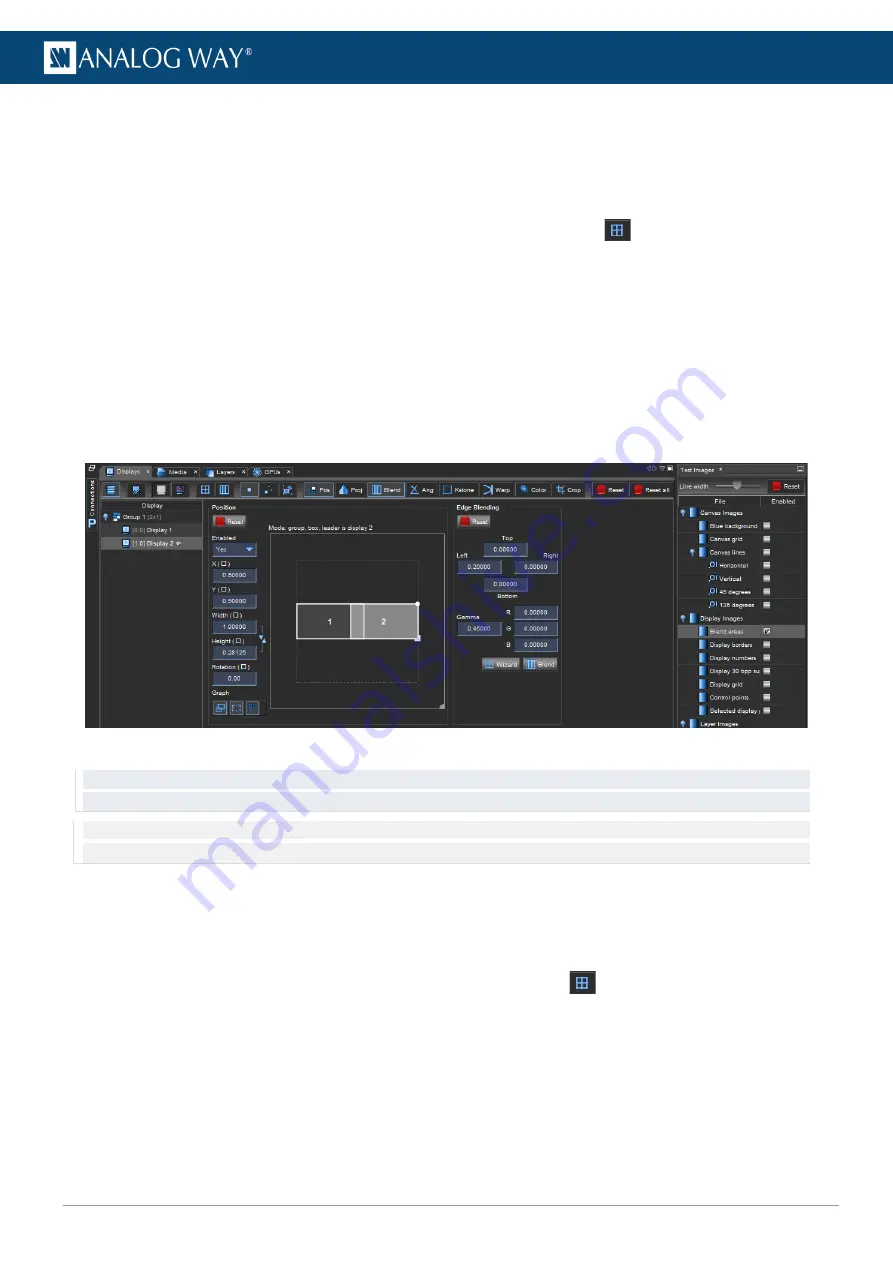
48
www.analogway.com
USER MANUAL
6.
Enable the
Display grid
test image.
7.
Adjust X angle and Y angle controls until the red cross is in the middle of the projection.
7.6.2
Edge Blending panel
1.
Open the
Test images
side panel and enable the
Blend areas
test image.
2.
Open the
Edge Blending
panel, then click the
Display Wizard
button
to create a display grid.
3.
Check the
Create blending group
box to group the displays and click
OK
to create the group.
4.
In the
Displays list
, select the first display of the group.
5.
In the
Edge blending
control panel, use the
Left
,
Right
,
Top
and
Bottom
controls to set edge blending
size. Hold
Shift
for precise adjustment or right-click to enter a value.
6.
Adjust the value until the red line overlaps with the border of the adjacent display.
7.
Select the other displays of the group and repeat the adjustment step (red line overlap).
8.
When all overlaps are done, click the
Blend
button to enable edge blend.
9.
Open the
GPUs
menu, click
Optimize
for best performance.
Fig. 38 -
Edge blending panel
Tip: If blend area is brighter or dimmer than rest of the picture, use the Gamma setting to correct the image. The color
correction is also possible with the RGB controls.
Note: When clicking Blend, the displays overlap and sizes are automatically calculated from blend values. The result is displayed on the
Positioning area.
7.6.3
Edge blending example
The following is an example for making a three-projector blend of displays 1, 2 and 3:
1.
Open the
Test images
side panel and enable the
Blend areas
test image.
2.
Open the
Edge Blending
panel, click the
Display Wizard
button
to create a display grid.
3.
Enter Display number (1), Grid size (3x1) and Aspect ratio (16:9).
4.
Check the
Create blending group
box to group the displays and click
OK
to create the group.
5.
In the
Displays list
, select Display 1 and open the
Edge blending
control panel.
6.
Adjust the
Right
value until the red line overlaps with the left border of Display 2.
7.
Select Display 2 and adjust
Left
and
Right
until overlap.
8.
Select Display 3 and adjust
Left
until overlap.
9.
Click
Blend
to enable the edge blend.






























