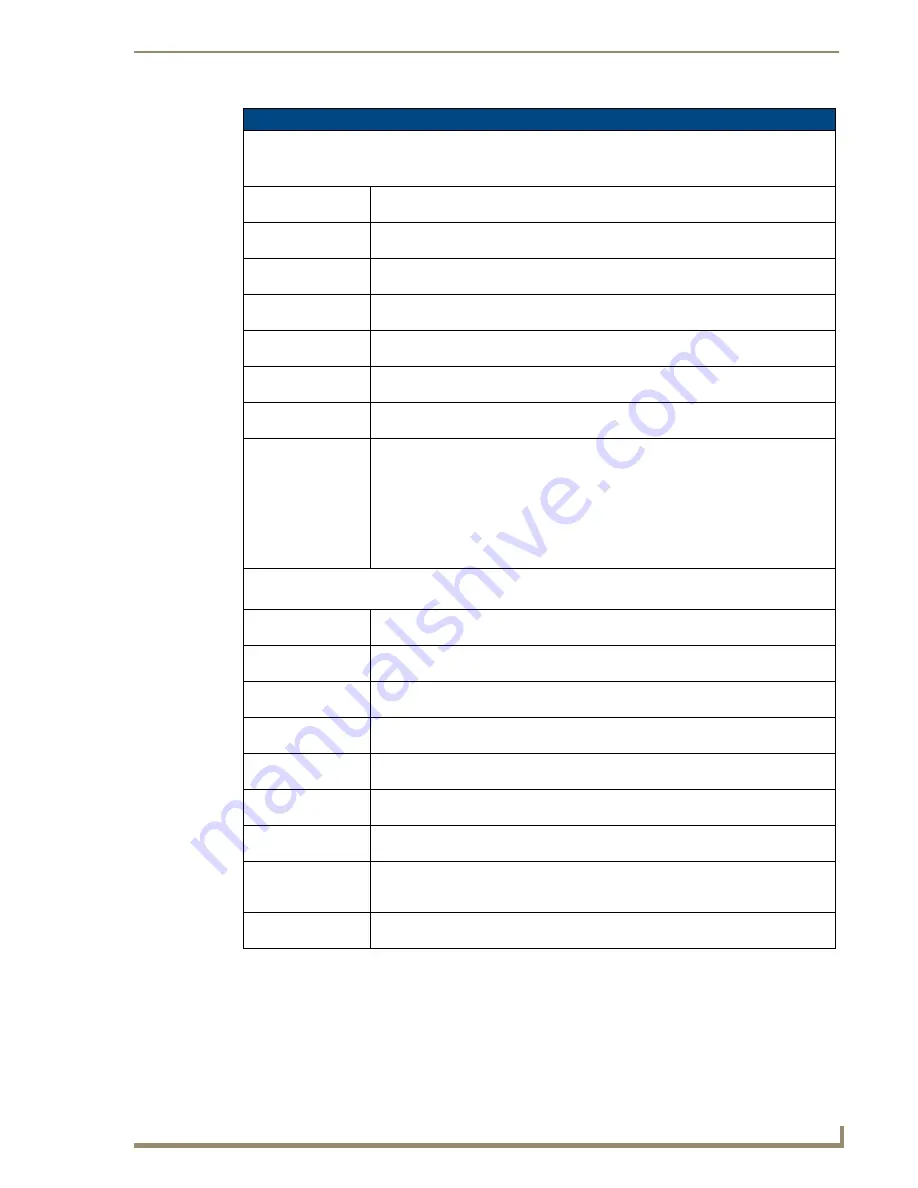
Audio/Video Configuration
45
Enova DVX-2100HD 6x2 All-in-One Presentation Switcher Operation/Reference Guide
Audio Menu Options (Cont.)
Mic 1:
Note:
If Mic Input Type is set to Single Stereo mode then the Mic 1 settings bellow will apply to both
microphone inputs and Mic 2 settings will have no affect.
Gain
Use the left and right navigational buttons to adjust the gain/attention level of
microphone 1. You can set the gain from -24 to +24dB in 1dB increments.
Output 1 Mix
Use the left and right navigational buttons to adjust the mix level of microphone 1. You
can set the mixer level from 0 to 100% in 1% increments.
Output 2 Mix
Use the left and right navigational buttons to adjust the mix level of microphone 1. You
can set the mixer level from 0 to 100% in 1% increments.
Bass
Use the left and right navigational buttons to adjust the bass level of microphone 1.
You can set the bass level from -20 to +20dB in 1dB increments.
Treble
Use the left and right navigational buttons to adjust the treble level of microphone 1.
You can set the treble level from -20 to +20dB in 1dB increments.
Preamp Vol
Use the left and right navigational buttons to adjust the preamp volume level of
microphone 1. You can set the treble level from -20 to +20dB in 1dB increments.
Phantom Power
Use the left and right navigational buttons to turn on or turn off phantom power for
microphone 1. You can set the Phantom Power to On or Off. The default setting is Off.
Limiter
Use the left and right navigational buttons to turn on or turn off the limiter function
which suppresses loud noise bursts from dropping the mic and helps avoid feedback
noise. You can set the Limiter to On or Off. The default setting is Off.
Note:
Limiter sensitivity is affected by the Preamp Vol setting, but not by the Gain
setting. Increasing Preamp Vol will cause the limiter to activate at a lower input
threshold. Decreasing Preamp Vol will cause the limiter to activate at a higher input
threshold. After adjusting Preamp Vol to set the Limiter sensitivity, use the Gain setting
to achieve the desired overall input gain.
Mic 2:
Note:
If Mic Input Type is set to Single Stereo mode then the Mic 2 settings bellow will have no affect.
Gain
Use the left and right navigational buttons to adjust the gain/attention level of
microphone 2. You can set the gain from 0 to +30dB in 1dB increments.
Output 1 Mix
Use the left and right navigational buttons to adjust the mix level of microphone 2. You
can set the mixer level from 0 to 100% in 1% increments.
Output 2 Mix
Use the left and right navigational buttons to adjust the mix level of microphone 2. You
can set the mixer level from 0 to 100% in 1% increments.
Bass
Use the left and right navigational buttons to adjust the bass level of microphone 2.
You can set the bass level from -20 to +20dB in 1dB increments.
Treble
Use the left and right navigational buttons to adjust the treble level of microphone 2.
You can set the treble level from -20 to +20dB in 1dB increments.
Preamp Vol
Use the left and right navigational buttons to adjust the preamp volume level of
microphone 1. You can set the treble level from -20 to +20dB in 1dB increments.
Phantom Power
Use the left and right navigational buttons to turn on or turn off phantom power for
microphone 2. You can set the Phantom Power to On or Off. The default setting is Off.
Limiter
Use the left and right navigational buttons to turn on or turn off the limiter function
which suppresses loud noise bursts from dropping the mic and helps avoid feedback
noise. You can set the Limiter to On or Off. The default setting is Off.
Revert to Default
Use the left and right navigational buttons to indicate that you want to return all audio
options to their default settings.






























