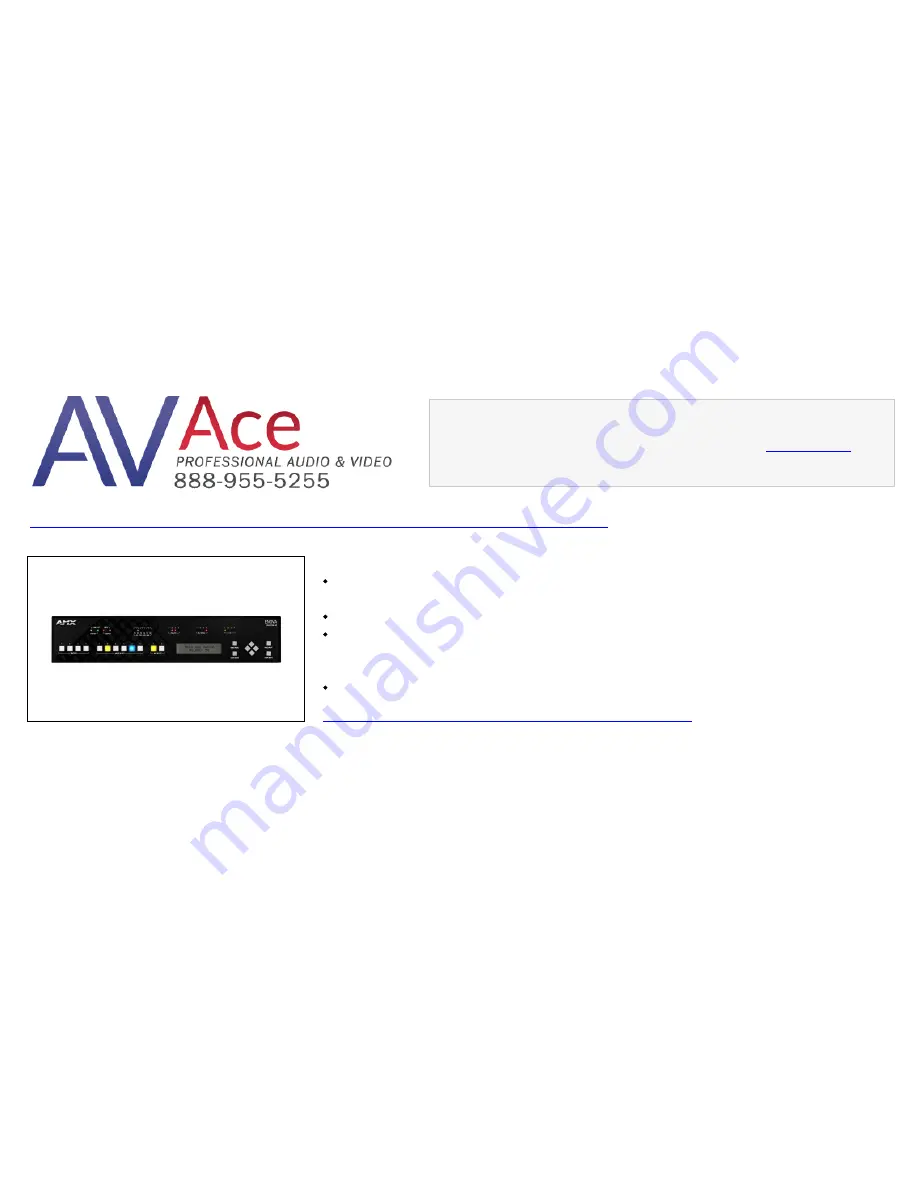
This PDF was provided by
AV Ace
AMX DVX-2100HD-T 75W, 70V/100V 6x2 Multi-Format Presentation Switcher
Supported Video: HD resolutions up to 1080p and RGB resolutions up to 1920 x 1200
@ 60Hz
Amplifier: 75W, 70V/100V mono amplifier
Includes: 2 CC-NIRC, IR Emitter w/3.5mm Phoenix (FG10-000-11), 2 CC-DVIM-VGAF,
DVI to VGA Adapter (FG10-2170-13) 2 Front Rack Mounting Brackets (62-1905-04),
installation guide
DIMENSIONS (HWD): 3 1/2" x 17" x 14 1/4"
View more DVX-2100HD-T product information
Your selected PDF begins on the next page


































