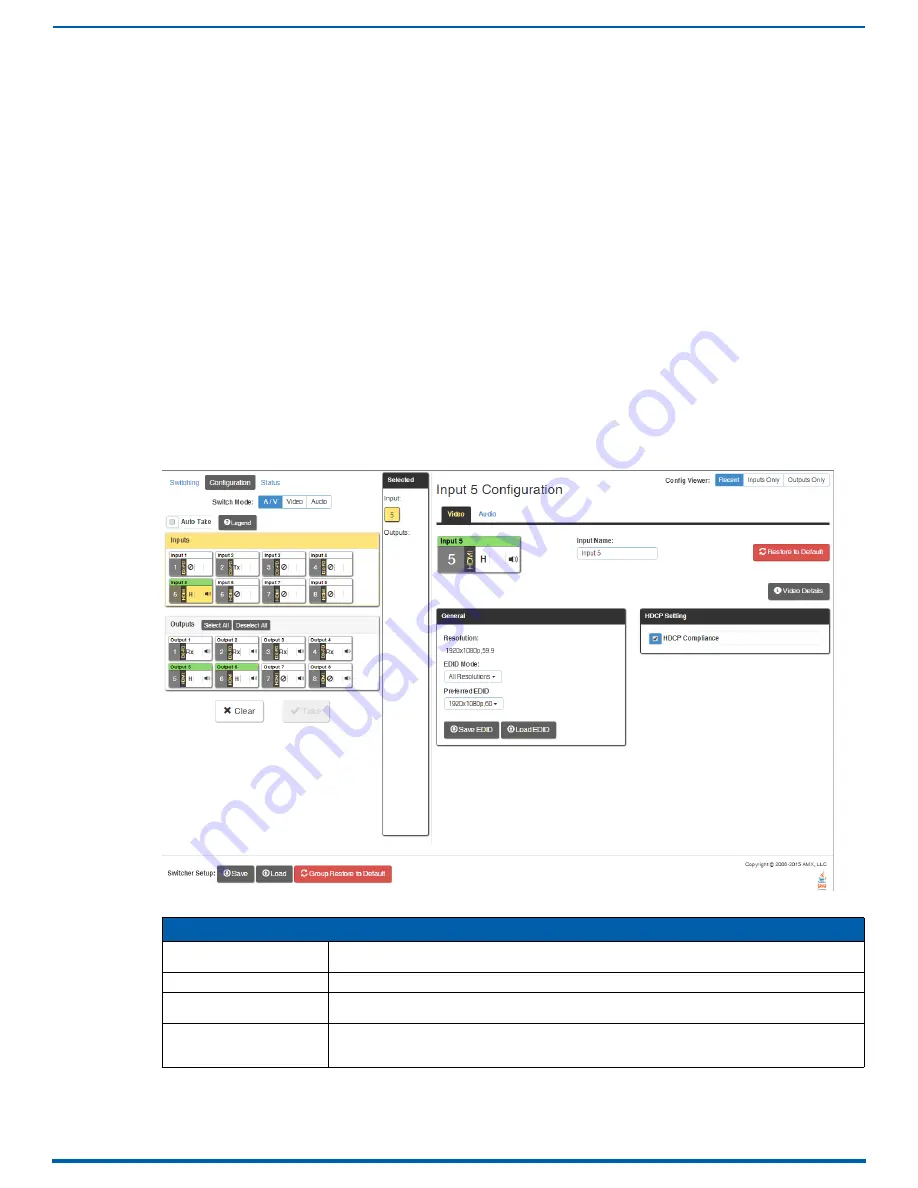
System Configuration Interface
189
Enova Digital Media Switchers - Hardware Reference Manual
Designating an Input for Down-mixing (Configuration page)
1.
In the Switching pane on the left, select
Audio Switch Mode
. The down-mix button displays at the end of the input
buttons.
2.
Select the
down-mix
button.
3.
In the Configuration pane on the right, select the input from the down-mix Source drop-down list. The down-mix
signal is ready to apply any of the configuration options or to execute switches.
4.
To use a different input source for down-mixing, repeat Steps 1-3.
NOTE:
Only one input can be down-mixed at a time.
Configuration Page
The Configuration page is used to configure inputs and outputs in the system. The most recently selected input or output
displays in the Configuration page in accordance with the currently selected Config Viewer button (Recent, Inputs Only,
or Outputs Only). The Configuration page displays the Switching page components compressed on the left.
Any changes made in the Configuration page occur instantaneously on the attached devices. In addition, when you
select an input or an output on the left, the options on the right side of the page change to reflect the current settings.
Configuration is not affected by power loss, restarting the enclosure, or upgrading the firmware.
Note that the components are active, i.e., they can be used for all switching functionality without needing to return to the
full Switching page (FIG. 101):
NOTE:
The number of available video and audio inputs and outputs depends on the Enova DGX 100 Series model and the
number and type of boards it contains.
Configuration Page Components
The Configuration Page Components are described below (FIG. 101):
FIG. 101
Configuration page
Configuration Page Components
Switching
page components
All of the components from the Switching page are compressed and displayed (for details, see previous
section on the "Switching Page").
Input
and
Output
buttons
Selected individually for configuration.
Input #
or
Output #
Configuration
The heading above the Video and Audio tabs changes according to the input or output currently
selected for configuration.
Video
and
Audio
tabs
Click these tabs to configure the video or audio signal that is selected in the Switching view (default =
Video). The signal will be either input or output depending on the Config Viewer button selection. The
setting options vary depending on the signal.






























