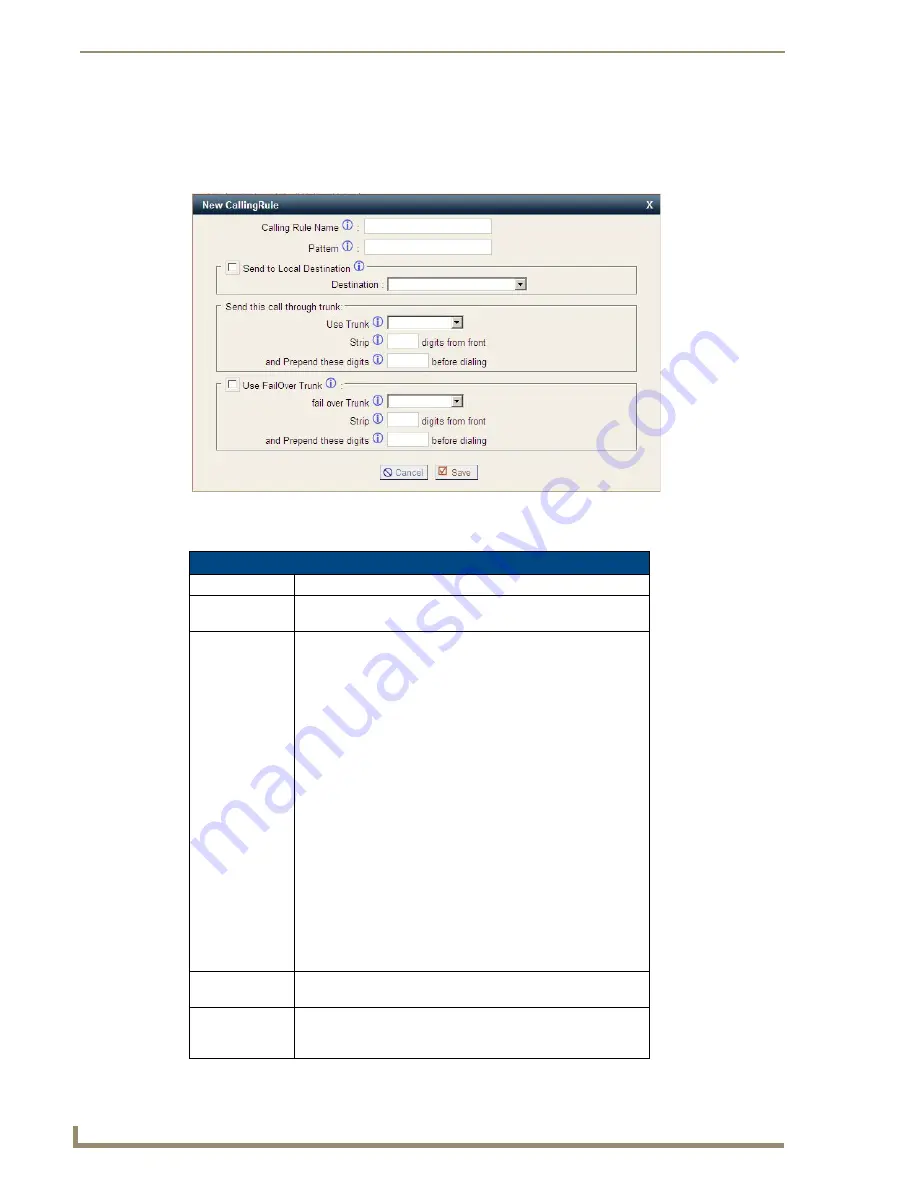
Telephone System Configuration
28
CSG SIP Communications Gateway Operation/Reference Guide
The Calling Rules menu shows every rule name established, the pattern the rule will match against, the trunk
used to complete the call, and the failover trunk to be used. of call. Several default calling rules will be
available when you initially set up your CSG. Click on
Add a Calling Rule
to define a new calling rule. The
following dialog appears.
The New CallingRule page contains the following items:
FIG. 21
New CallingRule
New CallingRule Page Options
Option
Description
Calling Rule
Name
Choose a name that describes the type of rule you are creating,
e.g. “Local” or “Long Distance”.
Pattern
The Pattern field gives you the ability to use basic pattern
matching to differentiate calls and route them accordingly. For
instance, if a number begins with _9256, and is followed by 7 or
more digits, that would define a call within the state of Alabama. If
a call began with _9 followed by 7 digits, it would be a local call
that probably doesn’t require a long distance charge. Instead of
adding a rule for every extension or phone number you call,
specify the pattern in this rule similar to the example. All patterns
begin with the underscore “_” character. There are special
characters which can be used in patterns:
• X - Any digit from 0-9
• Z - Any digit from 1-9
• N - Any digit from 2-9
• [1,2,3,6-9] - Any digit within the brackets, in this instance 1, 2, 3,
6, 7, 8, 9.
• . - The period is the wildcard which will match anything
remaining. For example, _9011. matches anything starting with
9011.
• ! - The exclamation point is a wildcard which causes the
matching process to complete as soon as it can determine that
no other matches are possible.
Send to Local
Destination
Calls matching the pattern specified will be routed to the
destination specified in
Destination
if this checkbox is selected.
Destination
Specify a destination, such as voicemail or main menu, for calls to
be routed to when the
Send to Local Destination
checkbox is
selected.
Summary of Contents for CSG-500
Page 4: ...Safety Certification and Agency Approvals iv CSG SIP Communications Gateway ...
Page 8: ...viii CSG SIP Communications Gateway Operations Reference Guide Table of Contents ...
Page 12: ...CSG SIP Communications Gateway 4 CSG SIP Communications Gateway Operation Reference Guide ...
Page 22: ...Installation 14 CSG SIP Communications Gateway Operation Reference Guide ...
Page 83: ...Device Configuration 75 CSG SIP Communications Gateway Operation Reference Guide ...






























